HP StoreOnce Backup User Manual
Page 101
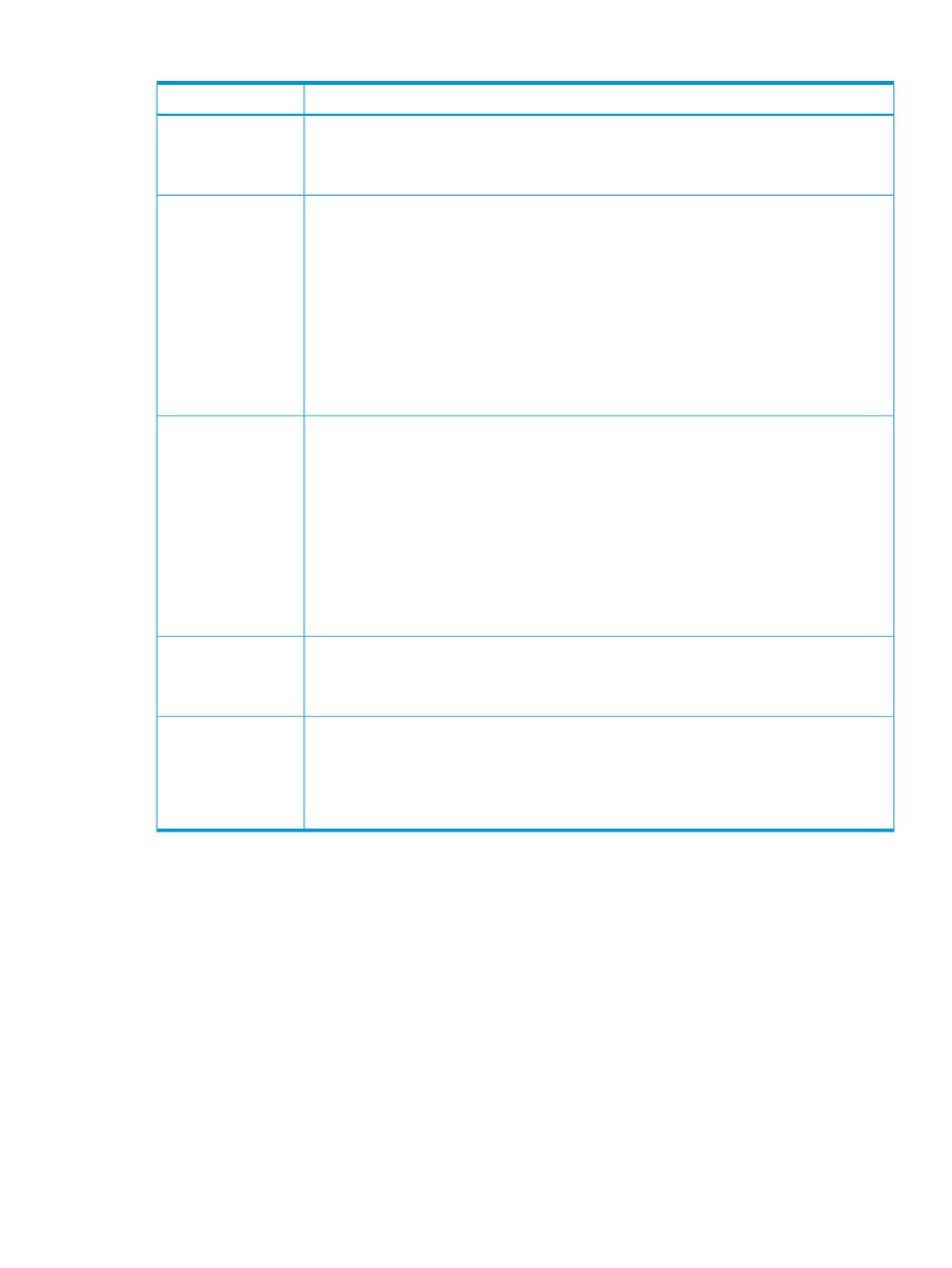
Table 28 Store details (continued)
Description
Field
This may be High or Low (see definitions in row above) and is normally the opposite to the
Primary transfer policy so that the media server can choose to use which is most appropriate.
Secondary Transfer
Policy
However, if you wish to enforce the transfer policy that the media server uses, set both Primary
and Secondary transfer policies to the same value.
This quota allows you to set the physical quota when you are looking to partition the physical
capacity of the appliance between the various users. This way users who get a better dedupe
ratio will be able to store more data.
Physical Data Size
Quota (Size on Disk
Quota)
NOTE:
If you use this feature in conjunction with Client-Permissions to control a client’s access
to the store, you can effectively define how much user data a particular user is allowed to store
on the HP StoreOnce Backup system. This may be useful with many users using the same system
and you wish to control how much disk space is available to individual users.
NOTE:
If quota limits are enabled and the quota limit is reached, backups will fail to prevent
the quota from being exceeded. If capacity management is required, HP recommends
configuring backup applications with quotas where applicable to reroute to another device or
postponed backups to prevent backups from failing unexpectedly.
This quota allows you to set the logical quota when you are providing a service to back up a
particular amount of user data. For example, you might want to set this when you internally
charge customers per TB of user data protected.
Logical Data Size
Quota (User Data
Store Quota)
NOTE:
If you use this feature in conjunction with Client-Permissions to control a client’s access
to the store, you can effectively define how much space a particular user is allowed to use on
the HP StoreOnce Backup system. This may be useful with many users using the same system
and you wish to control how much disk space is available to individual users.
NOTE:
If quota limits are enabled and the quota limit is reached, backups will fail to prevent
the quota from being exceeded. If capacity management is required, HP recommends
configuring backup applications with quotas where applicable to reroute to another device or
postponed backups to prevent backups from failing unexpectedly.
When creating a new Catalyst store, check this box to enable data encryption. Encryption
cannot be enabled after a store is created; it must be enabled at store creation. Also, encryption
Store Encryption
Enabled
cannot be disabled once it has been set for a store. If enabled, encryption will be performed
prior to writing data to disk for this store.
Once the library is created and the correct license is applied, the Secure Erase Mode box
appears on the Store Details tab. The selection box defaults to None, meaning Secure Erase
Secure Erase Mode
is disabled. To enable Secure Erase, select the preferred number of Overwrite Passes (1, 3,
5, or 7). If enabled, this feature allows you to securely erase confidential data that may have
unintentionally been backed up as part of a regular backup job. See
and
for more information.
To create a new store (administrators only)
1.
Click Create at the top right of the StoreOnce Catalyst Stores page.
2.
Select a service set for the new store and click OK. The information on the service set tells you
how many stores are still available.
Catalyst Stores page
101
