Permissions tab (administrators only), Item summary tab – HP StoreOnce Backup User Manual
Page 103
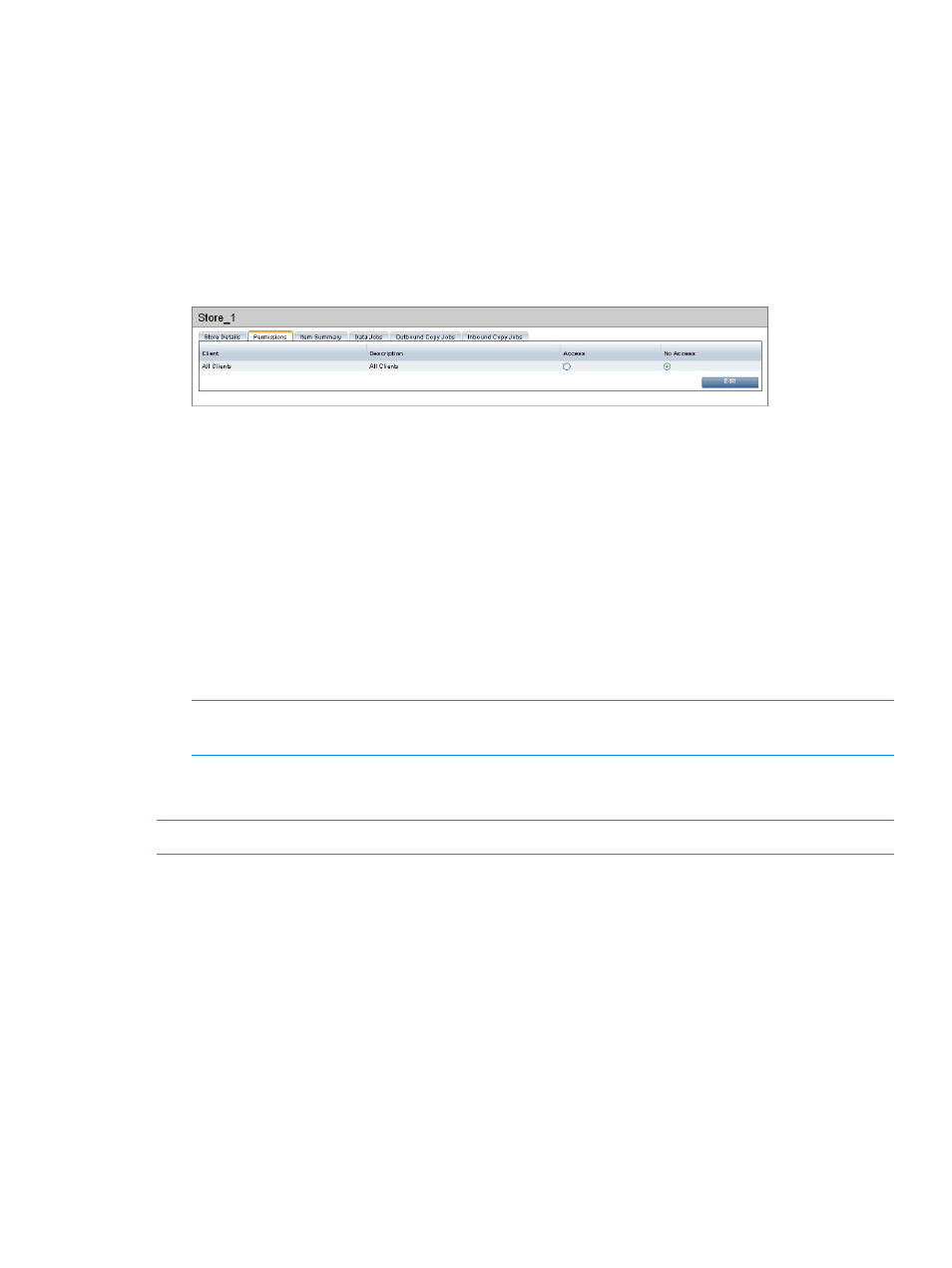
Permissions tab (administrators only)
This tab is only active if the Client Access Permission Checking box has been enabled on the Settings
tab. The Client list is only populated with individual clients or client groupings if you configured
clients on the Clients tab.
You can set the Physical Data Size Quota and Logical Data Size Quota (on the Store Details tab)
to use in conjunction with Client-Permissions. This allows you to effectively define how much space
a particular user is allowed to use on the HP StoreOnce Backup system. This may be useful with
many users using the same system and you wish to control how much disk space is available to
individual users.
1.
Click Edit to change the permissions.
2.
The default setting is No Access, which means that the client cannot access the store for data
or copy jobs. Click the appropriate Access button for the client(s) who should have access,
then click Update.
Item summary tab
This tab provides summary details of each item in the store.
•
Use the filter options to locate the required item(s).
•
By default, 50 items are displayed per page. This can be changed from the Items Per Page
drop-down. Use the scroll bar to scroll through all items on the page or use the Prev or Next
buttons to display more pages.
•
Once items are displayed, Admin users may use the Delete button to delete a selected item.
NOTE:
This is not recommended. It is better to let the backup application remove items to
ensure integrity within backup catalog. Only use Delete as a last resort.
•
All users may use the buttons under the item details to show Related Data Jobs, Outbound
Copy Jobs, or Inbound Copy Jobs for the selected item.
NOTE:
This tab provides a report; it is not automatically refreshed.
Catalyst Stores page 103
