Federated stores page – HP StoreOnce Backup User Manual
Page 117
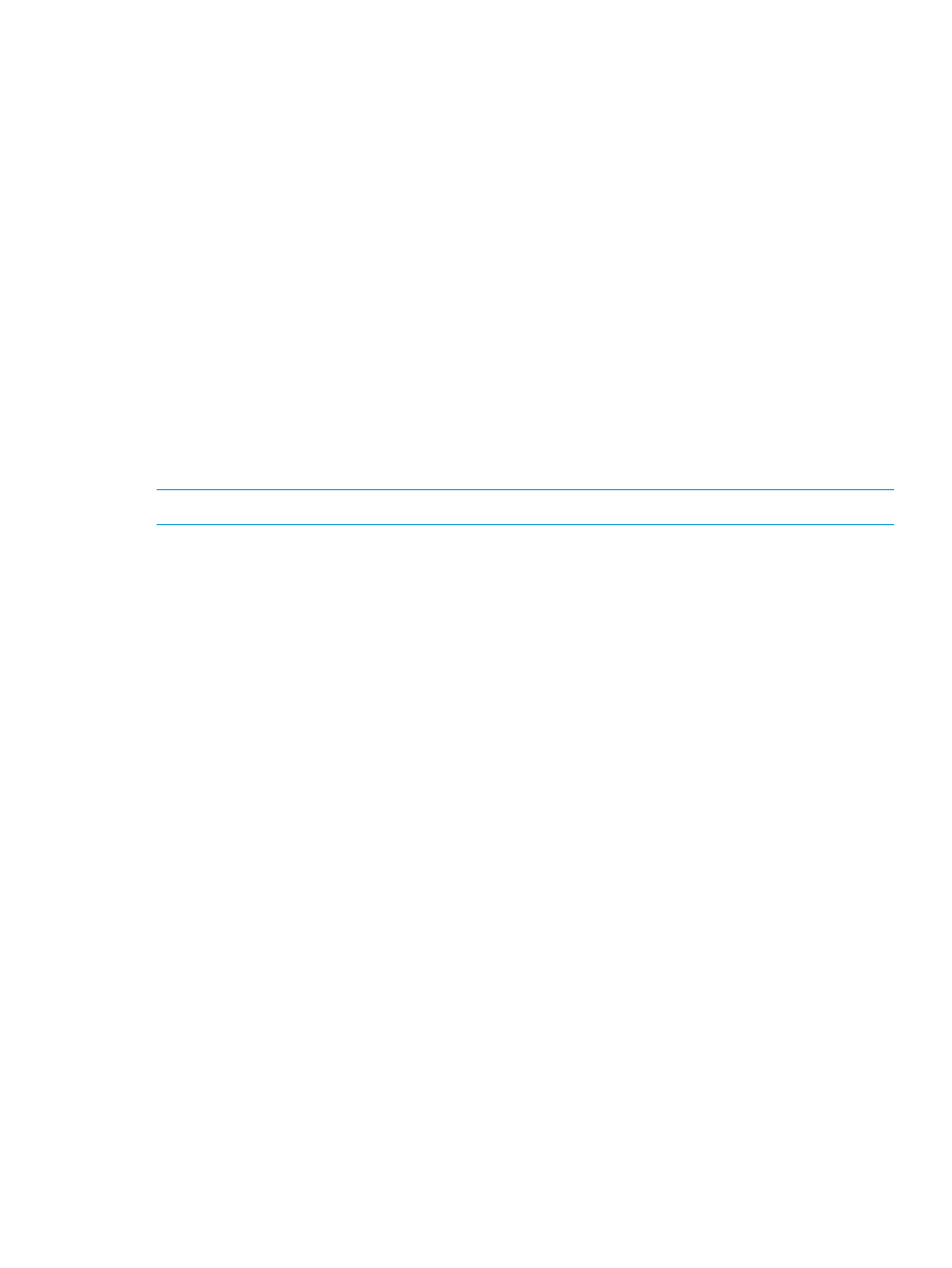
•
Object Changed Whilst Queued or Paused: check the backup policy; their backup application
is making changes to Catalyst items when it should not. Try the copy again within the backup
application.
•
Object Not Ready: contact HP Support.
•
Job State Inconsistency Found: contact HP Support.
A job may have been paused for the following reasons:
•
Link failure: the network between the appliances is down.Check the network connectivity.
Once the connection is re-established, the copy should automatically continue.
•
Shutdown: the source or destination appliance was shutdown. Once the appliance is back
online, the copy should automatically continue.
•
Blackout window: a blackout window is in effect on the source appliance. Once the blackout
window expires, the copy should automatically continue.
•
Server Too Busy: the source or destination appliance is too busy to run the copy job. When
resources are available, the copy job will be automatically restarted.
•
System shutdown: the system has been shut down.
Federated Stores page
NOTE:
The Federated Stores feature is enabled by HP by request.
Federated Stores is intended for very large stores. It allows up to four service sets within the same
cluster to share backup jobs as a team. The Federated Stores data allocation algorithm determines
which service set is the best candidate for storing each chunk of data based on which has:
•
the most amount of data identical to the backup job (to avoid storing duplicate data in multiple
places)
•
the most available capacity
Select StoreOnce Catalyst—Federated Stores from the navigation panel to display the Federated
Stores page and tabs. The Federated Stores page only appears in the navigation panel if Federated
stores is enabled.
The top half of the Federated Stores page shows all Federated stores configured for the couplet.
The fields here are the same as on the Shares page with the exception that the Service Set column
lists the service sets that are part of the team (instead of a single service set). See
for a description of the fields. Click on a Federated store to display its details in the lower half of
the page. Users with an Admin login can edit these settings, delete Federated stores, and create
new Federated stores.
Over time, the Federated store team members load balance with almost equal capacities on each
member and with optimal deduplication ratios overall.
The lower half of the page has the following tabs:
•
Federated Stores Details tab – displays the same information as on the Stores Details tab with
the addition of a list of the team members and their IP addresses, Command Ports, and Data
Ports. See
for a description of the common fields.
•
Permissions tab – allows the same operations as on the Stores Permissions tab. See
for more information.
•
Item Summary tab – displays the same information as on the Stores Item Summary tab. See
for information and a description of the common fields.
•
Data Jobs tab – displays the same information as on the Stores Data Jobs tab. See
for information and a description of the common fields.
Federated Stores page
117
