HP StoreOnce Backup User Manual
Page 118
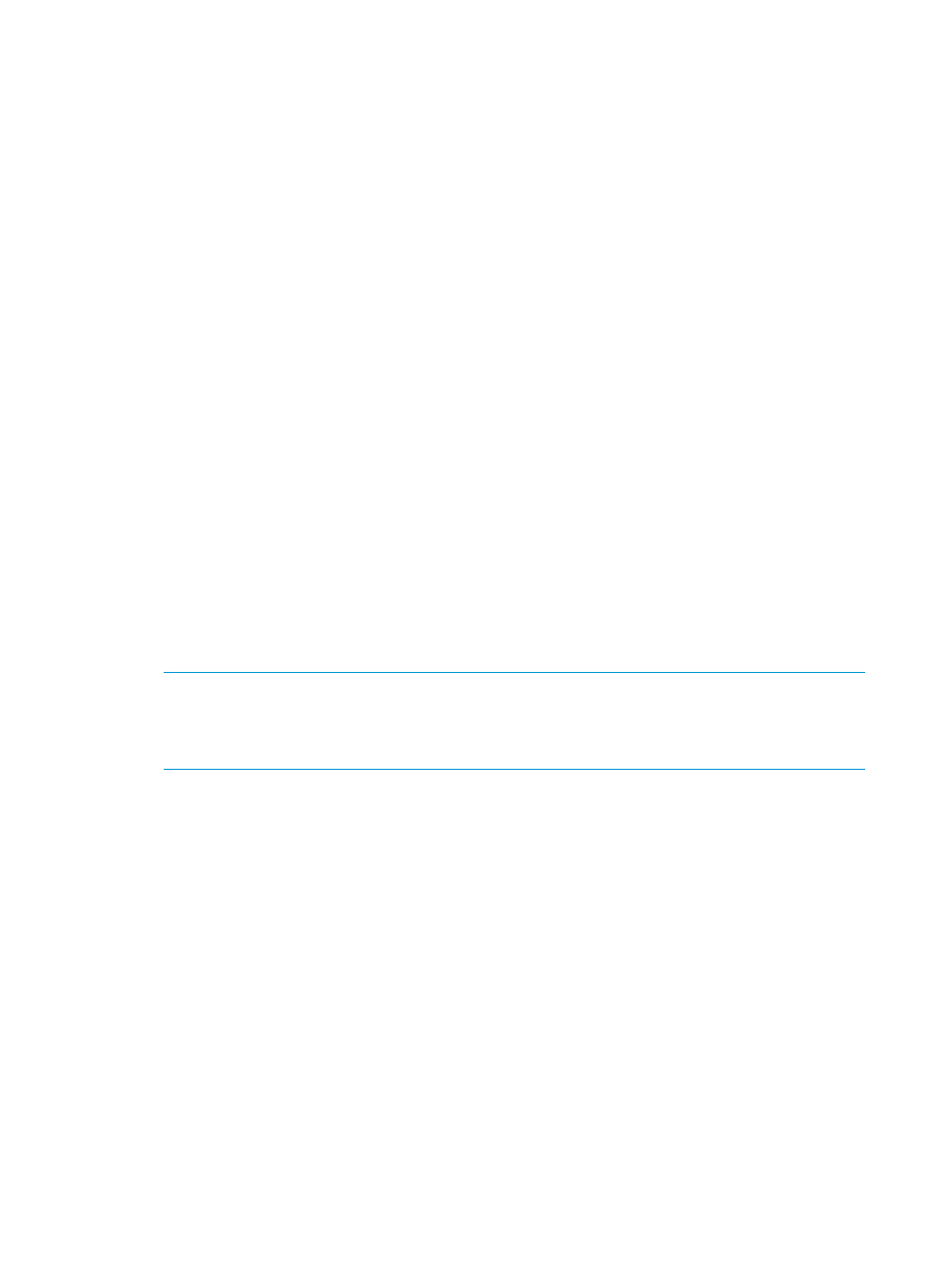
•
Outbound Copy Jobs tab – displays the same information as on the Stores Outbound Copy
Jobs tab with the addition of the option to select which service set is the Source Appliance.
See
“Outbound copy jobs tab” (page 108)
for information and a description of the common
fields.
•
Inbound Copy Jobs tab – displays the same information as on the Stores Inbound Copy Jobs
tab with the addition of the option to select which service set is the Target Appliance. See
“Inbound copy jobs tab” (page 112)
for information and a description of the common fields.
To create a new Federated store (administrators only)
1.
Click Create at the top of the StoreOnce Catalyst Federated Stores page.
2.
Select the service sets to be part of the new Federated team (shift + mouse click) and
click OK. The information on the service set tells you how many stores are still available; a
team uses one store on each service set in the team.
3.
Provide the Federated Store details as described in
with the following
exceptions:
•
the Primary and Secondary Transfer Policies are set to Low Bandwidth and cannot be
changed
•
Store Encryption must be enabled (if licensed) or disabled on all service sets in the team
When you have completed the Federated store details, click Create.
4.
The Federated store is created and displayed in the Federated Stores list where its status
changes from Creating to Online. To enable the Secure Erase feature (if you have a license),
see
“To edit Federated store details (administrators only)” (page 118)
To edit Federated store details (administrators only)
1.
Select the Federated store in the list to display its details and then click Edit.
2.
Amend details as appropriate and click Update to apply them.
NOTE:
Once the Federated store is created and if the proper license is applied, a Secure
Erase Mode box is displayed. If enabled, this feature allows you to securely erase confidential
data that may have unintentionally been backed up as part of a regular backup job. See
and
for more information.
To delete a Federated store (administrators only)
Select the required store and then click on Delete in the Store Details tab to delete it. You will be
prompted to confirm that this is what you wish to do; click Delete to delete the Federated store, or
click Cancel to cancel the command.
118
HP StoreOnce Catalyst functions
