HP Command View for Tape Libraries Software User Manual
Version 3.7.00 user guide
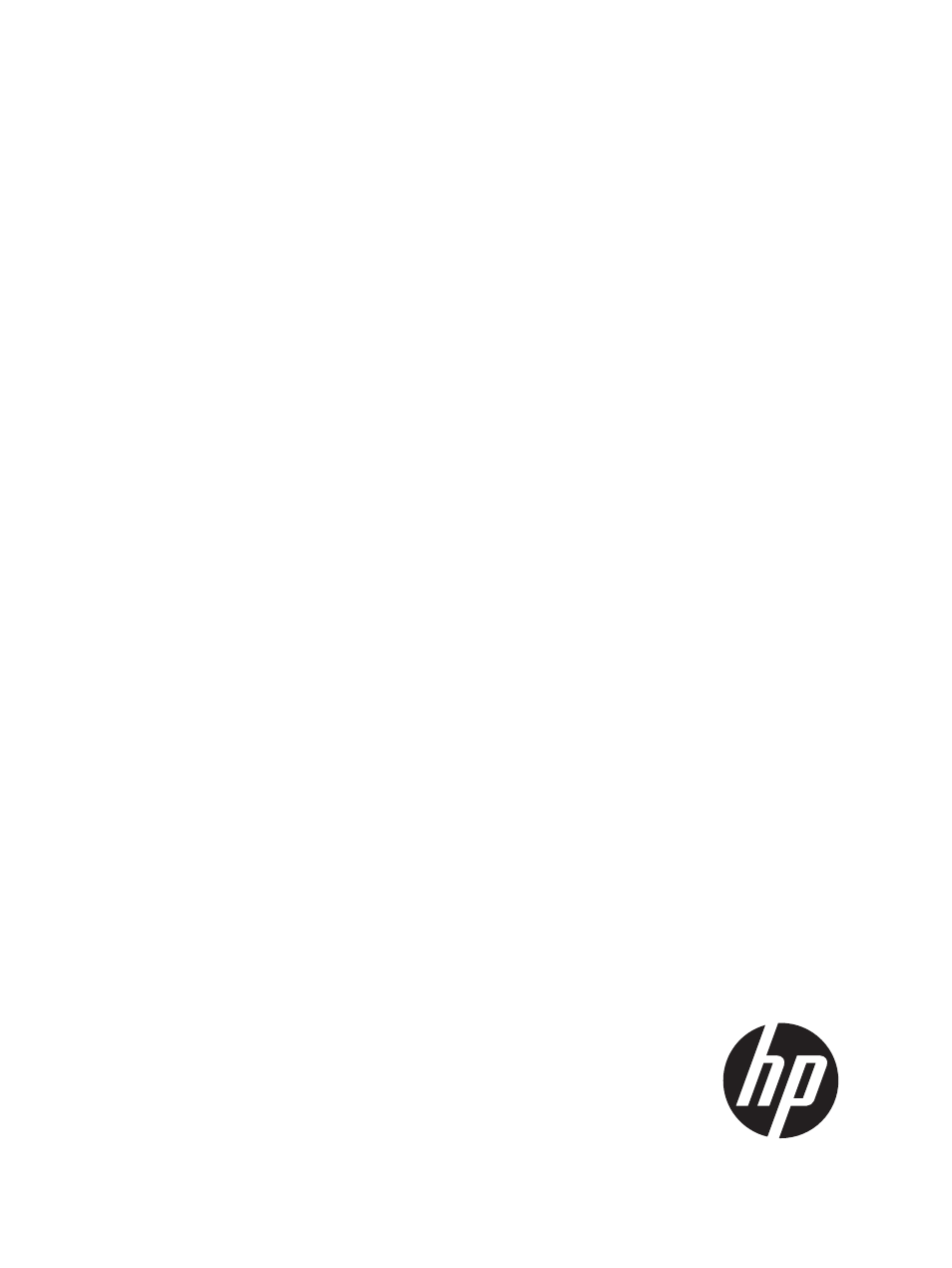
HP StoreEver Interface Manager and
Command View for Tape Libraries
Version 3.7.00 User Guide
Abstract
This guide provides information about installing the Command View for Tape Libraries (Command View TL) software, and using
the Command View TL graphical user interface (GUI) and Interface Manager command line interface (CLI). This book is intended
for system administrators and IT personnel responsible for operating and maintaining an Enterprise Storage Library (ESL) or
Enterprise Modular Library (EML).
HP Part Number: 344841-026
Published: April 2014
Edition: 24
This manual is related to the following products:
Table of contents
Document Outline
- HP StoreEver Interface Manager and Command View for Tape Libraries
- Contents
- 1 Introduction
- 2 Command View TL GUI
- Primary management station
- Prerequisites
- Installing Command View TL
- Starting Command View TL
- Testing the Insight Remote Support
- Managing libraries
- Navigating Command View TL
- Device numbering conventions
- Initial configuration steps
- Adding and removing libraries
- Changing the e-mail settings
- Configuring e-mail alerts
- Managing license keys
- Viewing the Management Station
- Changing the network settings of the management station
- Changing management station passwords
- Recovering a password
- Changing the library settings
- Changing the network settings of the Interface Manager card
- RDC Configuration
- Verifying connectivity
- Getting information about an EML or ESL E-Series library
- Viewing the health summary
- Viewing the physical connections
- Viewing the status of components
- Viewing the alert log
- Changing the Interface Manager mode
- Changing the connection properties of the interface controllers
- Managing the interface controllers
- Using TapeAssure
- Configuring standalone drives for TapeAssure
- Configuring MSL libraries for TapeAssure
- Viewing TapeAssure information
- Viewing the dashboard
- Library TapeAssure views
- Usage tabular view
- Empty slots per library
- Moves per library
- Sorting and filtering
- Action menu drop down list
- Application bar
- Viewing drive health
- Viewing Drive Health and Life
- Viewing drive performance
- Viewing drive utilization
- Choosing a sample time
- Viewing drive performance and utilization history
- Viewing the Performance Advisor graph
- Viewing the Collection Status
- Viewing drive performance and utilization graph
- Viewing detailed LTO drive information
- Using the Tapes Content panel
- Viewing tape health
- Viewing Tape Health and Life
- Viewing tape utilization
- Viewing the tape utilization and performance history
- Launching the Newly Added Tapes graph
- Searching for a specific tape
- Viewing information about the Cleaning Tapes
- Exporting Library Data to CSV via TapeAssure
- Exporting TapeAssure panels as PDF files
- Scheduling a Library Data Export via TapeAssure
- Analyzing TapeAssure data from CSV files using the TapeAssure Analysis Template
- Backing up the TapeAssure database
- Restoring a TapeAssure database file
- Saving or copying a database backup file
- Using data verification
- Configuring the libraries to use data verification
- Creating the data verification partition
- Viewing the Data Verification Control Panel
- Viewing the detailed data verification information for each library
- Configuring the data verification policy
- Selecting the tapes for verification
- Setting up data verification email notifications
- Viewing the test results for Data Verification
- Viewing the drive assessment results
- Working LTO4 and later tape drives
- Using SNMP alerts
- Saving the configuration of the library
- Rebooting components
- Moving tape cartridges
- Updating the firmware with the Firmware Update wizard
- Restoring factory defaults
- Using factory overrides
- Disabling factory overrides
- 3 Advanced features in the GUI
- Using license keys
- Configuring host HBA access with HP Secure Manager
- Partitioning a library
- Upgrading capacity
- Encrypting data with the HP StorageWorks Secure Key Manager (SKM) or HP Enterprise Secure Key Manager (ESKM)
- Enrolling libraries with the SKM or ESKM
- Selecting the SKM or ESKM as the key manager
- Un-enrolling SKM or ESKM and reverting to the backup application as the key manager
- Changing the login on an SKM or ESKM
- Changing the tier information for an SKM or ESKM
- Updating certificates or the certificate authority for an SKM or ESKM
- Changing library partitions after initial SKM or ESKM setup
- Verifying connectivity from the library to SKM or ESKM
- Transferring current HP StorageWorks Secure Key Manager (SKM) enrollment settings to an HP Enterprise Secure Key Manager (ESKM)
- Using support tickets
- 4 Command View TL CLI
- 5 CLI Command Reference
- clear station
- create host
- download drive
- download interface
- download library
- download mgmt
- map host
- move media
- reboot interface
- reboot library
- reboot mgmt
- remove host
- replace interface
- restore interface defaults
- restore system config
- restore system defaults
- save drive lttsupportticket
- save interface lttsupportticket
- save library lttsupportticket
- save ltt
- save mgmt lttsupportticket
- save system config
- set drive hostport mode
- set drive hostport speed
- set host name
- set inet ftp
- set inet telnet
- set interface beacon
- set interface clearwwnmismatch
- set interface hostport alpa
- set interface hostport connection
- set interface hostport mode
- set interface hostport speed
- set mgmt clock
- set mgmt ntp
- set mgmt password
- set mgmt timezone
- set mgmt wwnstate
- set mode
- set net v6 dhcpv6
- set net v6 ipaddress
- set net v6 ipversion
- set net v6 manual
- set net v6 stateless
- set network config
- set network dhcp
- set network ipaddress
- set network snmpcommunity
- set network snmptrap
- set ssh hostkeys
- set supportticket disable
- set supportticket enable
- set system contact assetnumber
- set system contact email
- set system contact location
- set system contact name
- set system contact pager
- set system contact phone
- set system name
- show drive access
- show drive hostport
- show drive info
- show drive interface
- show drive productid
- show drive revision
- show drive serialnumber
- show drive status
- show drive type
- show firmware available
- show firmware revisions
- show host access
- show host info
- show host name
- show host sparselunmap
- show inet
- show interface access
- show interface beacon
- show interface hostport alpa
- show interface hostport connection
- show interface hostport mode
- show interface hostport sid
- show interface hostport speed
- show interface info
- show interface name
- show interface revision
- show interface status
- show interface wwninfo
- show library access
- show library info
- show library interface
- show library name
- show library productid
- show library revision
- show library sensors
- show library serialnumber
- show library status
- show library topology
- show license
- show media
- show mgmt clock
- show mgmt info
- show mgmt log detail
- show mgmt log event
- show mgmt revision
- show mgmt status
- show mgmt timezone
- show mgmt wwnstate
- show mode
- show network info
- show network dhcp
- show network ipaddress
- show network snmpcommunity
- show partition
- show robotics status
- show ssh hostkeys
- show station
- show supportticket cache
- show supportticket policy
- show supportticket statistics
- show system contact assetnumber
- show system contact email
- show system contact location
- show system contact name
- show system contact pager
- show system contact phone
- show system info
- show system name
- show system status
- synch secmgr
- unmap host
- 6 Troubleshooting
- 7 Support and other resources
- A ALPA matrix
- B New features in previous versions of Command View TL
- New features in Command View TL 3.6.00
- New features in Command View TL 3.5.00
- New features in Command View TL 3.1.00 and Interface Manager firmware version I274
- New features in Command View TL 3.0.1 and Interface Manager firmware version I273
- New features in Command View TL 3.0 and Interface Manager firmware version I272
- New features in Command View TL 2.8
- New features in Command View TL 2.7
- New features in Command View TL 2.6
- New features in Command View TL 2.5
- New features in Command View TL 2.4
- New features in Command View TL 2.3.0.1 and 2.3.02
- New features in Command View TL 2.3
- New features in Command View TL 2.2
- New features in Command View TL 2.0
- Index
