Changing the e-mail settings – HP Command View for Tape Libraries Software User Manual
Page 28
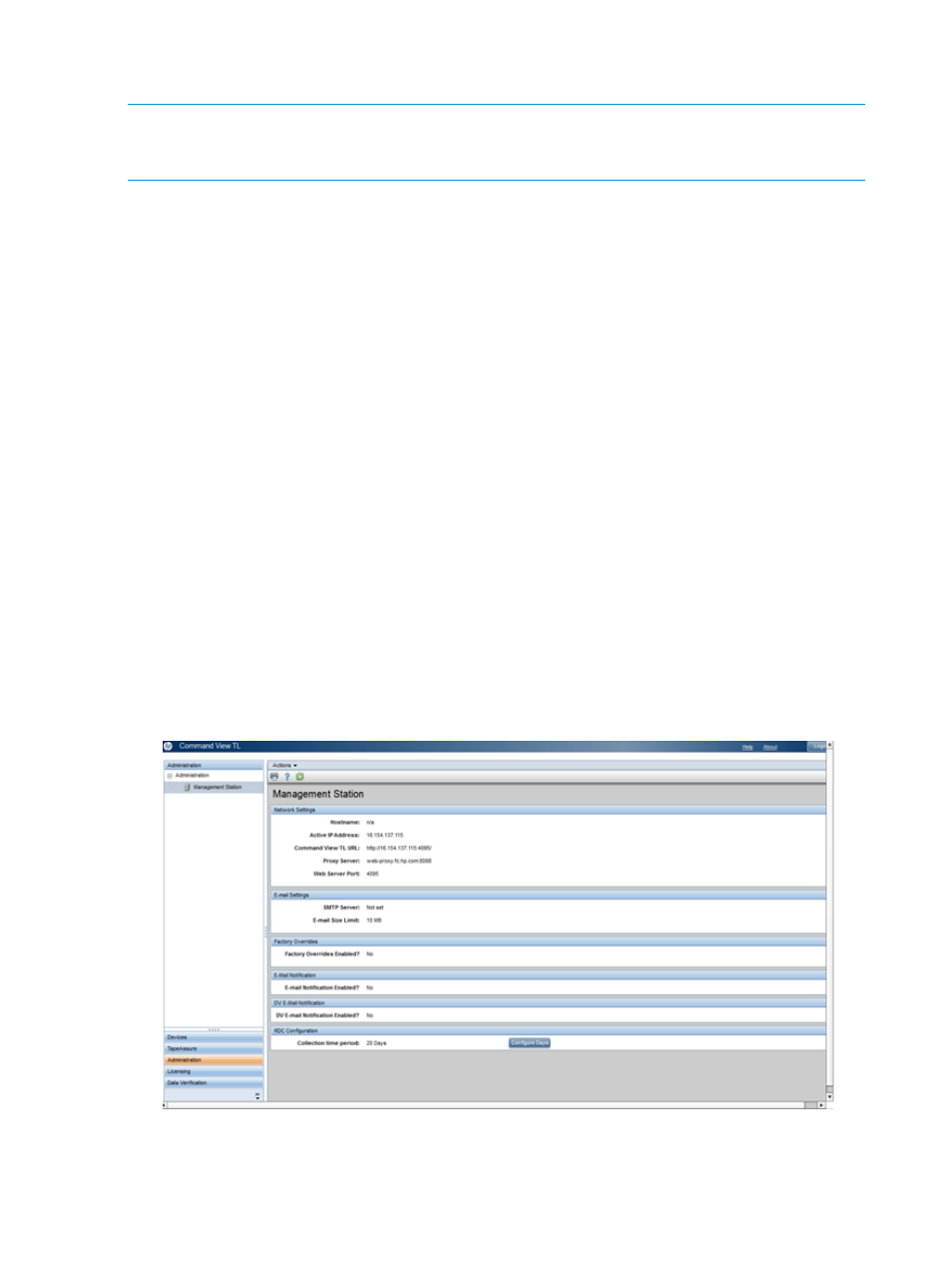
,
“Exporting Library Data to CSV via TapeAssure” (page 108)
, and
Data Export via TapeAssure” (page 112)
.
NOTE:
If the management station will not be managing this library in the future (for example,
when temporarily managing a library from a management station on a laptop computer), remove
the library from the management station before removing the management station from the network.
To remove a library from the management station:
1.
In the Launcher window, click the Devices tab. A list of the libraries that you can currently
manage appears.
2.
Select the library to be removed.
3.
Select Actions
→Remove Library.
4.
Confirm that you want to remove the libraries. The confirmation window will indicate if deleting
any of the selected libraries is of particular concern:
•
A library that is the primary collector of TapeAssure events and data
•
An MSL library
•
An ESL/EML library
5.
If you get an additional confirmation list, select the libraries to remove then click Remove
libraries.
Changing the e-mail settings
During troubleshooting, you can e-mail support tickets to HP Support. The e-mail settings menu
enables you to specify the SMTP server and the maximum e-mail size. To edit the e-mail settings
1.
In the Launcher window, click the Administration tab. The current e-mail settings appear.
2.
Select Actions
→Edit E-mail Settings to display the E-mail Settings dialog box.
3.
Enter the SMTP address in the SMTP Server text box.
4.
Specify the maximum e-mail size. E-mail larger than the maximum size are broken up into
smaller e-mail.
5.
Click OK to close the dialog box.
28
Command View TL GUI
