Configuring the libraries to use data verification, Creating the data verification partition, Table 33 – HP Command View for Tape Libraries Software User Manual
Page 116
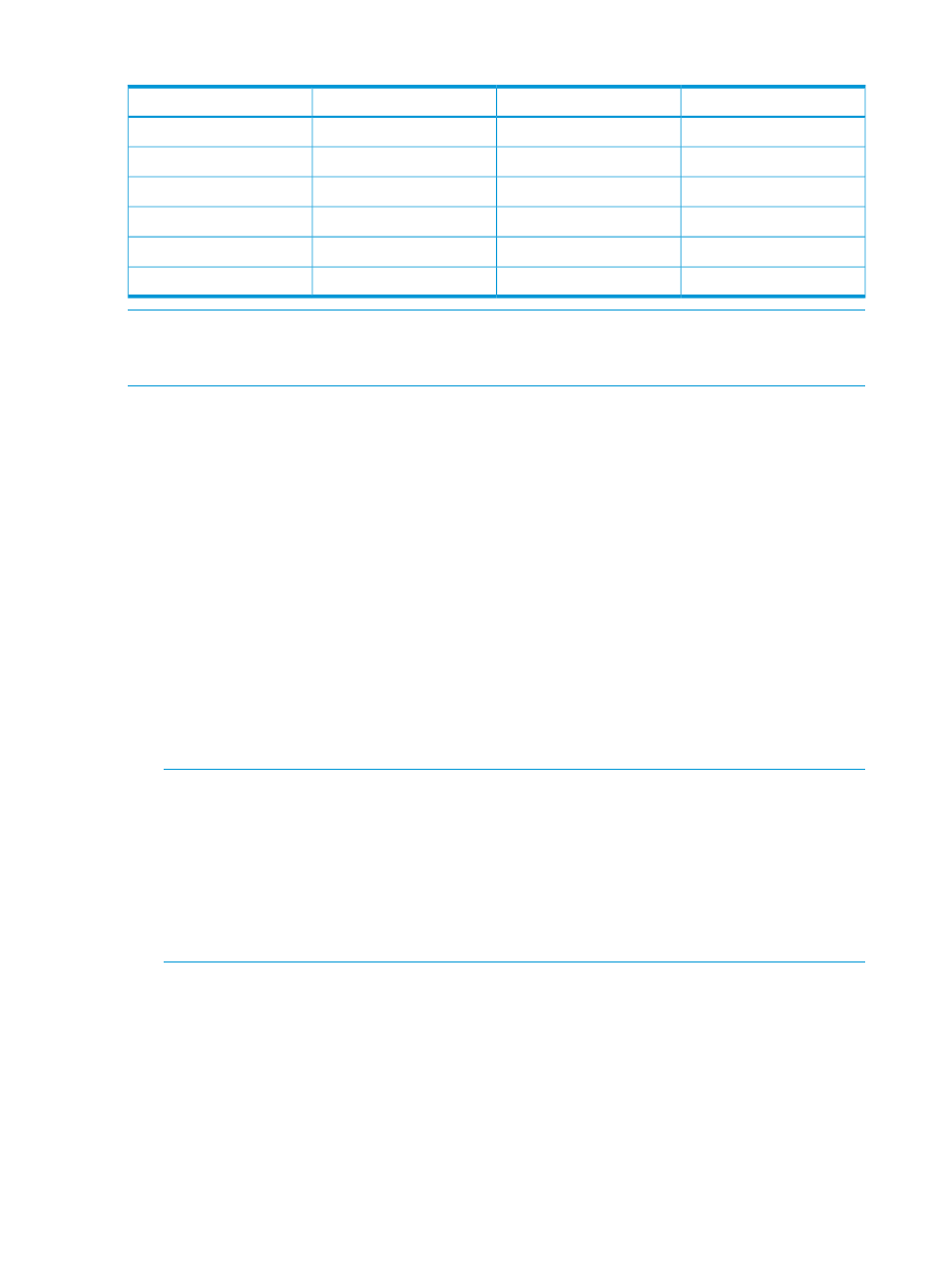
Table 33 Average time for data verification tests
Time Taken (average)
Data Verified
Test Option
Tape Generation
5 minutes
39 GB
Quick
LTO-6
55 minutes
500 GB
Moderate
LTO-6
5 hours
2.5 TB
Full
LTO-6
5 minutes
38 GB
Quick
LTO-5
45 minutes
300 GB
Moderate
LTO-5
4 hours 30 minutes
1.5 TB
Full
LTO-5
NOTE:
The data verification feature requires a Data Verification license. You must install the
Command View TL license and Data Verification license for at least one tape library. See
for details on installing a license.
Configuring the libraries to use data verification
For data verification to function, you must enable “CVTL user” on each library that will use it.
1.
Launch the ESL G3 Library Management Console.
2.
Go to Setup
→Network Configuration→Network Security Settings. This opens the Security
Settings window.
3.
Enable the CVTL user if it is not already enabled.
4.
Click OK.
Creating the data verification partition
You must create a data verification partition on the library that will use data verification. Tapes
will reside in the data verification partition as they are being tested.
1.
In the Launcher window, click the Data Verification tab.
2.
In the navigation panel under Data Verification, select Control Panel.
3.
Select the library on which to create the data verification partition.
4.
Select Actions
→Create DV Partition. This launches the Create Data Verification Partition wizard.
NOTE:
The Create DV Partition menu option is only enabled if the selected library does not
already have a data verification partition. The Service status will be “Not Configured.” You
can also launch the wizard by clicking the linked Service status for that library.
The wizard will only launch if the library has the following prerequisites:
•
One LTO5 or LTO6 drive
•
Six available storage slots
•
Six available I/E slots
5.
Click Next.
6.
Select the Drive Domain from the drop-down menu. Currently only LTO5 and LTO6 are
supported.
116
Command View TL GUI
