HP Command View for Tape Libraries Software User Manual
Page 50
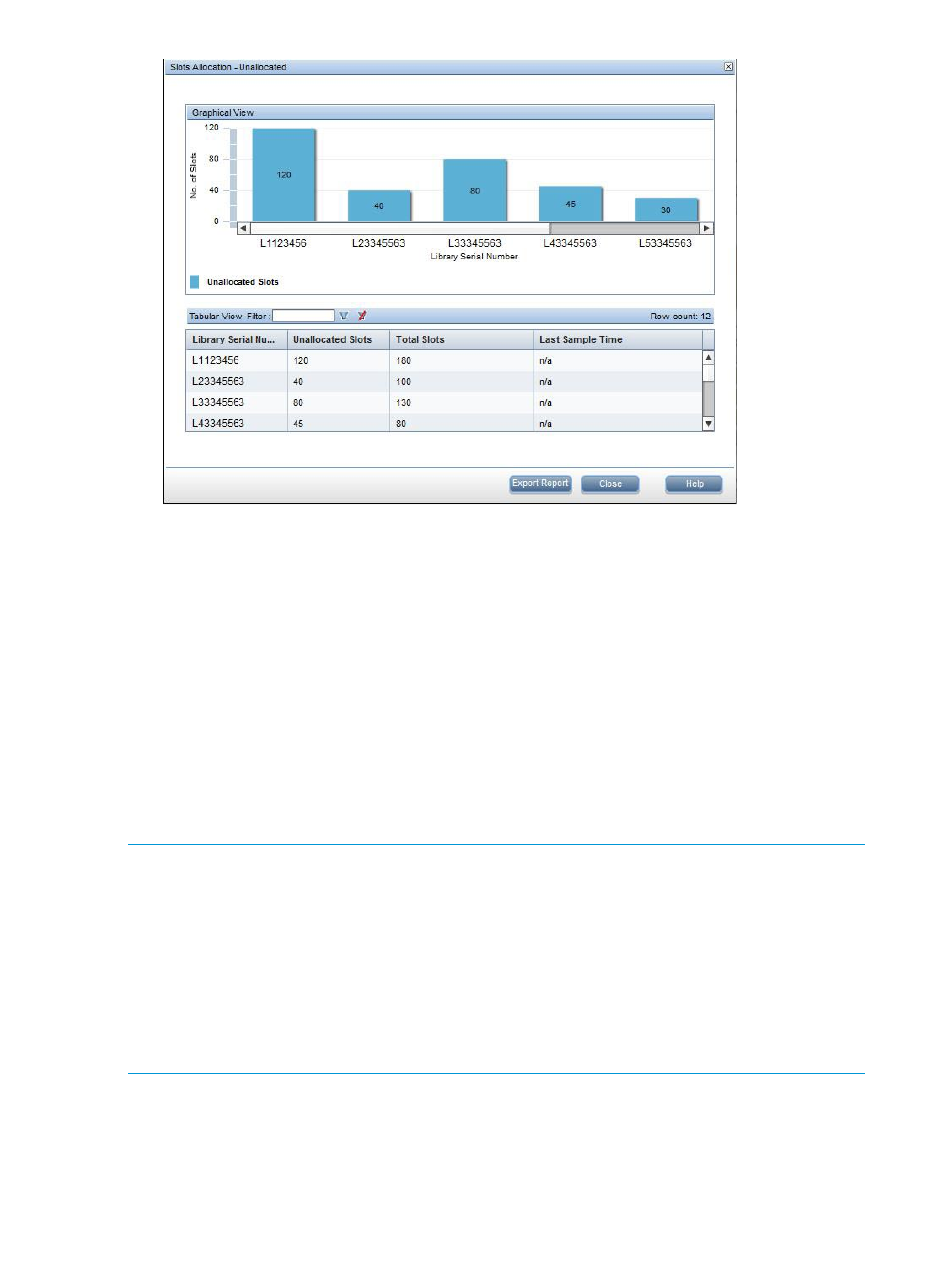
•
Drives Allocation: A pie chart displaying the number of allocated (already assigned to a
partition) and unallocated (not assigned to a partition) drives for all of the libraries. Hovering
over the allocated portion of the chart displays the numbers of total drives and the percentage
of drives allocated.
When you click the allocated portion of the pie chart, a window displays the number of
allocated drives for each library as both a bar graph and table. Click the linked library serial
number to view the partition level details for that library.
Clicking the unallocated portion of the dashboard pie chart displays the number of unallocated
drives for each library; there is no partition level details.
•
Drives by type: A bar chart showing the type of drives on each library (LTO4, LTO5, LTO6,
older LTOs, and unknown), and the number of each type of drive.
•
Tapes by type: A bar chart showing the type of tapes on each library (LTO4, LTO5, LTO6,
older LTOs, and unknown), and the number of each type of tape.
NOTE:
The TapeAssure dashboard information can be viewed only for the libraries having a
TapeAssure Advanced license. If there are no libraries with the Advanced License, the following
message is displayed:
Insufficient data available to plot the graph or Command View TL
TapeAssure Advanced license is not available.
If the data is not available for a specific chart, the following message is displayed:
TapeAssure Data Not Available to plot [chart name].
For ESL G3 libraries, the drives and tapes must be in the partition to view the library TapeAssure
information.
50
Command View TL GUI
