Using snmp alerts, Adding an snmp trap – HP Command View for Tape Libraries Software User Manual
Page 132
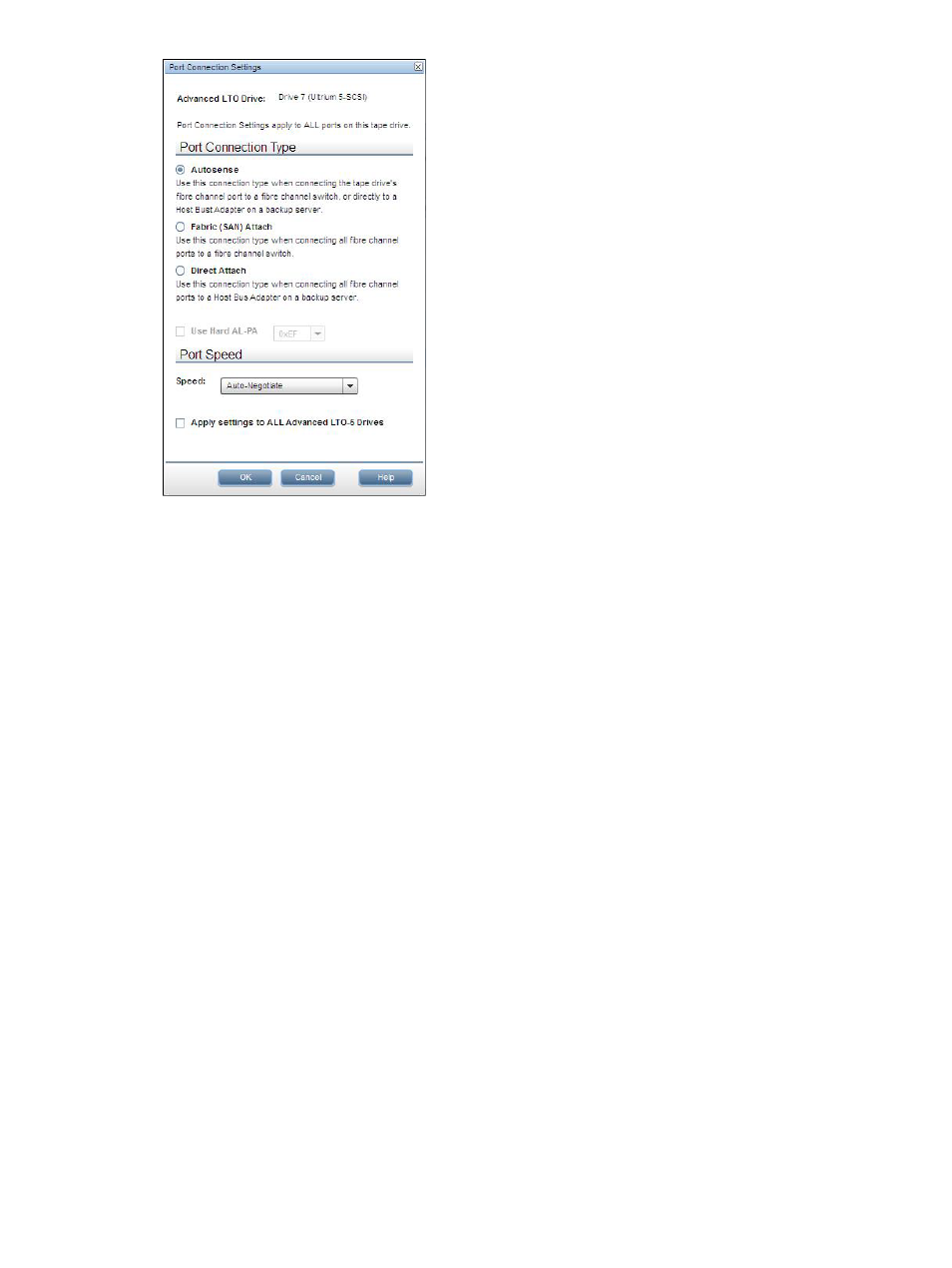
4.
Set the Port Connection Type to one of the following:
•
Autosense—Use this connection type when connecting the tape drive's FC port to an FC
switch or directly to a Host Bus Adapter (HBA) on a backup server. The software will
choose the appropriate option.
•
Fabric (SAN) Attach—Use this connection type when connecting all FC host ports to an
FC switch.
•
Direct Attach—Use this connection type when connecting all FC host ports directly to a
Host Bus Adapter (HBA) on a backup server.
5.
Set the Port Speed. Use the maximum speed that your SAN infrastructure supports. Select
Auto-Negotiate to have the software determine the fastest speed possible.
6.
Click OK to save the changes.
7.
Confirm that you want to reboot in the Reboot Warning dialog box.
Using SNMP alerts
Simple Network Management Protocol (SNMP) is a well-defined standard for reporting device
information through a network. The Interface Manager card has a built-in SNMP agent that supports
queries to MIB-II in addition to SNMP traps/alerts.
Command View TL lets you change the following common SNMP settings:
•
Trap Destinations—IP addresses of hosts or applications that need to receive SNMP alerts/traps
from the Interface Manager card. A trap receiver is an SNMP-enabled machine on the LAN
that decodes and logs SNMP traps. Up to eight trap destinations can be specified.
•
Community String—Plain-text community string or password required by SNMP clients to read
or write SNMP MIB values.
Adding an SNMP trap
To add a new SNMP trap entry:
1.
If necessary, obtain the required network settings from your network administrator.
2.
In the Library window, click the Configuration tab.
132
Command View TL GUI
