Viewing the status of components, Viewing the alert log – HP Command View for Tape Libraries Software User Manual
Page 39
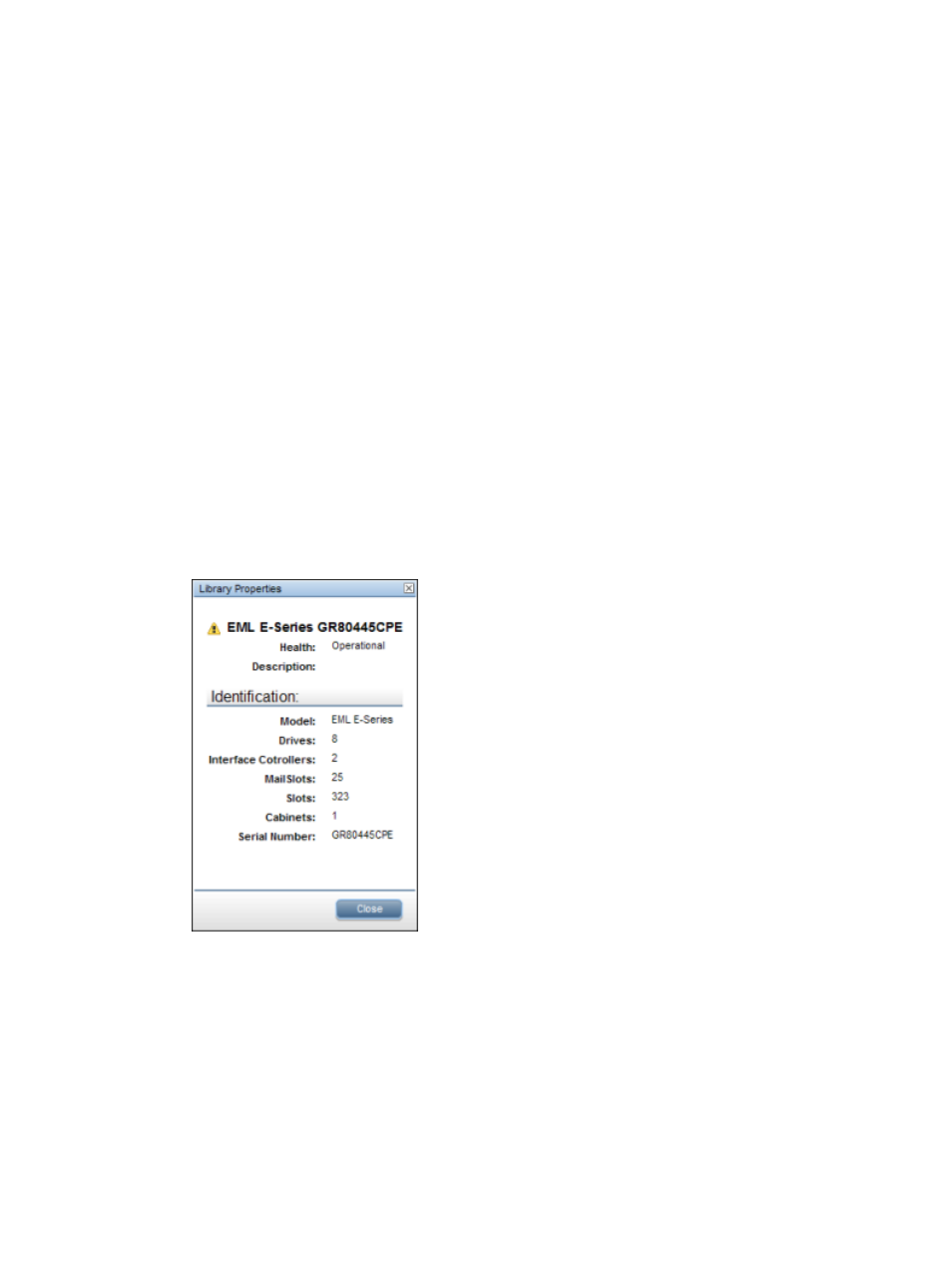
Viewing the status of components
The Component Status function displays the current status of the following library components
individually:
•
Library
•
Library sensors (temperature, voltage, and fan speed readings)
•
Robotics
•
Drives
•
Advanced LTO Drives
•
Interface Controllers
•
Interface Manager
1.
In the Library window, click the Status tab.
2.
In the left panel, select the component that you want to see the status of, either Library, Library
Sensors, Robotics, Drives, Interface Controllers, or Interface Manager. Relevant information
for that component shows in the right panel. The information displayed varies depending on
the component selected.
3.
To display the properties of a component, do one of the following:
•
In the right panel, double-click a component.
•
In the right panel, select a component, and then select Actions
→Properties.
The information displayed varies depending on the component selected.
Viewing the alert log
To view the alert log:
1.
In the Library window, click the Status tab.
2.
In the left panel, select Alert Log. A list of alerts appears in the right panel.
The following information shows for each alert.
Viewing the status of components
39
