HP Command View for Tape Libraries Software User Manual
Page 139
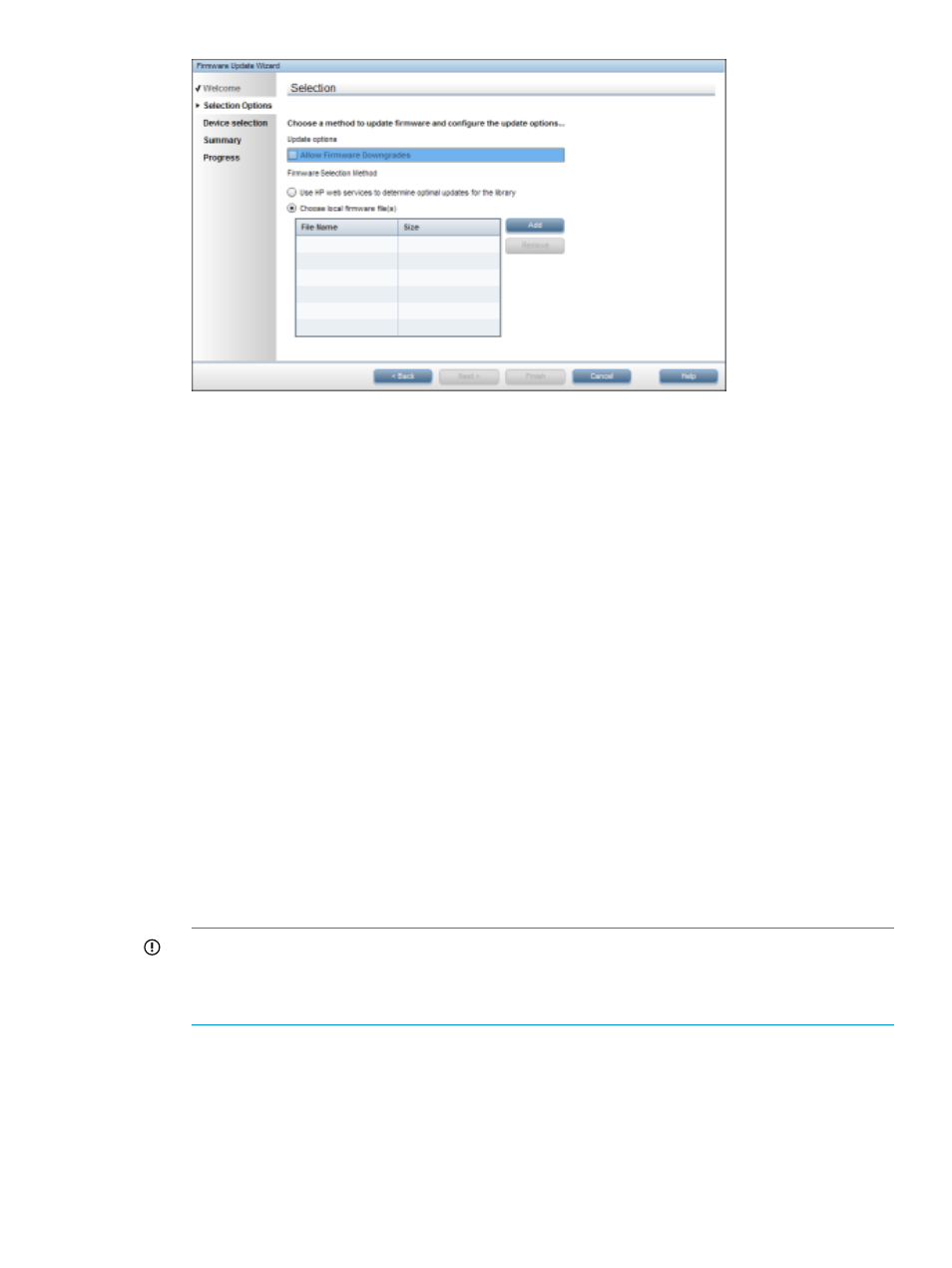
5.
Decide whether to enable firmware downgrades. By default, firmware downgrades are not
enabled. Only newer firmware versions can be uploaded to your hardware. To enable firmware
downgrades, you must enter the factory password. For more information, see
If you need to enable firmware downgrades (for example, if a newer firmware version is
causing problems and you want to revert back to an older version that was known to work
properly), select Allow Firmware Downgrades.
6.
Choose one of the following options:
•
Use HP web services to determine optimal updates for the
library
—Command View TL will check the HP Support website for all compatible
firmware files. If you select Ensure firmware information is up to date
(recommended), Command View TL downloads the latest list of supported hardware with
current firmware revisions and saves it locally on the management station. This list is
updated every 24 hours on the HP Support website, so checking this option makes sure
that Command View TL is up-to-date on all the latest firmware revisions.
•
Choose local firmware file(s)
—Choose firmware files that are stored locally.
•
Click Add to browse to the firmware file(s). To select multiple files in the same
directory, hold down Ctrl while selecting the files. Click Select to return to the Firmware
Selection Method window.
7.
Click Next to display the Device Selection screen which lists all the components available for
updating.
8.
Select the check box next to any device that needs updating.
IMPORTANT:
If the dialog shows that the Interface Manager card and other components
require updating, update the other components first. Then, start the process again to update
the Interface Manager card. You cannot update the other components and the Interface
Manager card at the same time.
9.
For each selected device, select the appropriate firmware revision from the drop-down box
in the right column.
10. Click Next to display the Firmware Update Summary screen.
11. Confirm the firmware update selections and select I understand that this update will cause
currently running backups to fail.
Updating the firmware with the Firmware Update wizard
139
