Saving or copying a database backup file, Using data verification, Saving or – HP Command View for Tape Libraries Software User Manual
Page 115
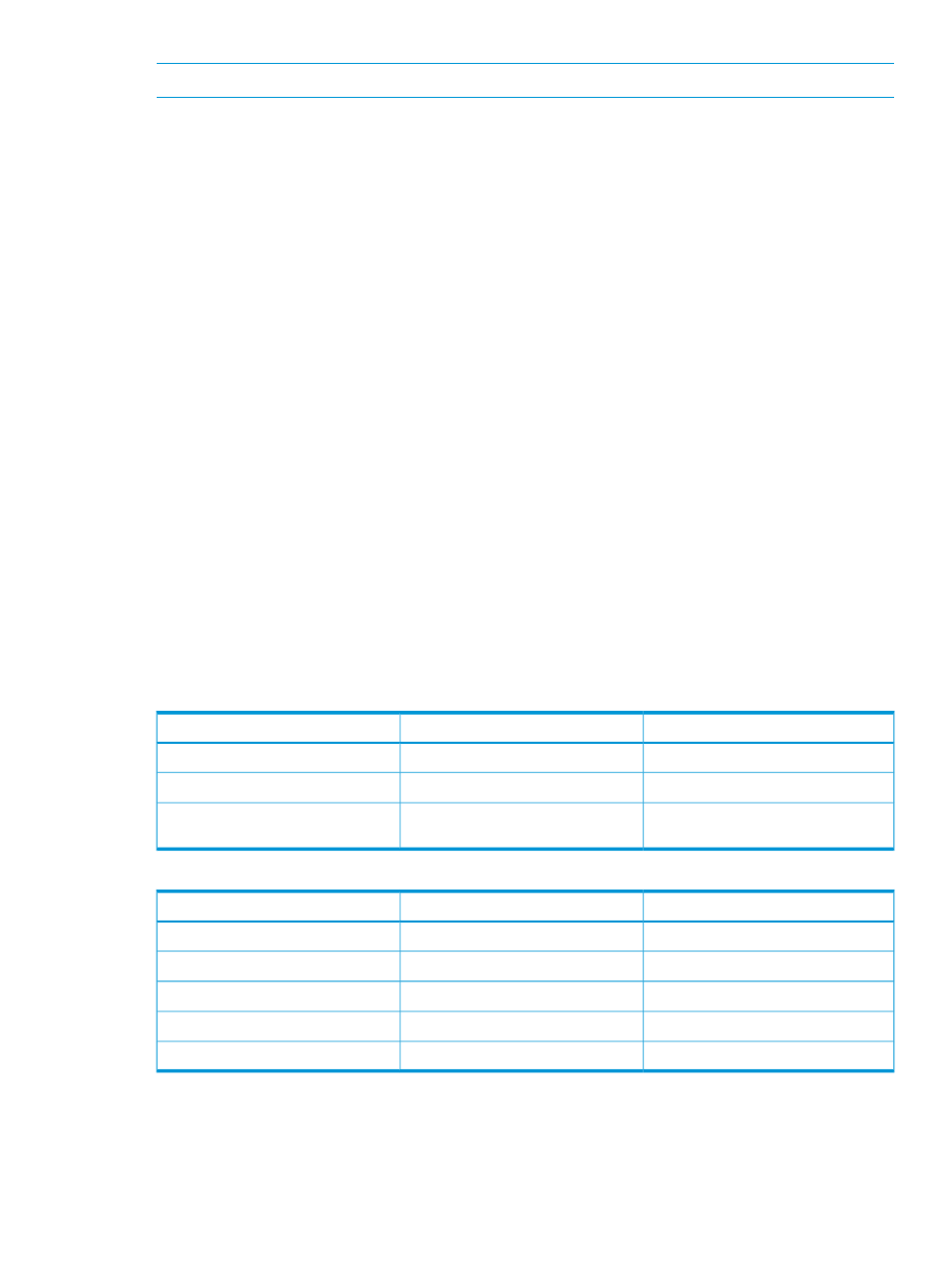
NOTE:
Restoring an older version of the Command View TL TapeAssure database is not supported.
Saving or copying a database backup file
Existing backup files can be copied to another location and renamed using the following procedure:
1.
In the Launcher window, click the TapeAssure tab.
2.
In the Navigation panel under Operations, select Save/Restore Database.
The Save/Restore Database window appears. If no backups are listed, there are no backups
saved. See
“Backing up the TapeAssure database” (page 113)
to begin saving backup copies
of the database. If backups have been saved, the list of backups is shown.
3.
From the list of backups available, click to select the backup to be saved.
4.
Select Actions
→Save Backup File As.
The Save dialog box appears.
5.
Select the destination location, either verify that the file name is correct or type a name into
the File Name field, and click Save.
6.
Read the text in the Save Successful dialog box, then click OK.
The original backup file remains unchanged, and the copy of the file is saved to the specified
location and file name.
Using data verification
The data verification feature provides an automated process to validate media readability and
data integrity on your backup tapes. By quickly identifying the degrading media and notifying
select users via email, events, and reports, data verification helps you avoid failures in your data
restores. In addition, the data verification process scans tapes as a background process without
interfering with your running applications.
and
list the drive and tape compatibility with data verification.
Table 31 Drive compatibility
Maximum Tape Generation
Minimum Tape Generation
Type
LTO5
LTO3
Partition contains only LTO5 drives
LTO6
LTO4
Partition contains only LTO6 drives
LTO6
LTO3
Partition contains both LTO5 and LTO6
drives
Table 32 Tape compatibility
Compatible with Drive Assessment?
Compatible with Data Verification?
Type
No
No
Cleaning types
No
No
Partitioned tapes
Yes
Yes
Backup tapes
Yes
No
Encrypted tapes
No
Yes
WORM tapes
shows the average time taken for different data verification test options in LTO-5 and
LTO-6 tapes.
Using data verification
115
