Backing up the tapeassure database – HP Command View for Tape Libraries Software User Manual
Page 113
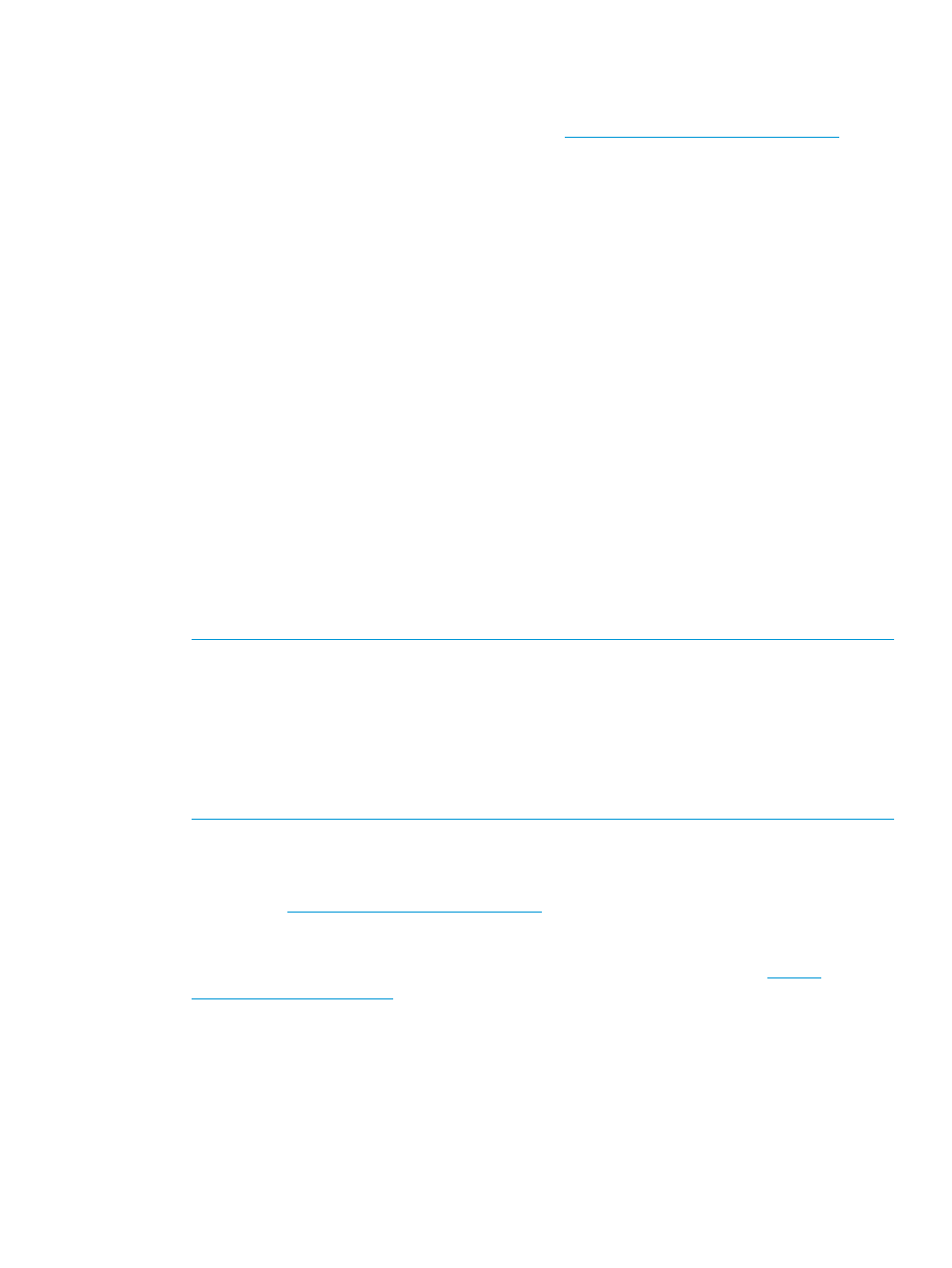
HP StoreEver Command View TL version 2.5 or later is required to export TapeAssure data for use
in the Template. TapeAssure data can be gathered from the following HP tape libraries: EML
E-Series, ESL E-Series, MSL G3, 1/8 Autoloader. Selected standalone tape drives are also supported
through the TapeAssure Service driver, available from
The TapeAssure Analysis Template is a Microsoft Excel spreadsheet with embedded macros. Two
versions are available: one for Excel 2003 and the other for Excel 2007 or 2010. In Excel 2007
and 2010, a custom TapeAssure tab and ribbon menu are included for easy access to all graphs
and start-up options.
Macro security settings must be configured to allow user-selected macros to run.
To configure macro security in Excel 2003:
1.
From the main menu bar, select Tools
→Macro→Security.
2.
Choose the Medium setting, then click OK.
3.
Close and reopen Excel and the Template. The settings take effect.
To configure macro security settings in Excel 2007:
1.
Click the Office button, usually in the upper left corner, and select Excel Options.
2.
Select Trust Center and click the Trust Center Settings button.
3.
In the Trust Center window, select Macro Settings, click Enable all macros, then click OK.
4.
Close and reopen Excel and the Template. The settings take effect.
To configure macro security settings in Excel 2010:
•
Look for the Security Warning bar just below the menu ribbon and click the Enable Content
button. The settings take effect without needing to close or reopen Excel.
To create graphs and tables using the TapeAssure Analysis Template:
1.
Export your collected TapeAssure data from Command View TL. See
to CSV via TapeAssure” (page 108)
or
“Scheduling a Library Data Export via TapeAssure”
.
NOTE:
Each Tickets.csv file contains data collected from a single library, or in the case of
standalone tape drives, from a single host. Data on all drives and tapes within that library (or
collected by that host) are contained in one Tickets.csv file. The library serial number is provided
as part of the file name so that, for example, TapeAssure data from a library with serial number
US124357 would be stored in the US124357_Tickets.csv file. In the case of standalone tape
drives, the name of the host collecting TapeAssure data is used as part of the file name. For
example, TapeAssure data from a host named myTapeHost would be stored in the
myTapeHost_Tickets.csv file.
2.
Open the TapeAssure Analysis Template (.xls or .xlsm) file. If prompted, select Enable Macros
(in Excel 2003). If additional prompts or messages appears, refer to the Minimum Requirements
section of the HP StoreEver Command View TL TapeAssure Analysis Template white paper,
available at
3.
Follow the instructions on the opening screen of the template, use the Help tab to view answers
to frequently asked questions on how to get started with the Template, and see the HP StoreEver
Command View TL TapeAssure Analysis Template white paper, available at
for more uses of this template.
Backing up the TapeAssure database
You can schedule a backup of the TapeAssure database one time or on a recurring schedule. A
TapeAssure database backup file can be used to restore the database after a failure.
When you restore a previously-saved database file of the same Command View TL version, the
current database and associated data is first saved as a backup database file then is overwritten.
All data that was added to the current database after the restore file was saved will be lost. A
restore action cannot be undone; however, you can restore the (automatically-saved) current
database if necessary. If the restore operation fails, the current database is not changed.
Using TapeAssure
113
