HP Command View for Tape Libraries Software User Manual
Page 88
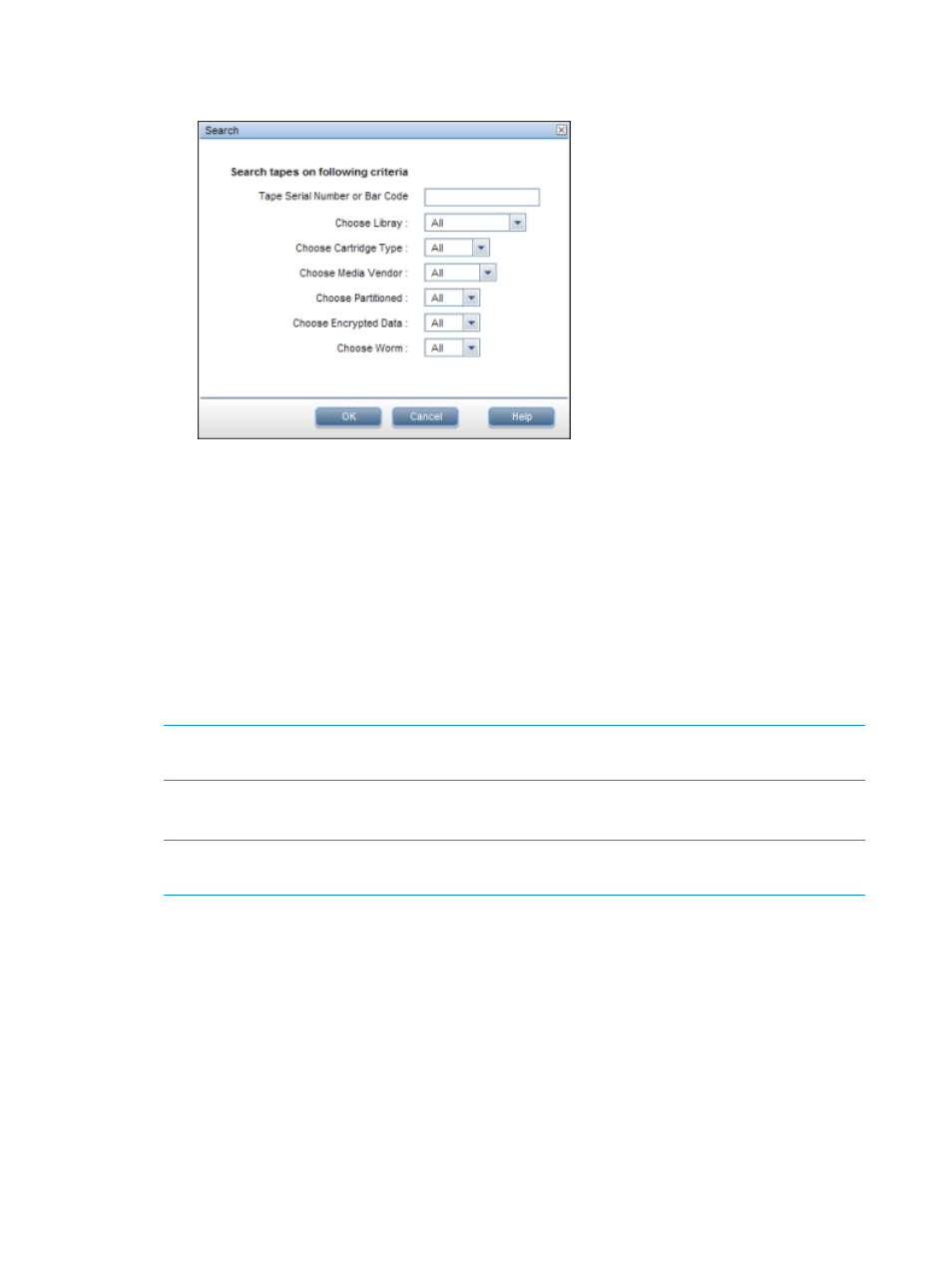
3.
To search for a specific tape:
a.
Select Actions
→Search to display the Search dialog box.
b.
Type or select the appropriate search criteria. For example, type the appropriate
information in the Tape Serial Number or Barcode field.
Use more than one of the criteria to further narrow the search. For example, select the
appropriate library from the Choose Library field and select Yes in the Choose Partitioned
field to display only partitioned tapes in the specified library.
Click OK.
4.
You can change the status of tapes to Available, Vaulted, or Retired to indicate intent, and to
have Command View TL display the tapes closer to the top (available) or bottom (vaulted,
then retired) of the list. This will help make the list easier to use bacause the Available tapes,
the tapes you will work with most often, will remain at the top of the list. To change the status
of one or more tapes:
NOTE:
The status of a vaulted or retired tape remains until you change it back manually, or
until a support ticket is created for that tape. At that point, the status is reset to Available.
5.
To view properties of a specific tape, click on or check the box next to the tapes, then select
Actions
→Properties.)
NOTE:
Although you can choose more than one tape, the Properties action will display
information for the most recently-selected tape only .
The LTO Tape Properties dialog box appears, and displays the Health tab.
88
Command View TL GUI
