Deleting the data verification partition, Viewing the data verification control panel – HP Command View for Tape Libraries Software User Manual
Page 118
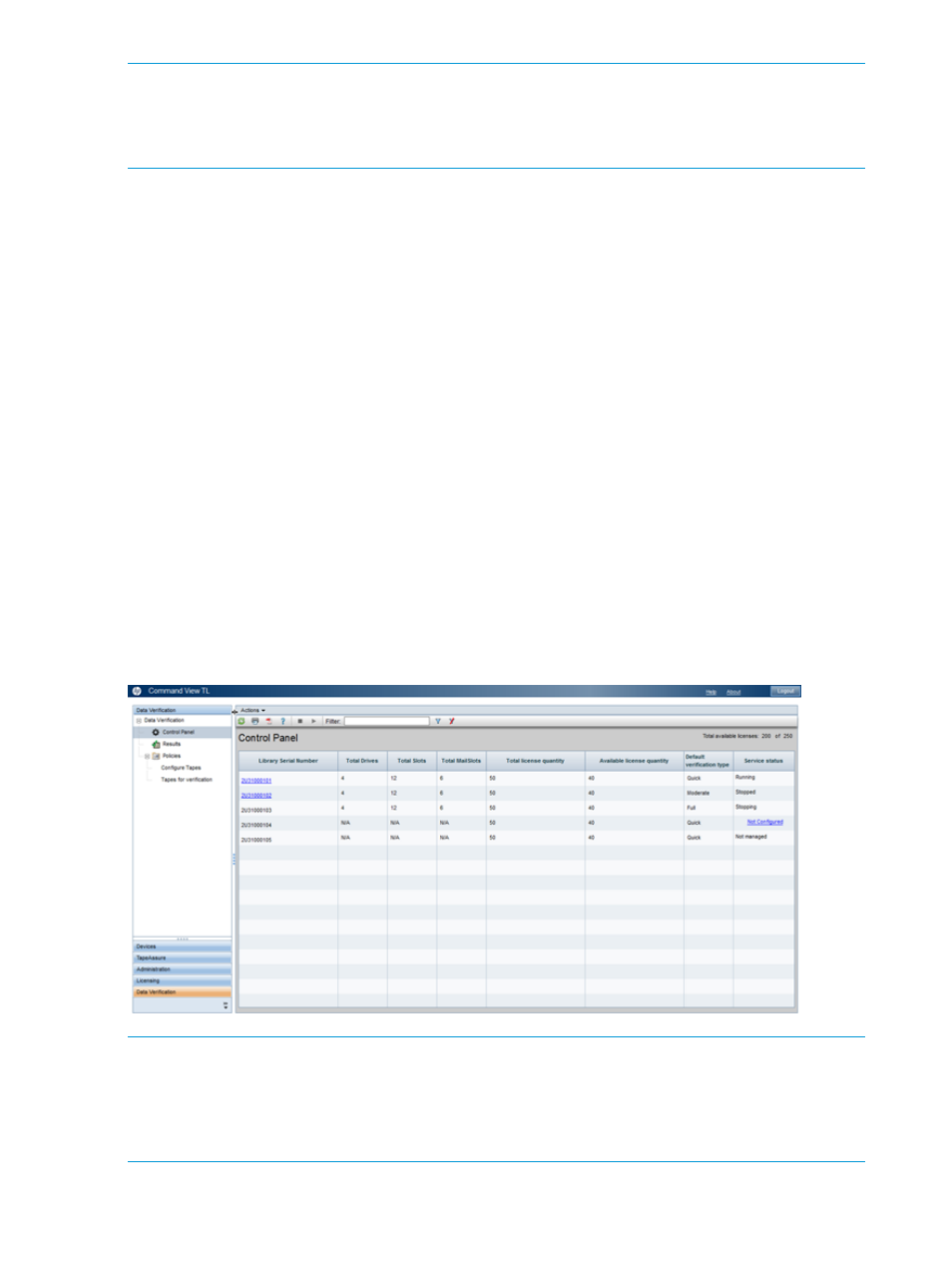
NOTE:
When recreating a data verification partition, you must remove the current partition before
creating the new one.
Mixed partition is not supported by CVTL. Mixed partition can be created by Library Management
Console.
Deleting the data verification partition
You can only delete the data verification partition when data verification is not running; the Service
status must be “Stopped.”
1.
In the Launcher window, click the Data Verification tab.
2.
In the navigation panel under Data Verification, select Control Panel.
3.
Select the appropriate library.
4.
Click Stop Service.
5.
Select Actions
→Delete DV Partition.
6.
On the confirmation window click Yes. A success message is shown when the data verification
partition is deleted.
Viewing the Data Verification Control Panel
The Control Panel provides an overview of the libraries with a Command View TL and Data
Verification license; see
“Using license keys” (page 144)
to install the licenses. It also allows you to
enable or disable data verification for a particular library.
In the Launcher window, click the Data Verification tab. The Control Panel opens by default and
lists the libraries by serial number with a qualified data verification license. For each library it lists
the total number of slots available in the data verification partition, total number of mail slots
available in the data verification partition, total number of drives in the data verification partition,
total purchased license quantity, number of data verification licenses available, and the current
status of the data verification engine.
NOTE:
If the data verification partition is modified from the Library Management Console, you
must restart the data verification service to reflect the changes in the Test Setup Details screen.
Ensure that all drives assigned are not loaded with tapes before starting the service.
If the data assessment results are poor or fair, an email notification is sent. To configure email
notifications for data verification, see
“Setting up data verification email notifications” (page 126)
118
Command View TL GUI
