HP Insight Control Software for Linux User Manual
Page 98
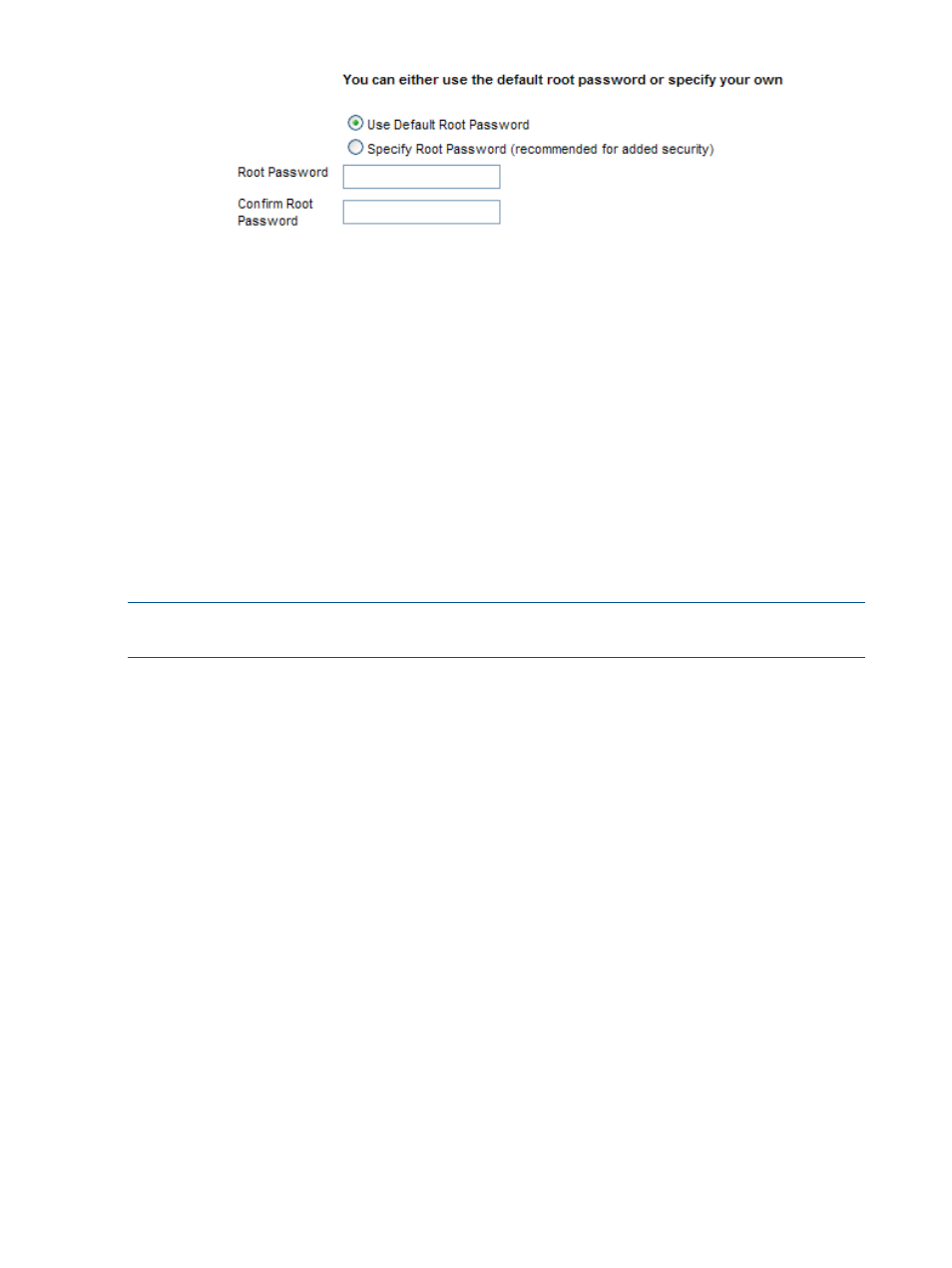
If you want the target system to use the default root password (root), select the Use Default
Root Password option.
To set a root password other than the default, select the Specify Root Password option, enter
the root password, and verify the entry.
HP recommends setting a strong root password on all your severs.
9.
Do one of the following to start the installation:
•
Select Run Now to launch the installation operation immediately.
•
Select Schedule to schedule the installation to occur in the future.
10. Examine the Task Results window to follow the progress of the installation operation and the
related task states.
9.6.2 Installing a VMware ESX or VMware ESXi OS interactively
NOTE:
Installating a VMware ESXi OS that uses
takes longer because throughput
rates for virtual media are lower than for standard networking.
To install either VMware ESX or VMware ESXi OS on one or more target managed systems, follow
these steps:
1.
Select the menu item:
Deploy
→Operating System→VMware ESX Interactive
or
Deploy
→Operating System→VMware ESXi Interactive
2.
Do one of the following to select and verify that the servers in the target list are the servers
you want to install an OS on:
•
Proceed to the next step if the target list is correct.
•
Select Add Targets... or Remove Target to modify the list, if the list is incorrect.
•
If no servers are in the list, do the following:
a.
Select Collection.
b.
Select All Servers from the drop down menu.
c.
Select View Contents to display and select from the list of available servers.
d.
Select Apply when you have selected all servers.
3.
Select Next> when the list of servers is correct.
4.
Apply an Insight Control for Linux license if a license is not already applied to one or more
targets.
5.
Select the virtualization OS to install and select Next>.
Only the virtual machine OS that applies to your installation is available for you to select from
the menu.
98
Installing operating systems on managed systems
