Configuring an operating system for console – HP Insight Control Software for Linux User Manual
Page 92
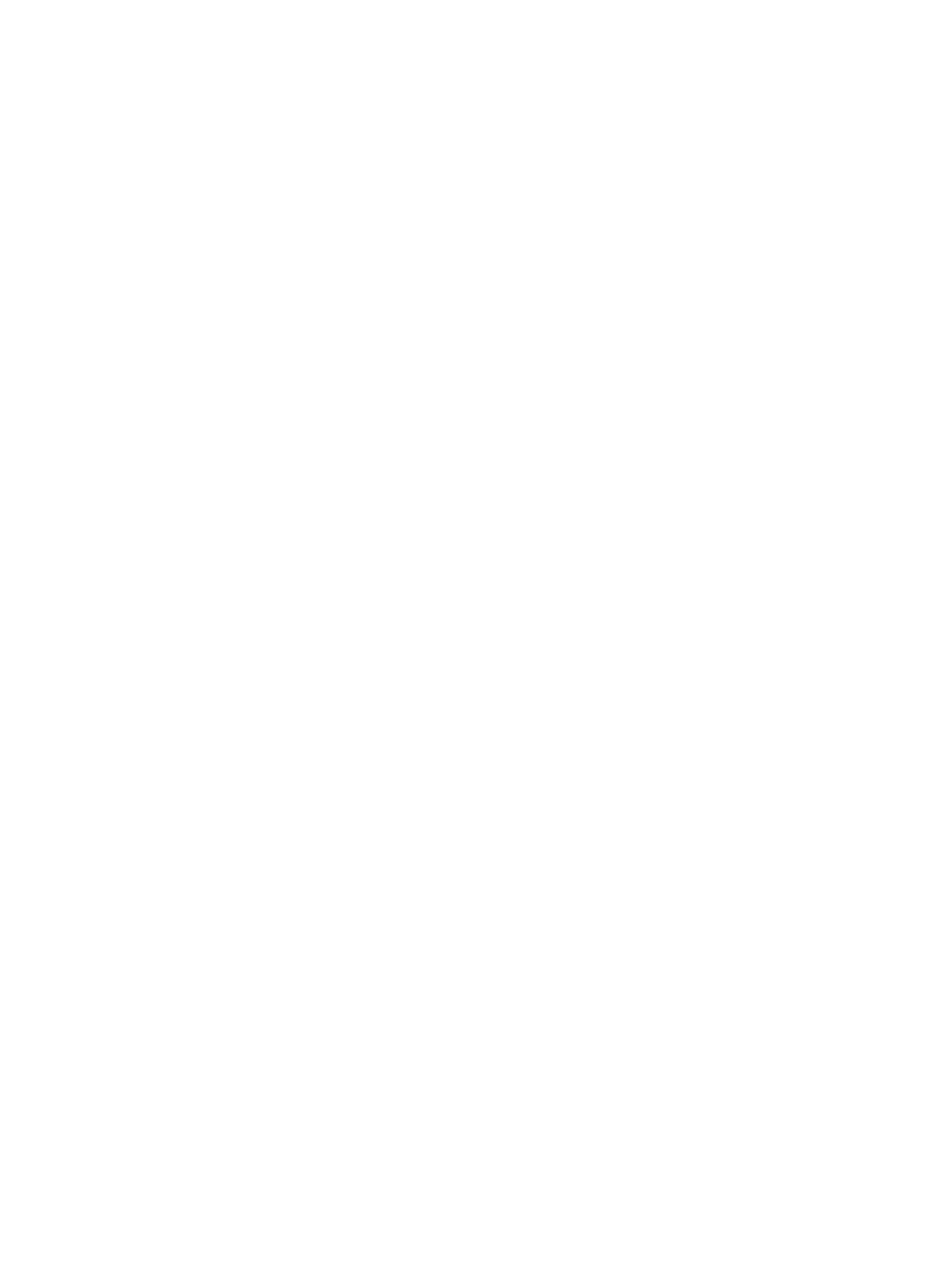
9.2.3 Installation configuration files for custom operating systems
You can upload installation configuration files for unsupported operating systems into the Insight
Control for Linux repository. However, the OS installation process does not have a built-in mechanism
for linking the installation configuration files to a given installation.
Instead, during the unattended OS installation, you are prompted to provide the necessary
commands to reference an installation configuration file in a kernel append line that is used to
network boot the server.
The mechanisms for automatically linking configuration files are tied to the specific syntax used for
a given OS. Providing this capability programatically restricts the use of the Custom OS installation
tool, removing a significant amount of flexibility that the tool was designed to provide.
9.2.4 Configuring an operating system for console redirection
The Insight Control for Linux cmfd daemon, which runs on the CMS and
s,
captures the console output from managed systems and stores it in a file named
/hptc_cluster/adm/logs/cmf.dated/current/console_name.log
, where
console_name
identifies the managed system. For more information, see
By default, the operating system directs its output to the graphics console.
By specifying console=ttyS0 or console=ttyS1 (for virtual serial port assignments COM1
or COM2, respectively) in the kernel append line when you install a RHEL 5, RHEL 6, SLES 10, or
SLES 11 operating system on a managed system
2
, console access will automatically be configured
for you during the OS installation. No other configuration is necessary.
However, for Xen installations or if you do not want to specify the console assignment in the kernel
append line, you need to configure the operating system as described in
.
9.3 Prerequisites to OS installations on managed systems
To successfully install a Linux OS on a managed system, the following prerequisites must be met:
•
HP SIM and Insight Control for Linux are installed and configured on the
.
•
The target managed system or systems and their management processors were discovered
and are associated with each other in HP SIM
•
You have set the user name and password on the management processors. For more information
about setting or changing management processor credentials, see
For more information on management processor credentials themselves, see
Processor Credentials” (page 198)
.
•
You registered the supported OS in the repository and you have copied the vendor-supplied
source installation files to the repository path the OS registration process created.
•
You copied the vendor-supplied boot target files to the repository path the registration process
created.
•
You registered the Kickstart or AutoYaST configuration files in the repository and you copied
the files to the repository, to enable unattended installations.
•
You registered the SPP or PSP in the repository and associated it with the OS, and you manually
copied the associated SPP or PSP file to the repository path the registration process created.
•
If you are installing a 32-bit operating system on a managed system that has more than 64
GB of memory, be sure to specify the mem=60gb kernel option in the kernel append line
during installation.
Additional prerequisites might apply for specific servers. See the following section, if it applies to
your environment.
2.
“Generic procedure for installing an OS on one or more managed systems” (page 101)
describes the procedure for
installing operating systems on managed systems.
92
Installing operating systems on managed systems
