3 installing additional spp and psp components, 4 configuring agents and hp sim ssh keys – HP Insight Control Software for Linux User Manual
Page 80
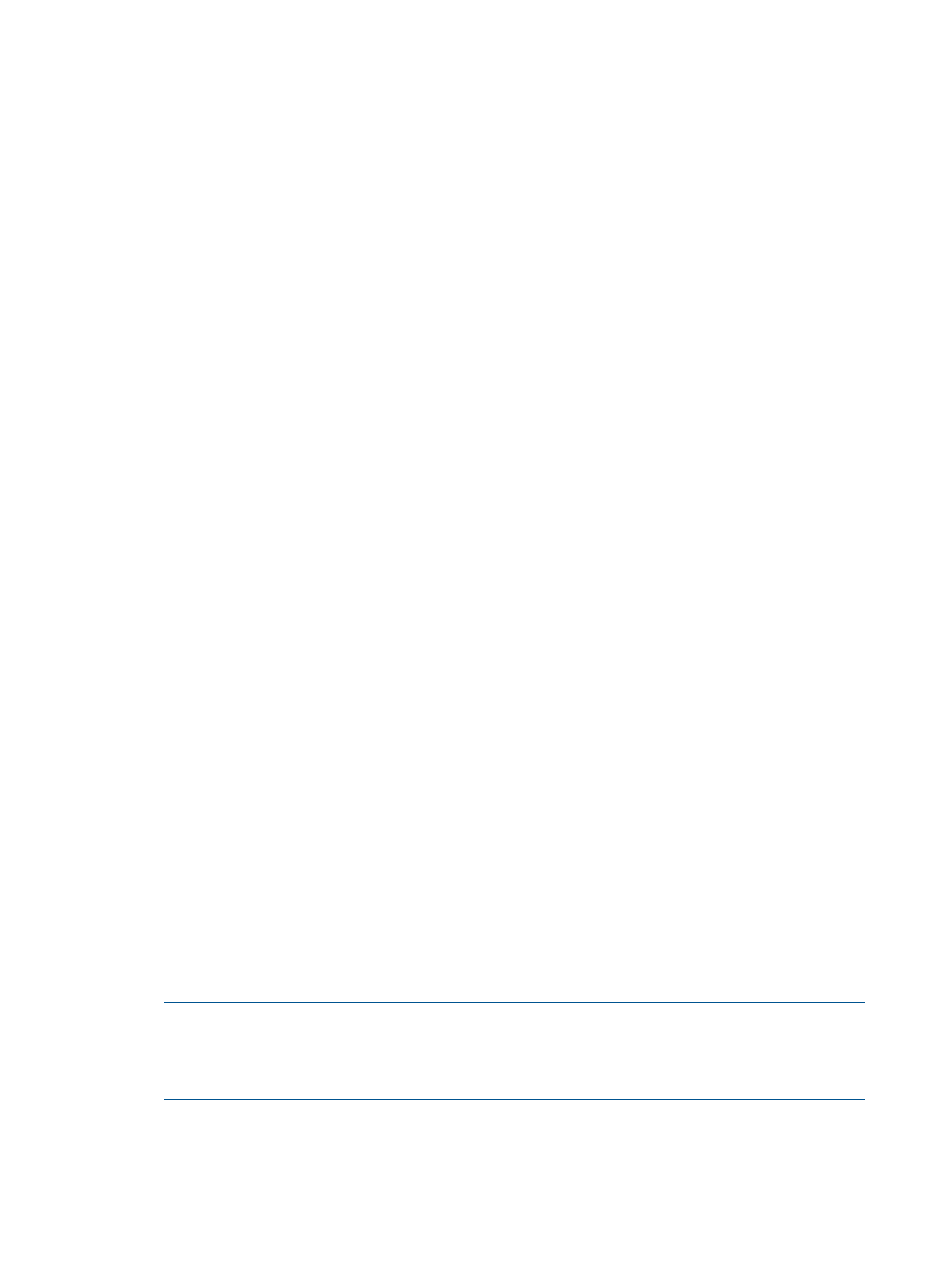
# /bin/hostname
If the node does not report a host name, set one or configure
to assign one. DHCP
configuration information is located in the HP Insight Control for Linux Installation Guide.
2.
On the CMS, run the mxgethostname command with the host name obtained in the previous
step. For this example, the host name is venus:
# mxgethostname -n venus
If the CMS recognizes the host name, command output is similar to the following:
Host name: venus.example.com
DNS Name: venus.example.com
If the mxgethostname command does not return any results, do the following:
•
Verify that the managed system has a valid IP address.
•
Verify that the IP address is registered in a DNS server.
•
Add the IP address and host name to the /etc/hosts file on the CMS.
•
Verify that network is configured correctly and the managed system can access it.
3.
Ensure that your managed system has only one active network connection per subnet. Multiple
active network connections to the same subnet can cause a variety of problems, including
DNS resolution issues and the changing of systems host names.
Be particularly mindful when using full-height HP BladeSystem c-Class ProLiant Server Blades.
Typically, these ServerBlades have two network connections to each interconnect module in
the chassis, which can inadvertently result in two connections to the same network. In this
case, configure the ServerBlade or the interconnect module to prevent multiple connections to
the same network.
8.3.3 Installing additional SPP and PSP components
This task is optional. Insight Control for Linux does not automatically install the complete set of SPP
or PSP and ESX agents. If you install VMware ESX
, you must run
Configure
→Configure or Repair Agents if you want to install the ESX agents.
If you used Insight Control for Linux to install a Linux OS on one or more managed systems, Insight
Control for Linux installed the SPP and PSP components listed in
onto the
managed systems. These components are required to enable HP SIM management capabilities.
If you want to install additional components of the SPP or PSP on each managed system now,
follow the procedure in
.
8.3.4 Configuring agents and HP SIM SSH keys
Follow this procedure to configure agents and configure HP SIM SSH keys on target managed
systems:
1.
Select the following menu item from the Insight Control user interface
Configure
→Configure or Repair Agents
If you have not specified a target system, select and verify the target system.
NOTE:
If the managed system is a DL100 Series server that is running a supported operating
system, but that OS was not installed with Insight Control for Linux, first select Deploy
→Deploy
Drivers, Firmware and Agents
→IC-Linux→Configure SNMP on DL1xx servers and run this task
before continuing with the remaining steps. For more information, see
2.
Optionally select Install Linux PSP or ESX agents.
80
Setting up managed systems
