HP Insight Control Software for Linux User Manual
Page 123
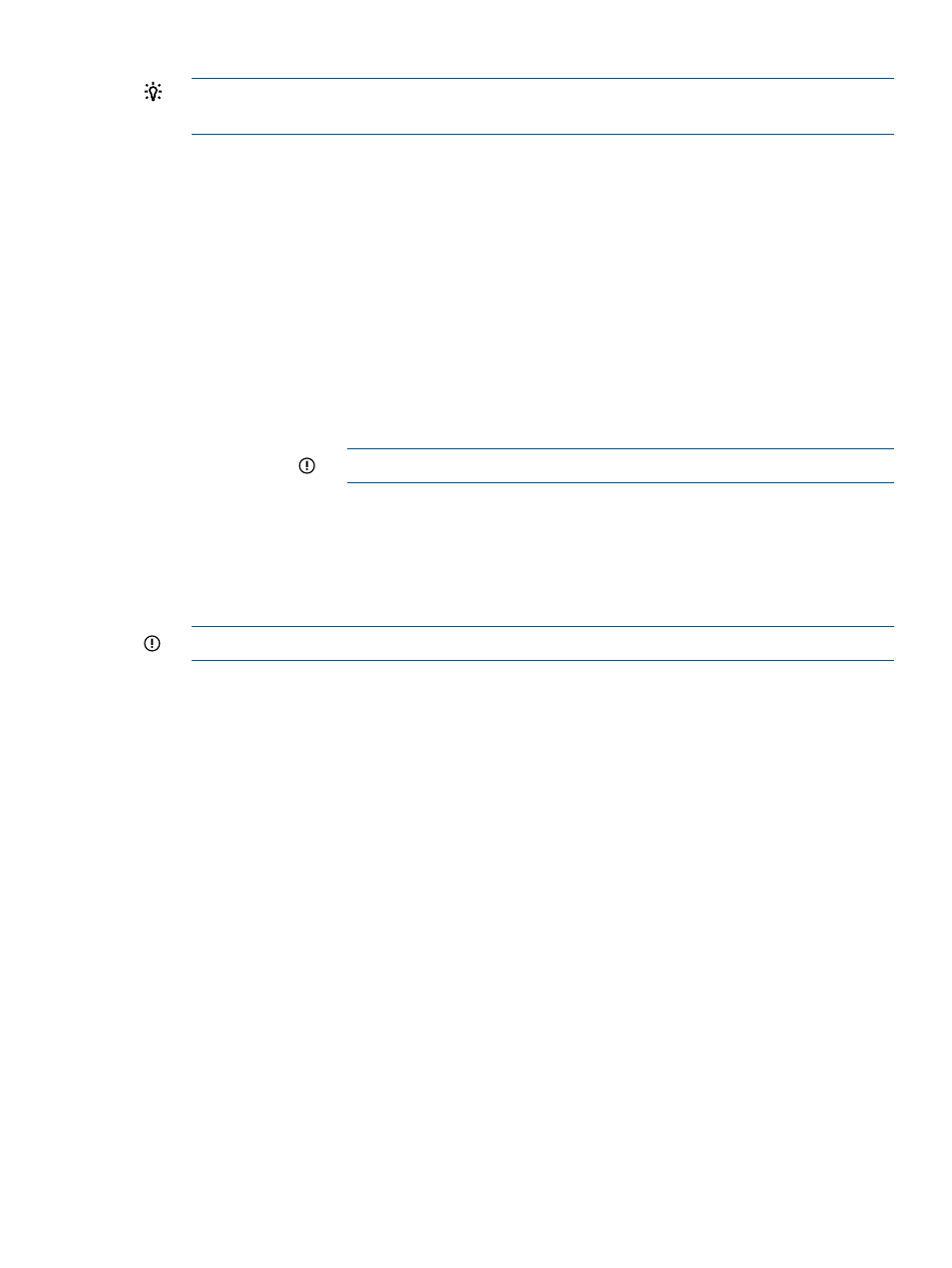
TIP:
Match the machine name to the host name in a virtual machine map. See
.
•
Ensure that the localhost (QEMU) is connected.
If the localhost entry is missing, select File
→Add Connection, then select QEMU/KVM as the
hypervisor, specify that the connection is Local, and select Connect. If the localhost entry exists
but is not connected, right-click on the localhost entry and select Connect.
•
Start the procedure by selecting New.
•
Specify a unique name for the virtual guest.
•
Select Network Install.
•
When prompted for the URL, enter:
http://CMS/os/os_specifier
Where:
CMS
Is the fully-qualified IP address of the CMS
IMPORTANT:
The port for this server must be 80, which is the default.
os_specifier
Specifies the operating system to be installed on the virtual guest, for
example, RHEL6U1-i386.
•
Under URL options, specify a URL that links to virtual guest configuration file in the Insight
Control for Linux Repository:
http://CMS/instconfig/os/osver-virt-guest/osver-virt-guest-kvm.cfg
IMPORTANT:
The port for this server must be 80, which is the default.
•
Select the option so that virt-manager automatically detects the operating system based
on the installation media. Otherwise, you need to select the OS type and the version.
•
The default value for the memory setting is adequate. However, if you have sufficient memory,
you can increase this value to 1024 to improve the virtual guest machine performance.
•
When creating a disk image for the virtual guest machine, the default storage setting for the
guest is sufficient unless you know that the applications you want to run need additional
storage.
•
Select Advanced options to configure the NIC correctly as a bridge.
Select br0 or br1, as appropriate. To determine which one to select, run the ifconfig
command on the KVM host and select the bridge that has the assigned IP address you want.
Select the option to enter a fixed MAC address and enter the MAC address for the virtual
guest. For more information, see
After the last entry, the installation begins and should proceed to completion. You can monitor its
progress by opening the virtual guest console under virt-manager; locate the guest with the
name you entered and select Open to open its console.
Monitor the virtual guest installation until it completes and the virtual guest machine reboots. If it
does not restart, either:
•
Click Run on the console window or
•
Locate the virtual guest by name in virt-manager, then right-click and select Run to start it.
The virtual guest will boot and become operational.
11.3 Creating and installing virtual guests
123
