14 nagios troubleshooting, 1 determining the status of the nagios service, 2 examining nagios log files – HP Insight Control Software for Linux User Manual
Page 222: 3 running nagios plug-ins manually
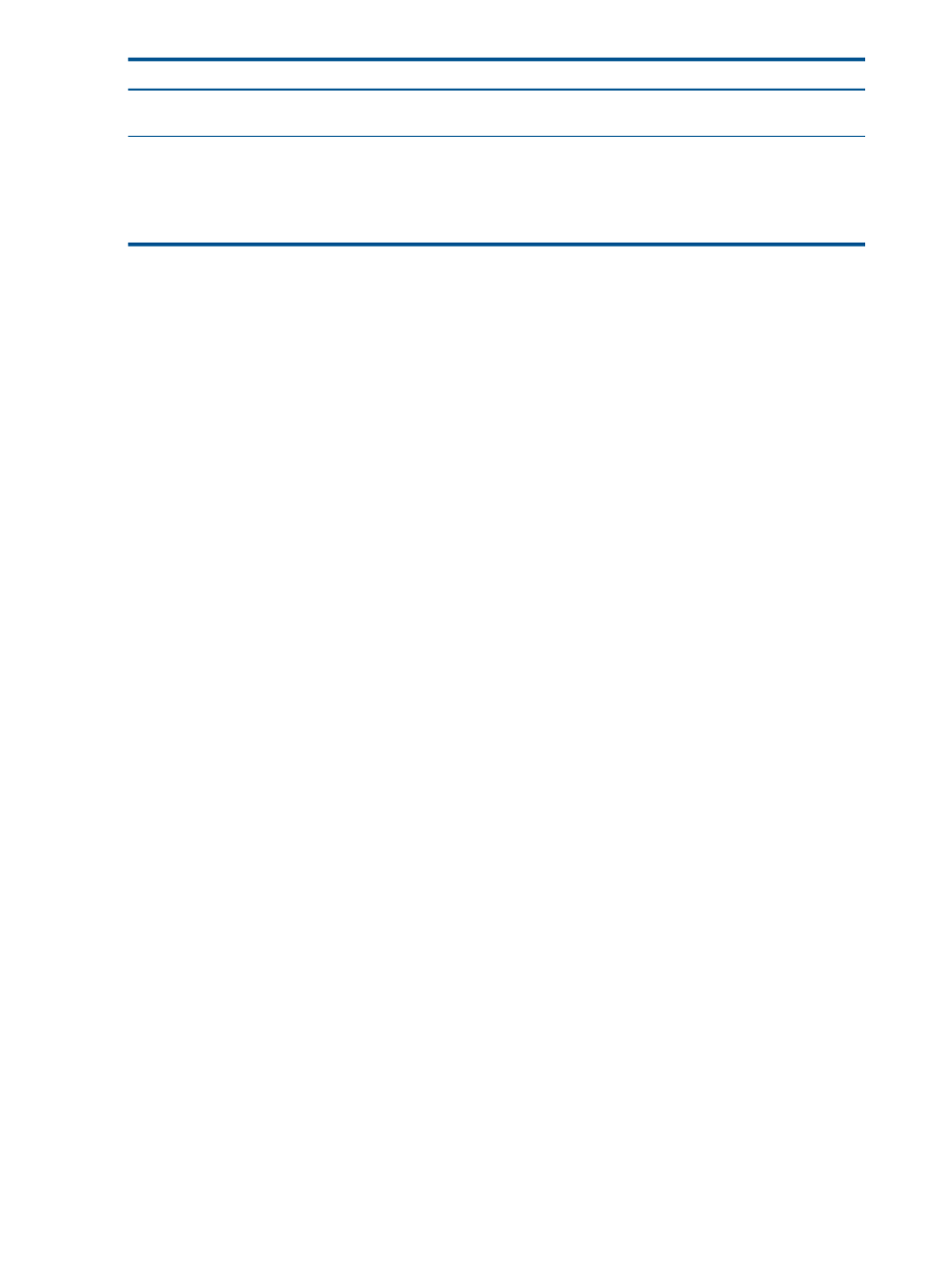
Corrective Actions
Cause/Symptom
Determine that JavaScript has permission to replace context
menus in the browser.
Incorrect Performance Dashboard context menu is displayed
for a right-click of the mouse.
Restart the Performance Dashboard tool:
Performance Dashboard select metric menu might stop
working
On rare occasions, the Performance Dashboard select
metric menu stops working. The menu appears, but
selecting or unselecting a metric has no effect.
Tools
→Integrated Consoles→Performance Dashboard...
25.14 Nagios Troubleshooting
This section contains the following general troubleshooting topics for Nagios:
•
“Determining the status of the Nagios service” (page 222)
•
“Examining Nagios log files” (page 222)
•
“Running Nagios plug-ins manually” (page 222)
•
“Using the Nagios report generator analyze mode” (page 223)
•
“Messages reported by Nagios” (page 223)
•
“A check_nrpe error occurs during management agents installation” (page 225)
•
“Nagios gather_all_data script reports check_nrpe errors ” (page 226)
•
“Troubleshooting Nagios problems” (page 226)
25.14.1 Determining the status of the Nagios service
Use the following command to determine if Nagios is running properly:
# /etc/init.d/nagios status
Nagios ok: located 1 process, status log updated 22 seconds ago
Gathering status for nrpe ... iclx<3-8>NRPE v2.0 - iclx<3-8>
Nagios nsca:
iclx7: 0 data packet(s) sent to host successfully.
iclx5: 0 data packet(s) sent to host successfully.
iclx6: 0 data packet(s) sent to host successfully.
25.14.2 Examining Nagios log files
Examine the following log files to obtain information on Nagios operation:
•
For errors: the /opt/hptc/nagios/var/nagios.log file
•
For system status: the /opt/hptc/nagios/var/status.log file
•
For Nagios errors: the /var/log/messages file
25.14.3 Running Nagios plug-ins manually
The Nagios plug-ins are located in the /opt/hptc/nagios/libexec directory. You can run
them from the command line if needed.
To run the Nagios check_sel plug-in from the command line, follow these steps:
1.
Log in as the nagios user.
2.
Change to the following directory:
$ cd /opt/hptc/nagios/libexec
3.
Locate the Nagios plug-in you want to run, for example:
$ ls *_sel
4.
Optionally, invoke the Nagios plug-in with the --help option:
222 Troubleshooting
