6 registering an iso image – HP Insight Control Software for Linux User Manual
Page 52
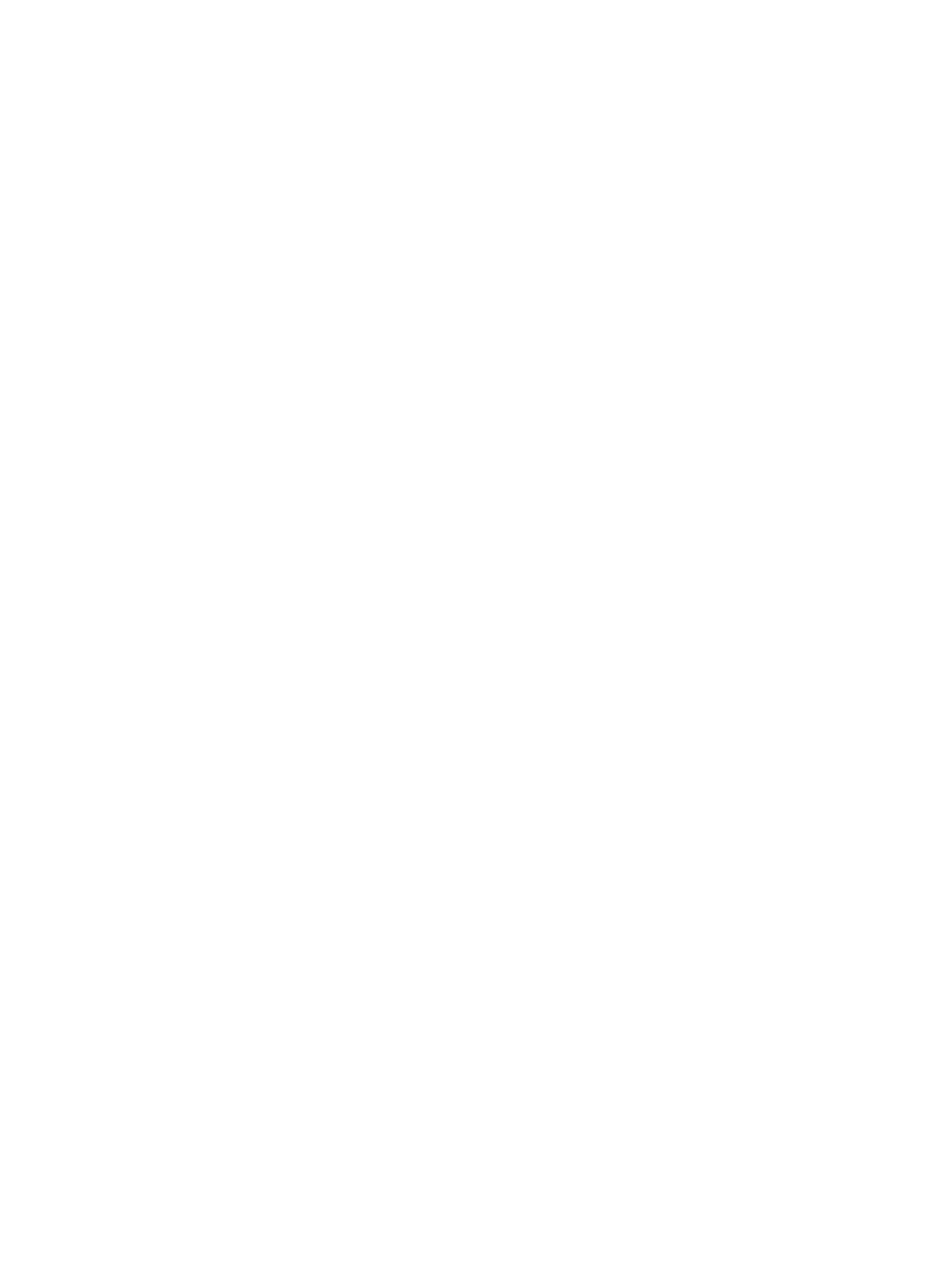
•
Hyphens (-), periods (.), and underscores (_)
The name of the file you copy to the repository must be the same as the name of the item
registered. For information about the importance of choosing unique names for items you are
registering in the repository, see
6.
Select Save.
7.
View the summary information, which includes the directory and path where you upload the
script. Unlike other items in the repository, the name of the script file you upload to this path
is not important, except that it must end in a .sh extension. If multiple files are named *.sh
in this directory, only the first script detected is used.
8.
Copy the script to the newly-created directory to make it available for deployment.
9.
Select OK to return to the Manage Repository screen.
5.2.6 Registering an ISO image
To register an ISO image in the repository, follow these steps:
1.
Select the following menu item from the Insight Control user interface:
Options
→IC-Linux→Manage Repository...
2.
Select New.
3.
Select the ISO image item type from the drop-down menu.
4.
Select Next.
5.
Select the radio button to indicate where the ISO image is currently hosted: either Locally on
the
or Remotely on a remote HTTP server.
6.
Select Next.
7.
Supply a name and description for the ISO image.
The name of the file you copy to the repository must be the same as the name of the item
registered.
For information about the importance of choosing unique names for items you are registering
in the repository, see
.
8.
If you selected the Remotely radio button, enter the URL of the ISO image in the Path via HTTP
field. For example:
http://172.0.0.100:80/iso/SS830.2009_0817.183-x86.iso
9.
Select Save.
10. View the summary information, which includes the directory and path where you upload the
ISO image.
11. Copy the ISO image to the newly-created directory.
The ISO image is registered and copied to the directory /opt/repository/iso/.
12. Select OK to return to the Manage Repository screen.
5.3 Copying software to the Insight Control for Linux repository
This section describes how to copy software items to the directories in the repository to make them
available for installation.
After you register an OS in the repository, you must copy the vendor-supplied installation files and
boot files to the OS-specific directories under the /opt/repository/os and /opt/
repository/boot
directories . The OS distribution medium can either be a series of CDs, DVDs,
or .iso files.
Proceed to one or more of the following sections, depending upon the Linux OS you are copying
to the repository:
•
“Copying RHEL into the local repository on the CMS” (page 53)
52
Managing the Insight Control for Linux repository
