2 installing a sles kvm virtual guest – HP Insight Control Software for Linux User Manual
Page 124
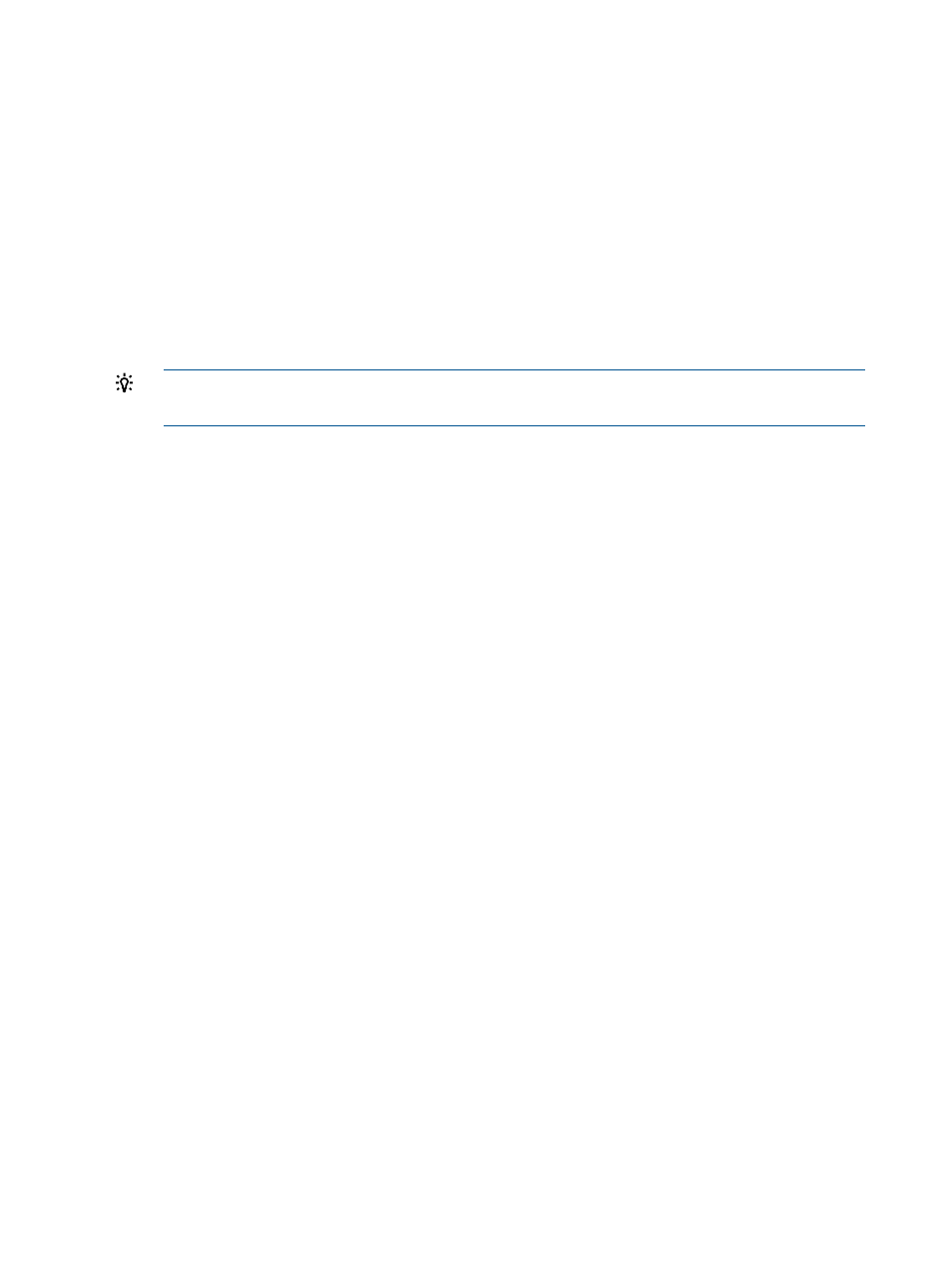
11.3.2.2 Installing a SLES KVM virtual guest
Use the following guidelines for installing a SLES KVM virtual guest:
•
Verify that the AutoYaST file for the virtual guest resides in the
/opt/repository/instconfig/osver-virt-guest-kvm
directory on the CMS, where
osver
indicates the operating system version, for example, sl111.
The format of the AutoYaST file name is osver-virt-guest-kvm.cfg
•
Installing a SLES KVM virtual guest requires an ISO. Download the ISO and copy it to the
KVM virtual host.
•
If you need to customize the AutoYaST file, do so before proceeding.
•
Open an xterm window or a remote desktop connection to the virtual host.
•
Run the virt-manager utility on the virtual host to create and name a new machine.
TIP:
Match the machine name to the host name in a virtual machine map. See
.
•
Ensure that the localhost (QEMU) is connected.
If the localhost entry is missing, select File
→Add Connection, then select QEMU/KVM as the
hypervisor, specify that the connection is Local, and select Connect. If the localhost entry exists
but is not connected, right-click on the localhost entry and select Connect.
•
Start the procedure by selecting New.
•
Choose the option that states that you need to install an operating system.
•
Specify the OS type that will run on the virtual guest. Select SUSE, then the OS version that
matches the ISO image you copied to the KVM virtual host.
•
In the Summary window:
Specify a unique name for the virtual guest.
◦
◦
The default value for the memory setting is adequate. However, if you have sufficient
memory, you can increase this value to 1024 to improve the virtual guest machine
performance.
◦
When creating a disk image for the virtual guest machine, the default storage setting for
the guest is sufficient unless you know that the applications you want to run need additional
storage.
◦
Select Network Adapters to configure the NIC correctly as a bridge. Highlight the bridge
setting, then select Edit.
Select br0 or br1, as appropriate. To determine which one to select, run the ifconfig
command on the KVM host and select the bridge that has the assigned IP address you
want.
Select the option to enter a fixed MAC address and enter the MAC address for the virtual
guest. For more information, see
◦
When you are satisfied with the settings in the Summary window, apply the changes,
and select Operating System Installation.
◦
Be sure that Virtual Disk is selected and that you select + Add.
◦
In the Virtual Disk window, select Browse to specify the location of the ISO image on the
virtual host. You will need to double-click File System in the navigation bar on the left.
124
Installing and setting up virtual machines
