HP Insight Control Software for Linux User Manual
Page 101
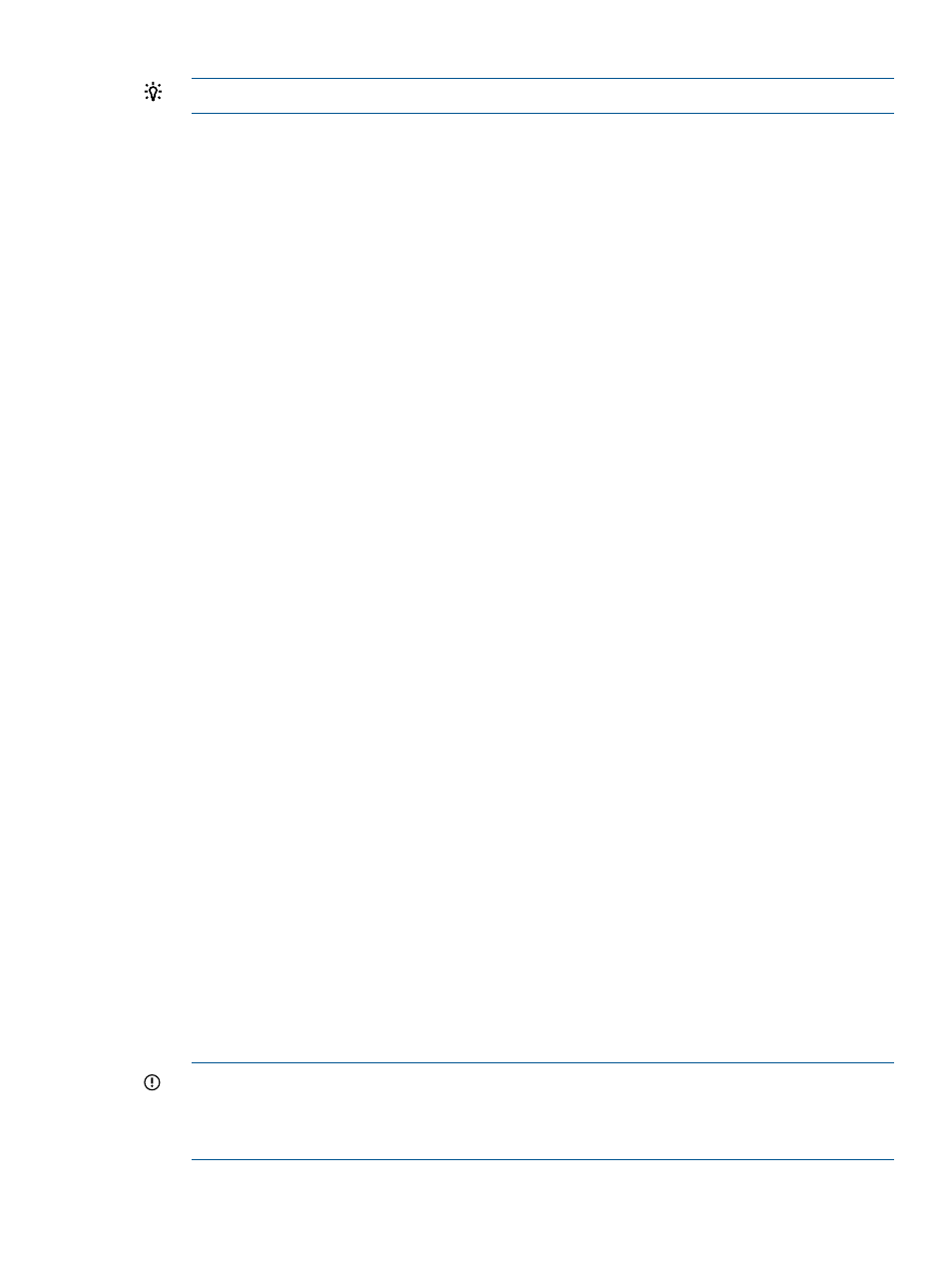
TIP:
When you create a script, make sure that it is executable by the root user.
4.
Copy the scripts to the /opt/repository/custom/MyOS directory.
5.
For unattended installations, register the installation configuration script with the Insight Control
for Linux Repository:
For information on registering an installation configuration file, see
6.
Select the Deploy
→Operating System→Custom or Other menu item to begin the installation.
The remainder of the installation procedure is described in
9.8 Generic procedure for installing an OS on one or more managed
systems
Before you begin, make sure you have completed all prerequisites to OS installation listed in
To install a Linux OS to one or more target managed systems, follow these steps:
1.
Select the following menu item from the Insight Control user interface:
Deploy
→Operating System
2.
Select the menu item that reflects the OS type and installation method you want to use. Your
choices are:
Red Hat Interactive
Red Hat (Kickstart)
SLES Interactive
SLES (AutoYaST)
Custom or Other Interactive
Custom or Other (Unattended)
3.
Do one of the following to select and verify that the servers in the target list are the servers
you want to install an OS on:
•
Proceed to the next step if the target list is correct.
•
Select Add Targets... or Remove Target to modify the list, if the list is incorrect.
•
If no servers are in the list, do the following:
a.
Select Collection.
b.
Select All Servers from the drop down menu.
c.
Select View Contents to display and select from the list of available servers.
d.
Select Apply when you have selected all servers.
4.
Select Next> when the list of servers is correct.
5.
Apply an Insight Control for Linux license if a license is not already applied to one or more
targets.
6.
Select the OS to install and select Next>.
The operating systems that are available for you to select are only those that apply to the OS
installation you selected from the menu.
IMPORTANT:
The OS list contains only those operating systems that are registered in the
repository whose associated vendor-supplied installation files were copied to the repository.
If you select an OS was registered, but the installation files were not copied to the repository,
a validation error appears.
9.8 Generic procedure for installing an OS on one or more managed systems
101
