1 downloading and copying a psp, 2 downloading and copying an spp, 4 editing and deleting registered items – HP Insight Control Software for Linux User Manual
Page 57
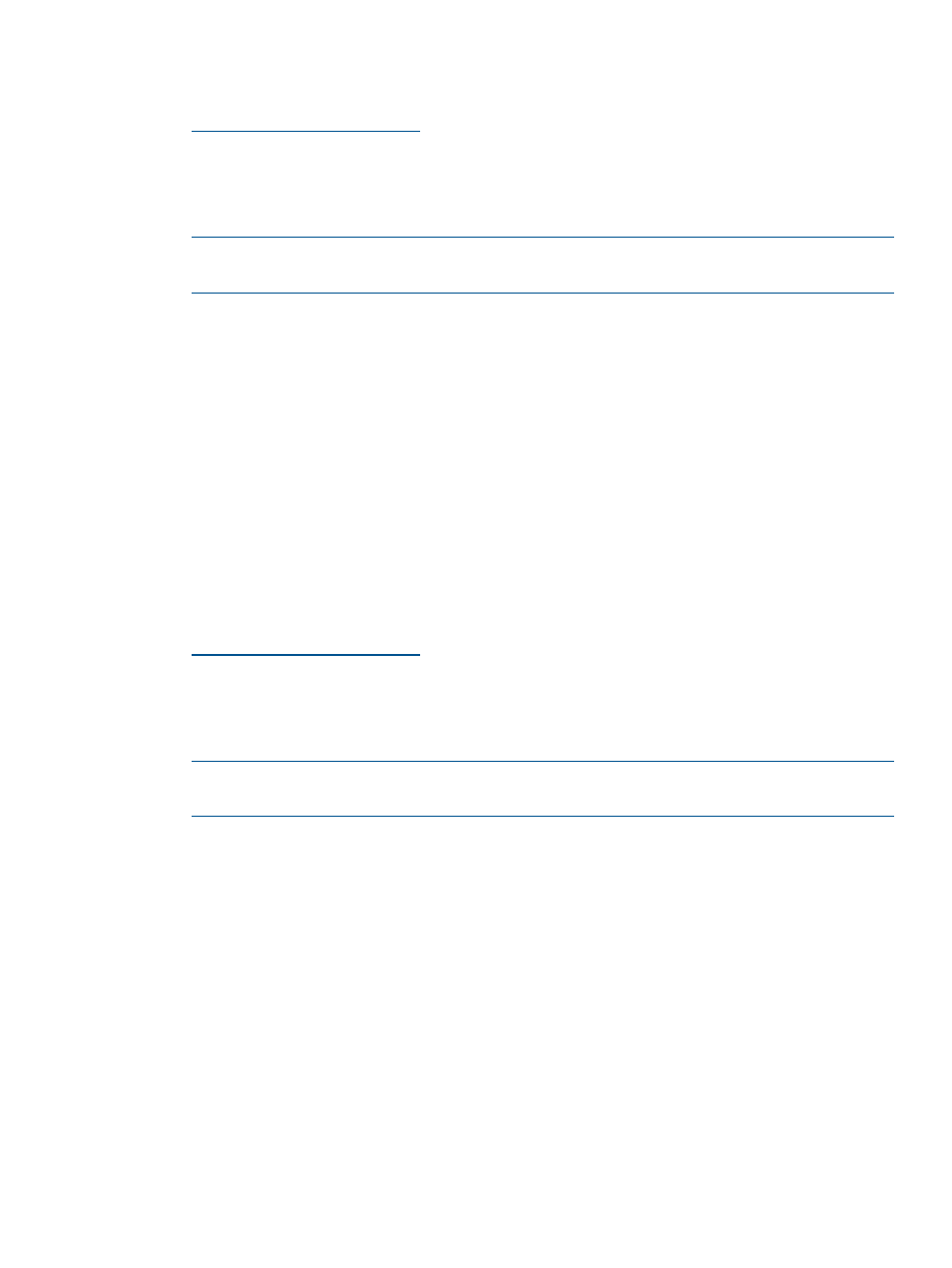
5.3.7.1 Downloading and copying a PSP
1.
Open a browser to the HP Support Center website:
2.
Select the Support & Drivers tab near the top of the page.
3.
Select Drivers & Software.
4.
Enter your server model (for example, DL360 G7) in the Enter a product name/number text
box, then click Search.
NOTE:
If more than one server model matches the value you entered in the For product text
box, select the appropriate server model from the search results.
5.
Select the appropriate Linux OS and version from the list of available operating systems.
6.
Scroll down the page until you see HP ProLiant Support Pack under the category Software -
Support Pack.
7.
Select the DOWNLOAD button.
8.
Enter your HP Passport User ID and Password.
9.
Save the *.tar.gz file.
10. When prompted, select Save to save the *.tar.gz file to the SPP or PSP path on disk directory
that was created when you registered the PSP in the repository (for example: /opt/
repository/psp/RHEL6.1–x64
).
Do not extract the PSP from this *.tar.gz file, because the installation process does it for
you.
5.3.7.2 Downloading and copying an SPP
1.
Open a browser to the HP Support Center website:
2.
Select the Support & Drivers tab near the top of the page.
3.
Select Drivers & Software.
4.
Enter your server model (for example, DL360 G7) in the Enter a product name/number text
box, then click Search.
NOTE:
If more than one server model matches the value you entered in the For product text
box, select the appropriate server model from the search results.
5.
Select the appropriate Linux OS and version from the list of available operating systems.
6.
Scroll down the page until you see HP Service Pack for ProLiant under the category Application
- System Management.
7.
Select the Obtain software link.
8.
Enter your HP Passport User ID and Password.
9.
Save the *.zip file.
10. Extract the SPP from the *.zip file.
The SPP is a complete and bootable ISO image.
11. Move the ISO image file to the SPP or PSP path on disk directory that was created when you
registered the SPP in the repository (for example: /opt/repository/psp/SPP-2012.06.0).
5.4 Editing and deleting registered items
This section addresses the following topics:
•
“Editing registered items in the repository” (page 58)
•
“Deleting registered items from the repository” (page 58)
5.4 Editing and deleting registered items
57
