5 configuring console access and logging – HP Insight Control Software for Linux User Manual
Page 83
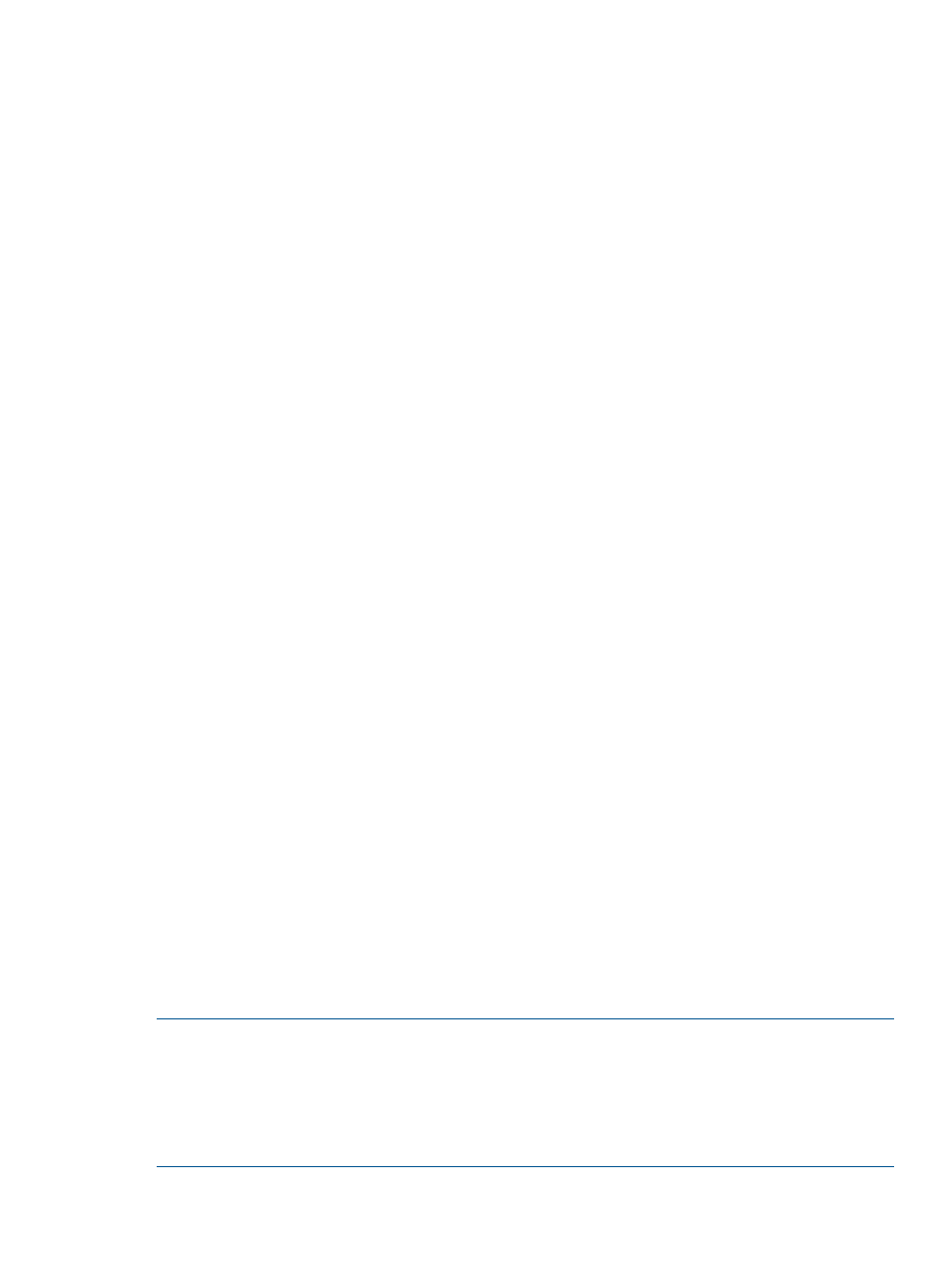
9.
Select the Use the following credentials for all systems radio button and supply the managed
system credentials, which is typically the root user name and password.
10. Select Run Now.
Selecting a protocol that is not supported in your environment causes an error and a task reports
its status as failed. Even if this happens, it is possible that the SNMP and SSH settings required for
Insight Control for Linux were configured correctly. Look at the task results to verify this.
This task must complete successfully before you can continue.
8.3.5 Configuring console access and logging
This task is optional. However, serial console access and logging are not available until you
complete this task.
When you configure the monitoring features of Insight Control for Linux on the CMS, the Console
Management Facility (
) is configured automatically. CMF captures, logs, monitors, and enables
you to connect directly to the serial console on each of your Insight Control for Linux managed
systems directly from the CMS. This is a very helpful management and debugging tool because
many system errors and alerts are output only to the system's console. With CMF, all serial console
activity is logged on the CMS. Thus, if a problem occurs, you can go back through the logs to help
determine what events occurred and when the events occurred. For more information on CMF, see
Configuring Managed Systems for Console Monitoring
Each system BIOS provides two serial ports to the OS: COM1, which appears to the Linux OS as
ttyS0
, and COM2 which appears as ttyS1. Sometimes there are more than two ports, but you
can ignore them.
The ROM Based Setup Utility, which can be accessed from the console at system power up, has
settings for the embedded serial port and the virtual serial port. For each of these ports, you choose
which OS serial port it is associated with.
For information on how to update a RHEL Kickstart file or a SLES AutoYaST file to configure the
operating system to redirect its output to its serial port, see
For example, if the virtual serial port is assigned to COM1 in the BIOS, the OS must be configured
to use ttyS0 as its system console. If the virtual serial port is associated with COM2, the OS must
use ttyS1 as its console.
Therefore, configuring the managed system is a two-step process:
Step 1: Make the appropriate association on the system BIOS.
Depending on how you decide to configure your system, you might not need to do anything. As
a general rule, the factory default system BIOS settings are as follows. If these default settings are
suitable, you do not need to access the BIOS on each managed system:
•
On HP BladeSystems, the virtual serial port is assigned to COM1
•
On non-blade servers, the virtual serial port is assigned to COM2
Step 2: Configure the OS to use the correct serial port.
By default, Linux is not configured to use any serial port as its console.
NOTE:
If you specify the console assignment (for example, console=ttyS0) when you install
RHEL 5, RHEL 6, SLES 10, or a SLES 11 operating system on a managed system, console redirection
will be configured you; for more information, see
“Configuring an operating system for console
).
For Xen installations, you must configure the managed system as described in the remainder of
this section.
8.3 Setting up managed systems for monitoring
83
