HP Insight Control Software for Linux User Manual
Page 234
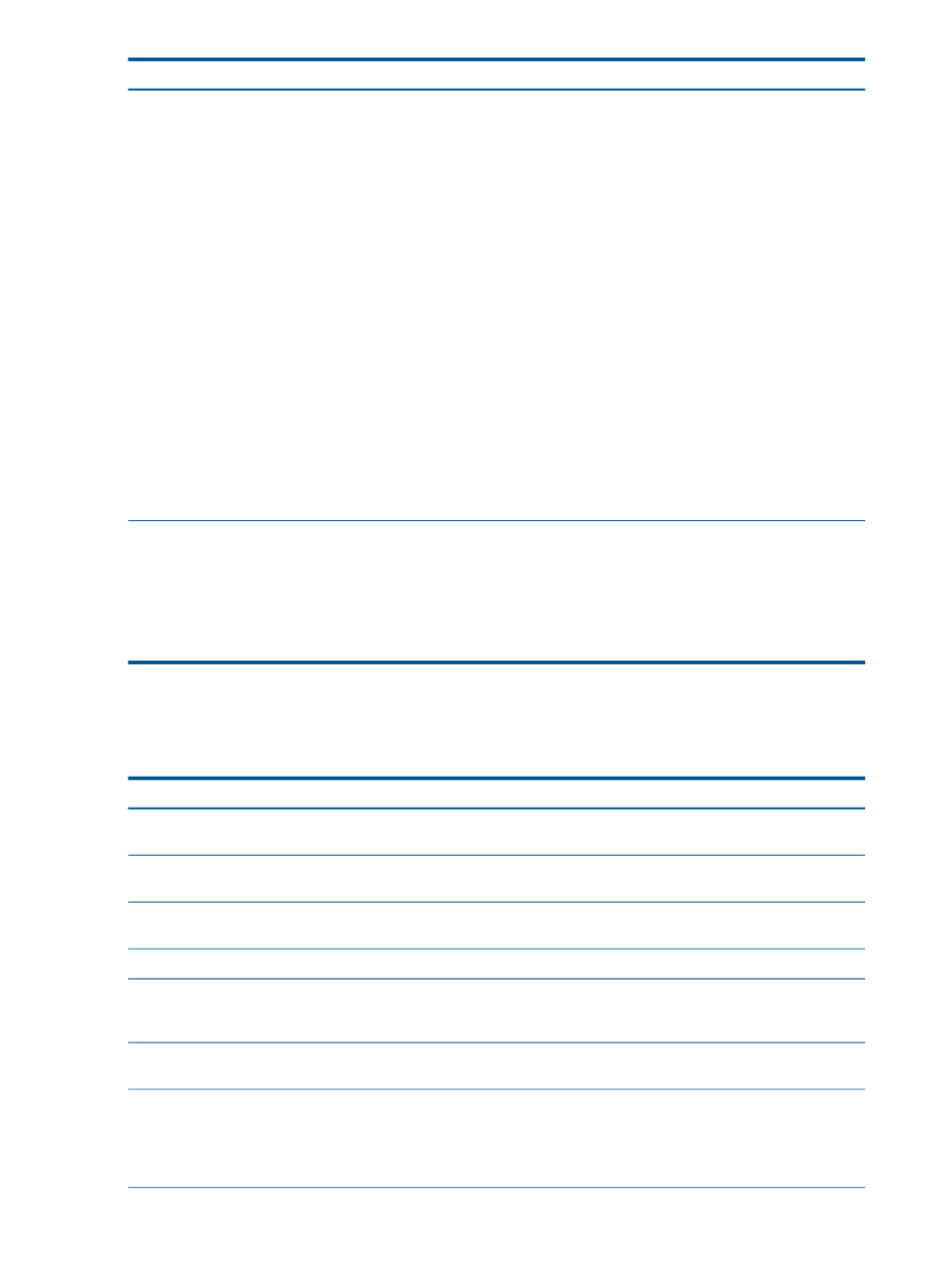
Corrective actions
Cause/Symptom
If not, check your DHCP server and network
configuration.
2. Insight Control for Linux boot menu.
If the boot menu does not appear, check your
network configuration.
3. A ten second delay.
4. Loading of the Insight Control for Linux RAM disk.
If the server tries to boot a local disk instead of the
Insight Control for Linux RAM disk, examine the /opt/
repository/boot/pxelinux.cfg
file for stale
MAC address files.
Delete the stale MAC address files for the server you
are trying to discover.
•
Rerun the Options
→IC-Linux→Initiate Bare Metal
Discovery task.
The server should run through its boot routine, bring up
a network with DHCP, acquire several packages from
the CMS, and start the HP Health and HP SNMP
management agents. If successful, a message will
appear asking you to press the Enter key to bring up a
console shell.
Place both disks on the same controller.
Deployment of SLES 10 SP3 fails when logical volumes span
disks on multiple controllers
Deploying an image on a managed system, running SLES
10 SP3, with multiple disks (each on individual controller)
fails because the order of the disks observed by the RAM
disk does not agree with SLES 10 SP3. As a consequence,
the image is deployed to the wrong disks.
25.16 Troubleshooting SPP and PSP installation failures
The following table describes possible causes of problems with installing the Service Pack for
ProLiant (SPP) or the ProLiant Support Pack (PSP) for Linux and provides actions to correct them.
Corrective actions
Cause/Symptom
Verify the SPP or PSP installation log and add the required
package dependencies to the target system.
The packaging dependencies were not met.
Use the Power On Server tool, then rerun the Install SPP or
PSP... tool.
The target system is powered down.
Verify the OS of the target system. Rerun the Install SPP or
PSP... tool, selecting the correct SPP or PSP.
Selected PSP is incorrect for the target managed system's
OS and version.
None. SPPs and PSPs cannot be used with this OS.
PSP does not support the target system's OS and version.
Verify the target system's hardware, then rerun the Install
SPP or PSP... tool, selecting only the software components
that are relevant to the target system's hardware.
Selected software components are not relevant to the target
system's hardware.
Rerun the Install SPP or PSP... tool and correct the errors
in the SPP or PSP configuration file.
The PSP configuration file was edited by the user and is
not valid.
Choice of corrective actions:
The PSP selected was deleted from the Insight Control for
Linux repository.
•
Select a different SPP or PSP.
•
Add the required SPP or PSP to the Insight Control for
Linux repository.
234 Troubleshooting
