2 guidelines for configuring a kvm virtual guest, 1 installing a rhel kvm virtual guest – HP Insight Control Software for Linux User Manual
Page 122
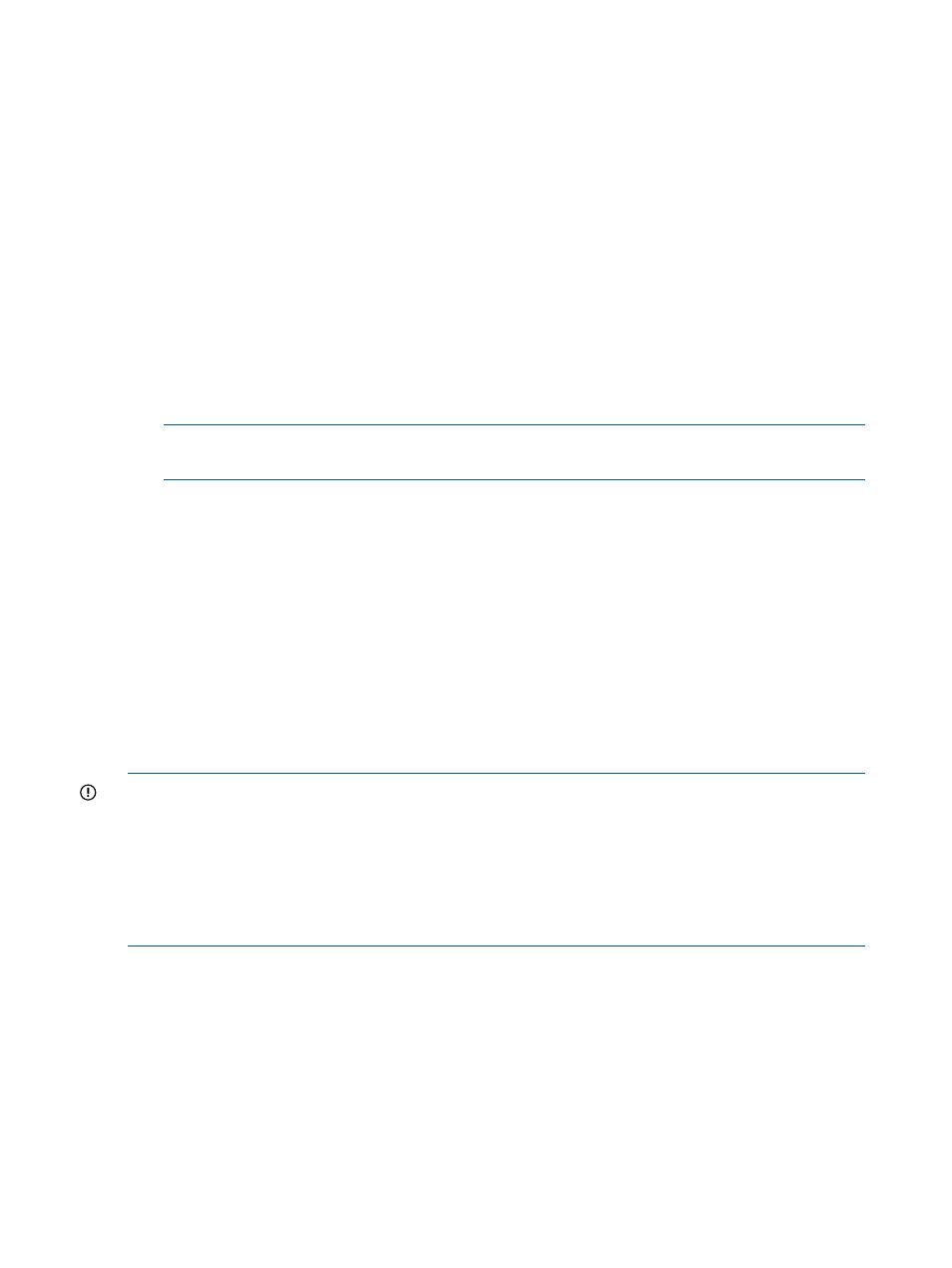
6.
Boot the VM guest, and proceed through an interactive install.
7.
Perform a network installation using an installation configuration file from the Insight Control
for Linux repository. Be sure to specify any required kernel parameters. The following is an
example of the response to the boot prompt.
boot: linux ks=http://cms:port/instconfig/os/os.cfg ksdevice=device
Where:
cms
Is the fully-qualified IP address of the CMS
port
Is the port used
os_specifier
Specifies the operating system to be installed on the virtual guest, for
example, RHEL6U1-i386 or SLES11SP1-i386/DVD1.
Some releases of SLES may specify CD1 instead of DVD1.
device
Is the network device to connect to the network.
For example,
boot: ks=http://mercury.example.com:60000/instconfig/rh057-virt-guest/rh057-virt-guest.cfg
ksdevice=eth1
NOTE:
This example is written on two lines for ease of display; the actual entry would be
on a single line.
8.
To monitor a virtual guest, it must be assigned a well-known IP address. This can be either the
static IP address that you entered when you installed the virtual guest or, if you used DHCP,
the fixed IP address that maps to the MAC address you establish. For more information, see
.
9.
The time to complete the installation depends on the operating system and network performance.
11.3.2 Guidelines for configuring a KVM virtual guest
This section describes one possible method to create and configure a KVM virtual guest. There are
other ways to accomplish the same result.
You will need the virt-manager utility and an X window session to create a virtual guest. Be
sure to consult the documentation for the virt-manager utility
For information on licensing virtual guests, see
IMPORTANT:
The RHEL Kickstart and SLES AutoYaST configuration template files for virtual guests
are delivered with a hard-coded root password, which poses a security issue if used without
modification.
For secure installations, HP recommends that you install the virtual guest operating systems in a
manner that keeps the root password secure, such as an interactive installation, or use a Kickstart
or AutoYaST file that is properly protected on the local host.
Secure installations should not store the root password on the CMS.
11.3.2.1 Installing a RHEL KVM virtual guest
Use the following guidelines for configuring a KVM virtual guest:
•
Verify that the Kickstart file for the virtual guest resides in the
/opt/repository/instconfig/osver-virt-guest-kvm
directory on the CMS, where
osver
indicates the operating system version, for example, rh057.
The format of the Kickstart file name is osver-virt-guest-kvm.cfg
•
If you need to customize the Kickstart file, do so before proceeding.
•
Open an xterm window or a remote desktop connection to the virtual host.
•
Run the virt-manager utility on the virtual host to create and name a new machine.
122
Installing and setting up virtual machines
