2 using the partition wizard – HP Insight Control Software for Linux User Manual
Page 117
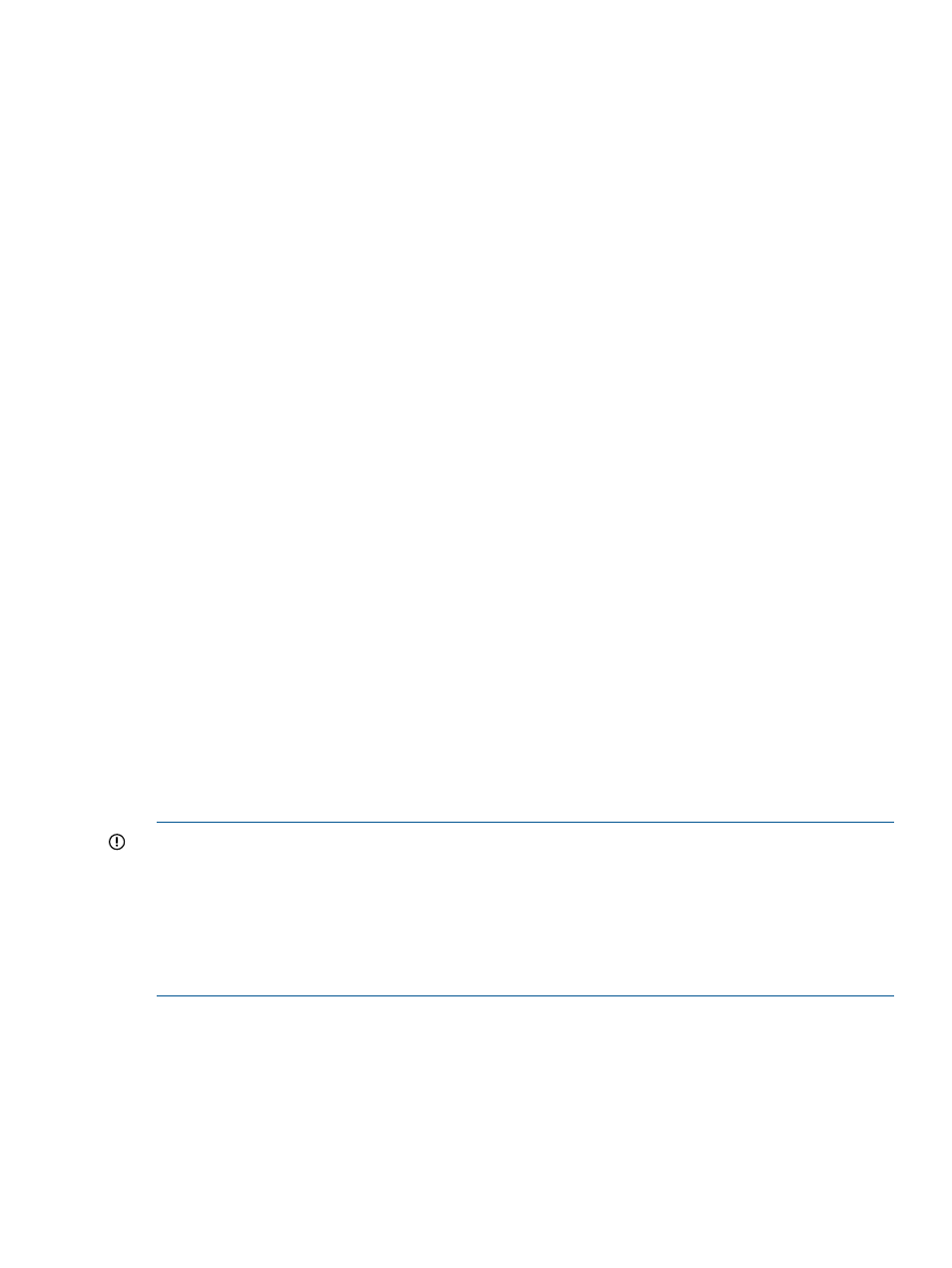
•
If you are capturing and deploying a reiserfs or an ext3 partition type, ensure that the
mount points are set, as required. Partition types swap and lvm do not have mount points.
The Partition Wizard permits you to proceed without specifying mount points for the reiserfs
and ext3 partition types, and it does not detect the missing mount points. This might cause
the deployment to fail, and the failure is indicated in the Task Results.
•
The Partition Wizard does not save entered values for reuse.
If you used the Partition Wizard to create a partition scheme, then use the
lost and the default partition scheme is displayed again. You must re-create the partition
scheme.
Likewise, If you are rerunning a task and had used the Partition Wizard to create a partition
scheme, the partition scheme you previously created is lost; you must re-create the partition
scheme.
•
Ensure that the selected boot partition matches the boot partition in captured image.
If you use the Partition Wizard to specify a different disk partitioning scheme, the bootable
partition (typically /boot or /) must be the same partition as in the captured image.
This is typically the first partition (partition 0) for RHEL distributions, but the second partition
(partition 1) for SLES distributions.
•
If you use the Partition Wizard to change the storage layout for RHEL image deployments
using logical volumes, ensure that the first volume group is named VolGroup00. This value
is coded into the initial RAM disk (initrd*.img) to activate logical volumes, and Deploy
Linux Image does not remake the initial RAM disks.
It is possible to remake the initial RAM disk as part of a post-installation script.
•
Do not to allocate more storage than is available on the disk or is within a defined volume
group. This can be best accomplished by always defining a partition (or logical volume if
using LVM) that uses the available space or is growable. You must ensure that the partitions
and logical volumes are sized properly to fit within the free space.
•
Partitions used for logical volumes must be in the first four disk partitions. If there are five or
more partitions, the logical volume must be in the first three disk partitions.
This limits the maximum number of partitions that can be used for volume groups to three (if
only four partitions are created) or two (if more than four partitions are created).
IMPORTANT:
A deployed image might not boot if you do not follow these guidelines and
requirements.
If you cannot meet the requirements or you are not experienced with Linux, kernel modules or grub,
HP recommends that you deploy an image using the partitioning scheme in the image itself rather
than using the advanced Partition Wizard.
For additional limitations or restrictions regarding the use of the Partition Wizard, see the HP Insight
Control for Linux Release Notes.
10.6.2 Using the partition wizard
Storage drives are defined as disks and partitions are called partitions. A shortened form of this
is seen in the Volume Group dialog where the Disk has a capital letter D followed by the disk
number. For example, for /dev/sda or /dev/hda is would be D0.
Partitions follow the same syntax as disks and are named P1 for partition 1. For example, D1:P1
represents /dev/sdb2 or /dev/hdb2. This syntax follows a similar syntax to the Red Hat grub
boot loader.
10.6 Insight Control for Linux partition wizard overview
117
