3 registering spps and psps – HP Insight Control Software for Linux User Manual
Page 49
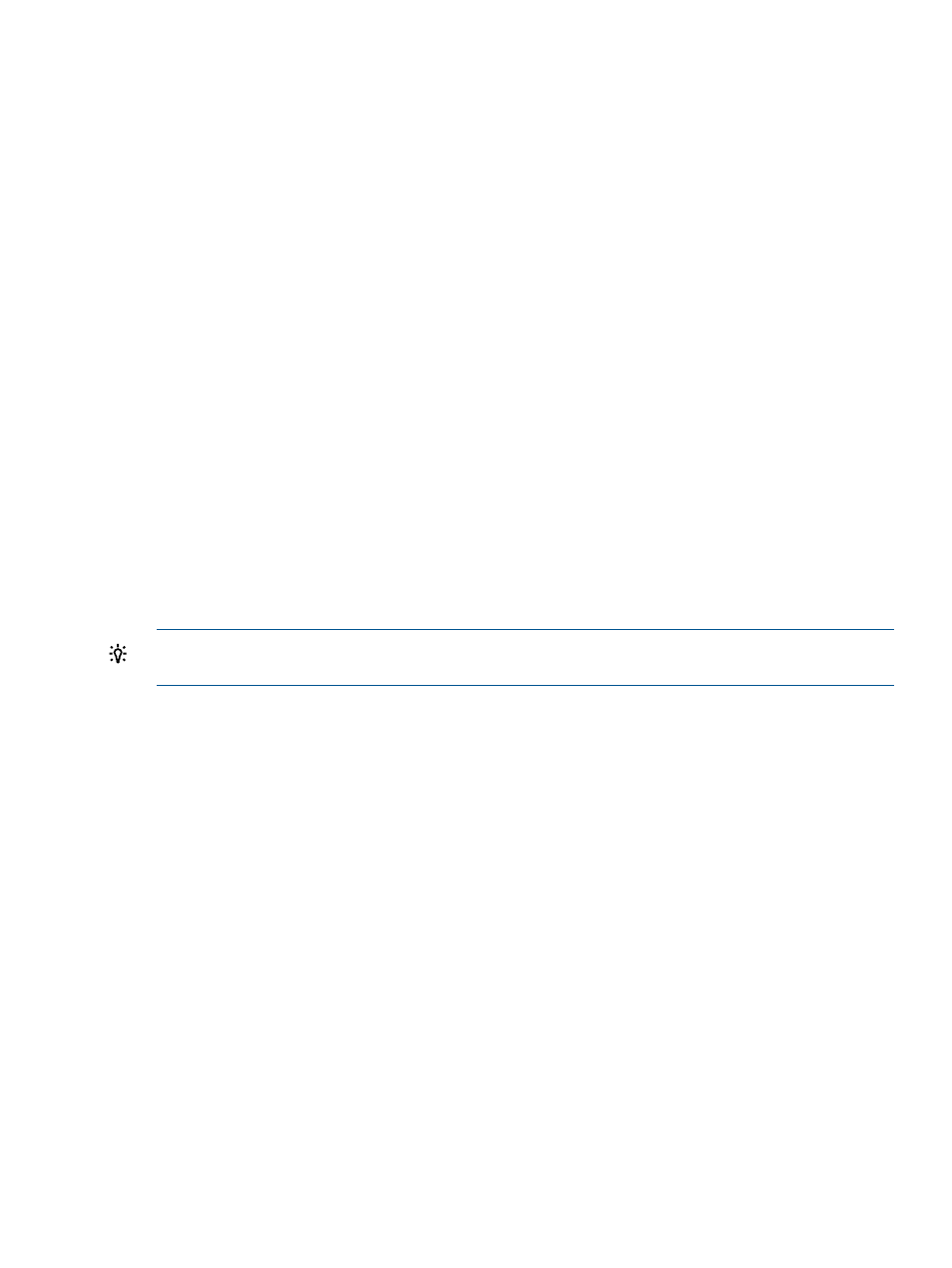
10. Select OK to return to the Manage Repository screen.
Two new items appear in the table. One item is of the type Supported OS and the other is of
the type Boot image. The Boot image item type is added for you automatically. Its name is the
same as the supported OS with the word Boot appended. The option to add a Boot image
item type is never available because this item type is always associated with a Supported OS
item type, and thus, it is created automatically for you.
After OS registration, the next task is to copy the vendor-supplied OS installation files into the
repository, which is described in
“Copying software to the Insight Control for Linux repository”
.
5.2.3 Registering SPPs and PSPs
A Service Pack for ProLiant or a ProLiant Support Pack (PSP) provides the agents and drivers for
use on HP servers. Certain agents must be installed on managed systems so that HP SIM and Insight
Control for Linux can properly monitor and manage them.
The SPP and PSP software components listed in
install the required agents on
the managed systems and are required for proper management of the managed systems.
These components are installed automatically when Insight Control for Linux installs a supported
Linux OS using a installation configuration file, but you can install additional components.
To make the PSP available for installation to managed systems, you must register and create a PSP
repository item and copy the PSP file into the appropriate subdirectory in the repository. Likewise,
to make the SPP available for installation to managed systems, you must register and create an
SPP repository item and copy the SPP file into the appropriate subdirectory.
The SPP or PSP repository item must be properly associated with the appropriate operating systems
so that, during an OS installation, Insight Control for Linux can acquire the required components.
TIP:
Before you register an SPP or a PSP, consider either copying or downloading the SPP or
PSP as described in
To register an SPP or a PSP in the repository, follow these steps:
1.
Select the following menu item from the Insight Control user interface:
Options
→IC-Linux→Manage Repository
2.
Select New.
3.
From the Item Type pull down list, select SPP or PSP.
4.
Select Next.
5.
Select the appropriate radio button to designate Is this an SPP or PSP?
6.
Supply the following information about the SPP or PSP:
Name
Description
PSP version
Operating Systems
•
Provide a unique name and description of the SPP or PSP.
Because the value you supply for the Name field is used to create the SPP and PSP directory
in the repository (SPPs and PSPs reside in the same directory), the name cannot contain
spaces, cannot be blank, and must use only the following characters:
◦
Lowercase letters a through z
◦
Uppercase letters A through Z
◦
Numbers 0 (zero) through 9
5.2 Registering items in the Insight Control for Linux repository
49
