HP Insight Control Software for Linux User Manual
Page 139
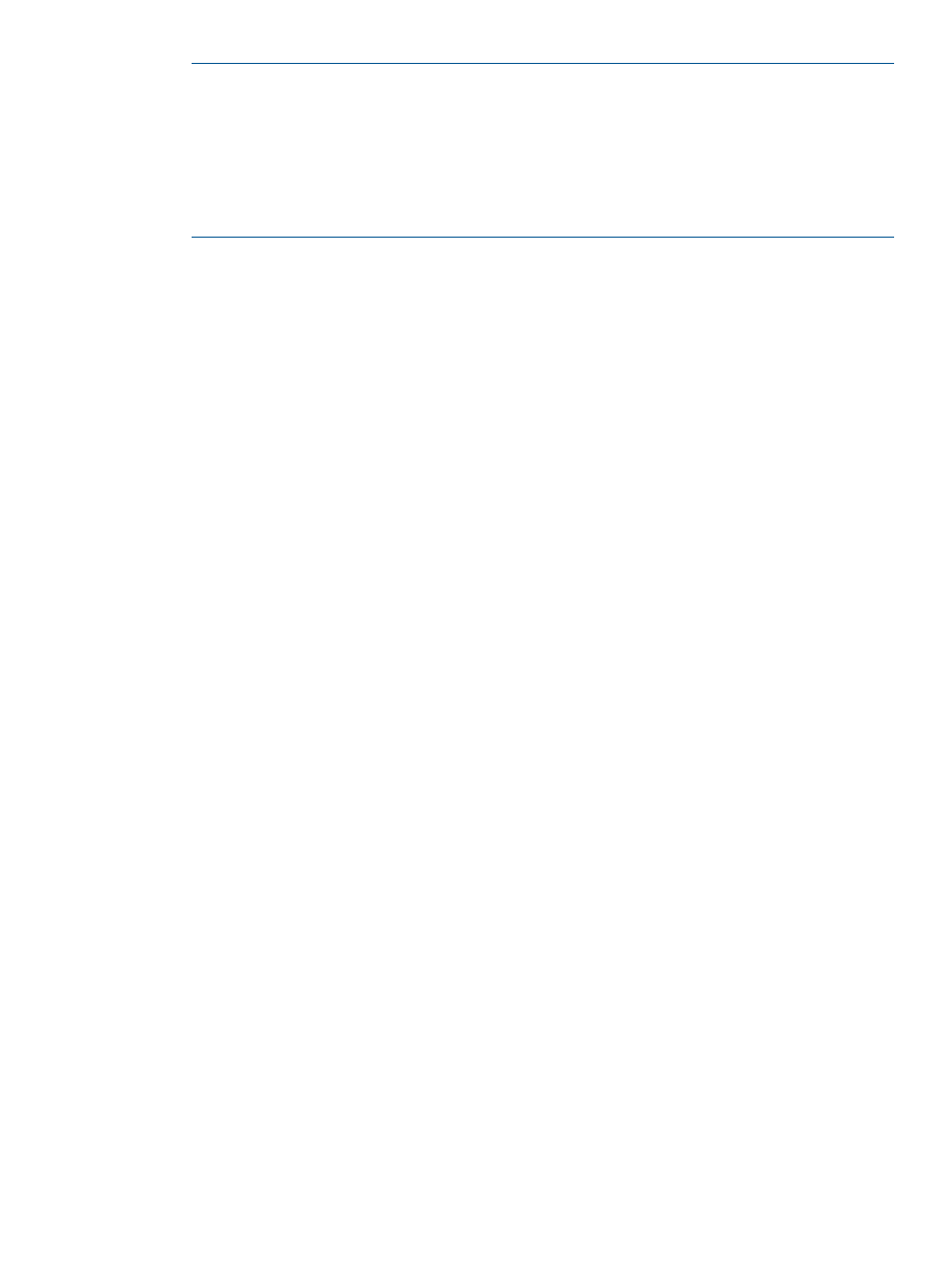
NOTE:
For a list of PSP configuration parameters and their descriptions, see the HP ProLiant
Support Pack User Guide. For instructions on how to obtain this document, see
.
You must ensure that any changes made to the configuration parameter set are valid. No
verification of the configuration parameters is performed.
The configuration values you specify here are not saved. To preserve them, use a text editor
to cut and paste them from this window into a file.
9.
Select Run Now to launch the SPP or PSP installation immediately. Or, select Schedule to
schedule the installation to occur in the future
10. Monitor the Task Results window to follow the progress of the operation and the related task
states. Select the Log button if you want to view the output log.
11. Select the following menu item from the Insight Control user interface to view the task results:
Tasks & Logs
→Task Results
If the SPP or PSP installation completed successfully on a target managed system for all selected
components, the final state of the task on that system is Complete.
If any selected software components did not install successfully on the target managed system
for any reason, including package dependency failures, the final state of the task on that
system is Failed.
Review the log carefully because it contains important SPP or PSP installation results. If any of
the components failed to install because of RPM dependency requirements, you must resolve
the RPM dependencies and run the Install SPP or PSP... tool again. If the tool fails, the end of
the log file provides details about what went wrong.
13.4 SPP or PSP installation procedure
139
