HP Insight Control Software for Linux User Manual
Page 115
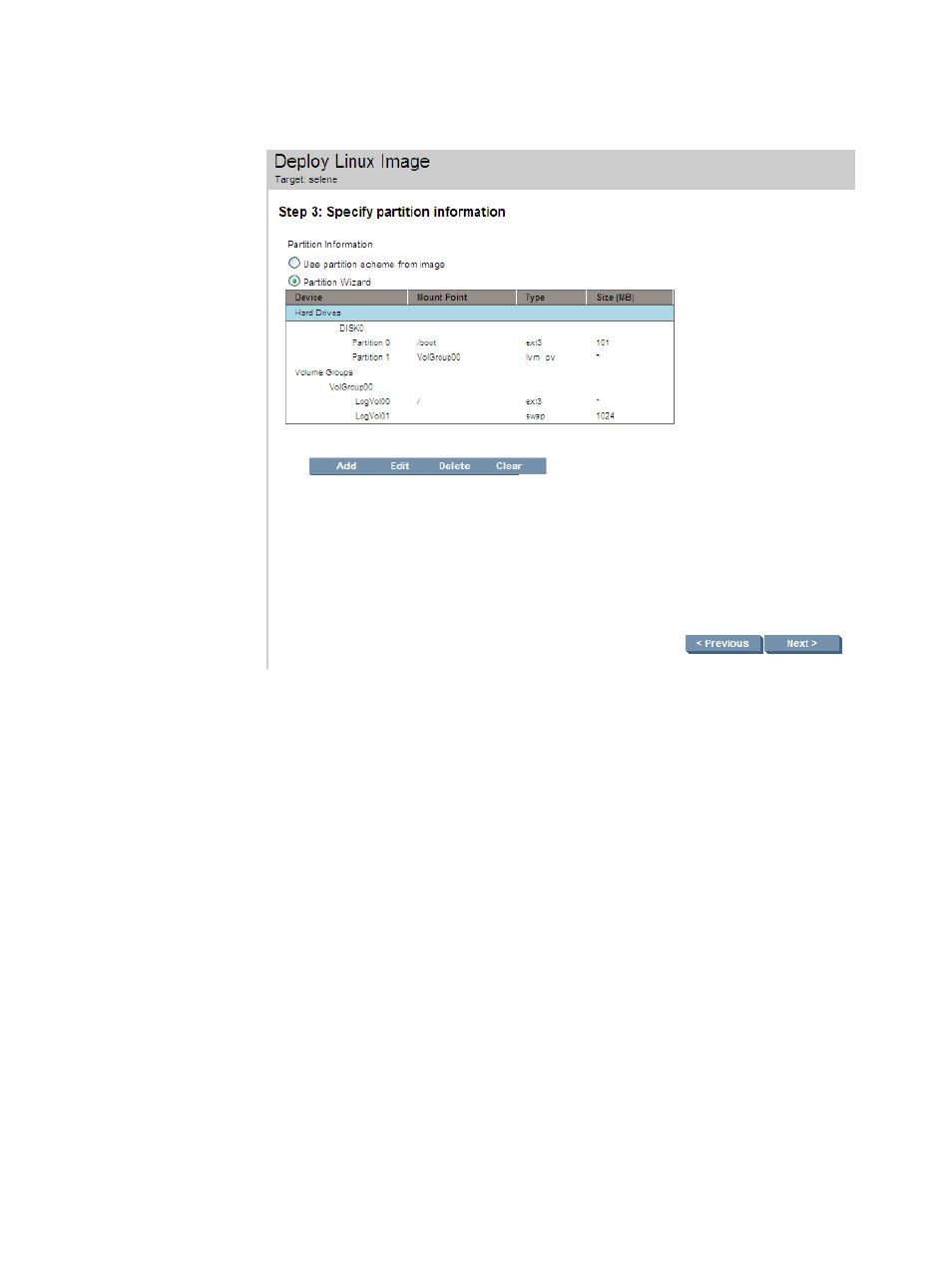
•
Select the Create partition scheme from wizard option if you want to customize the disk
partition layout on the target managed system, and the following table appears:
Figure 21 Existing disk partition scheme
See
for a general overview of the Partition Wizard and how to
use it to edit disk partitions and volume groups.
Select Next> after you have completed customizing the disk partition layout.
9.
Optionally select any or all of the following types or scripts (one of each):
•
Predeployment script
•
Postdeployment script
•
Final Deployment script
For information on these scripts, see
10. To start the image deployment, do one of the following:
•
Select Run Now to launch the image deployment operation immediately.
•
Select Schedule to schedule the image deployment operation to occur in the future.
11. Monitor the Task Results window to follow the progress of the image deployment operation
and the related task states.
During a deployment, most messages are written to /tmp/rct-debug.log on the target server.
If deployment does not complete, use the console to examine this file.
For example, if the source managed system has two disks, but the target server only has one disk,
you might see the following message in /tmp/rct-debug.log:
yyyy/mm/dd time: Waking up
yyyy/mm/dd time: Capturing GrubBootLoader loader
yyyy/mm/dd time: Image Service genDeployCmds
yyyy/mm/dd time: genDeployCmds Failed : Message = target does not have enough drives for the image
10.5 Deploying a captured Linux image to one or more managed system
115
