1 creating a network definition, 2 loading a network definition, 3 changing the parameters of a network definition – HP Insight Control Software for Linux User Manual
Page 65: 4 deleting a network definition
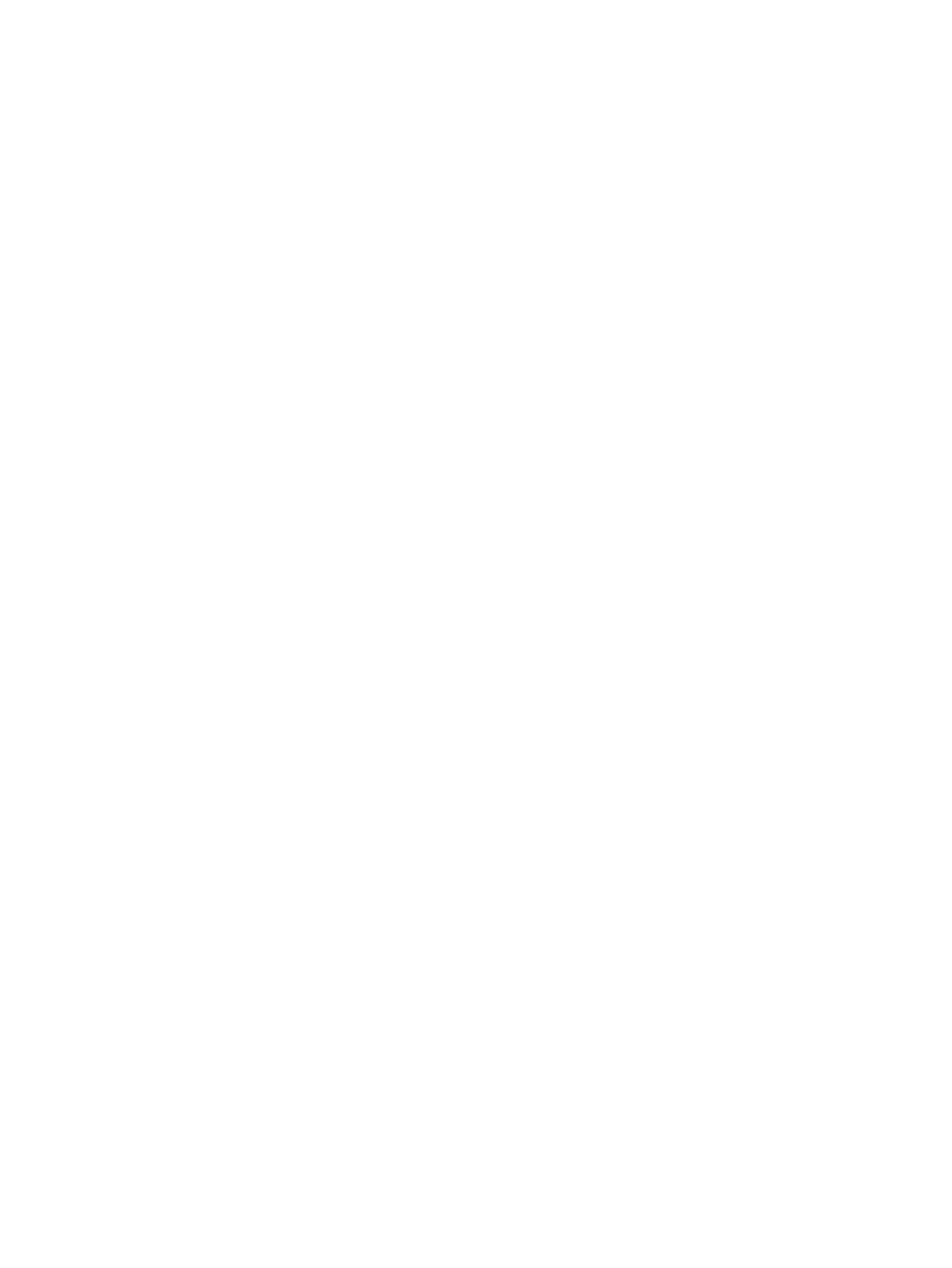
You can enter a comma-separated list of ranges, for example:
192.168.10.5-192.168.10.50,192.168.11.100-192.168.11.199
If you want to assign IP addresses manually, leave this field blank.
•
SNMP Server(s)
Optionally enter a list of SNMP servers. These entries are reserved for future use.
•
Name Server(s)
Optionally enter a comma-separated list of DNS Name server IP addresses for this subnet.
•
NTP Server(s)
Optionally enter a comma-separated list of NTP servers.
•
Next IP Address in range
This read-only field displays the next IP address that is automatically defined when IP addresses
are assigned automatically.
•
Time Zone
Optionally select a time zone for this subnet from this drop-down list.
If you invoked this window from the Network Configuration Editor, then closing this window
automatically updates the fields of the Network configuration editor.
The following procedures describe how to create, load, update, and delete a network definition.
You can perform these actions over and over, without closing the window.
6.3.1 Creating a network definition
1.
Enter a unique name for the network definition in the Network Name text field.
2.
Enter the Base Address; this is a required entry.
3.
Enter the value of the network mask in the text field reserved for that parameter; this is a
required entry.
4.
Optionally enter any other network parameters you need.
5.
Select the Save button.
A dialog box reports success or failure.
If successful, the Available Networks list is updated.
6.3.2 Loading a network definition
1.
Choose the network definition from the Available Networks list.
2.
Select the Load button.
The Define Networks tool displays the name of the network definition in the Network Name
text field and its defined network parameters in the appropriate fields.
6.3.3 Changing the parameters of a network definition
1.
Choose the network definition from the Available Networks list.
2.
Select the Load button.
3.
Change the parameters as needed.
4.
Select the Save button.
The network definition is overwritten with the new parameters.
6.3.4 Deleting a network definition
1.
Choose the network definition from the Available Networks list.
6.3 Using the Define Networks tool
65
