1 running an ssh command, 2 running a linux script – HP Insight Control Software for Linux User Manual
Page 144
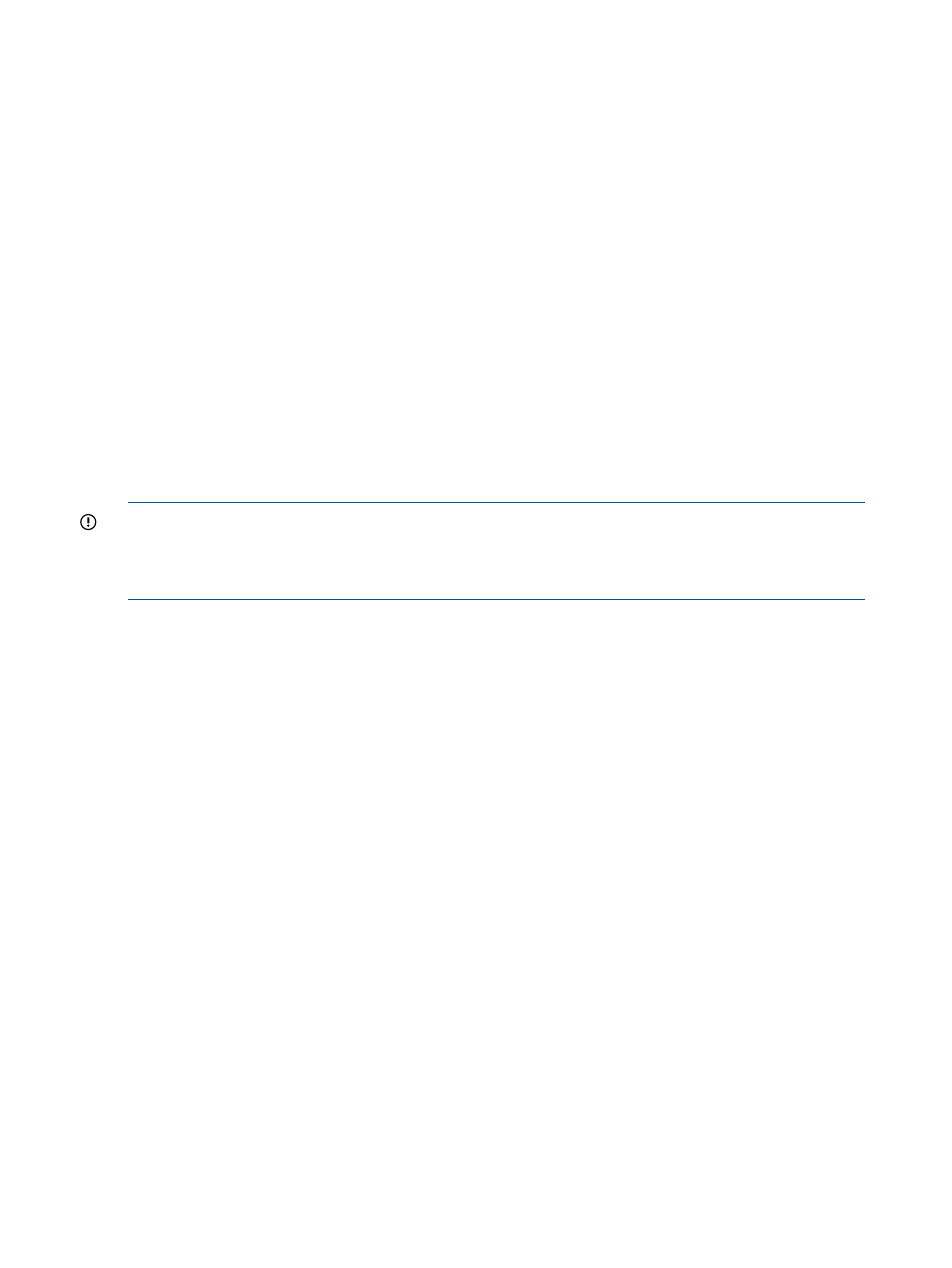
16.4 Using Insight Control for Linux to run commands and scripts through
SSH
The following menu items enable you to run a script or command through SSH to one or more
managed systems:
•
Tools
→Command Line Tools→Run SSH Command...
•
Tools
→Command Line Tools→Run Script...
16.4.1 Running an SSH command
The Tools
→Command Line Tools→Run SSH Command... runs a command on a target managed
system. This tool operates on the target system by opening a secure shell (SSH) connection to it,
running the command, capturing Stdout and Stderr from the command, capturing the return code
from the command, and closing the SSH connection.
To run a command on a managed system, you must first define SSH credentials (that is, login and
password) for the target system or systems into HP SIM with Options
→Security→Credentials→System
Credentials.....
Select the following menu item from the Insight Control user interface to update the SSH Settings
for one or more target managed systems:
Options
→Protocol Settings→System Protocol Settings
IMPORTANT:
Any HP SIM user that has access to this tool can run any command on the target
managed system with the privileges of the user you entered into the System Protocol Settings page.
If you entered the root user and password into the System Protocol Settings, any HP SIM user with
access to this tool also has root privileges on the target managed system.
To run an SSH command on one or more managed systems, follow this procedure:
1.
Before you begin, ensure that the command you intend to run does not leave any open file
descriptors upon completion (including called scripts).
Open file descriptors might prevent the SSH connection from closing properly and might cause
the task to remain in a Running state indefinitely.
2.
Select the following menu item from the Insight Control user interface:
Tools
→Command Line Tools→Run SSH Command...
3.
Select one or more target managed systems.
4.
Enter the command you want to run. Enter multiple commands on one line and separate each
command with a semicolon (;). The maximum length of a command is 255 characters.
5.
Select Run Now to run the command immediately. Or, select Schedule to schedule the task to
occur in the future
6.
Select the following menu item from the Insight Control user interface to view the task results:
Tasks & Logs
→View Task Results...
From the Task Results page, view the log for the command, which includes Stdout and Stderr
from the command.
The return code from the SSH command controls the final state of the task. If the return code
from the command indicates failure, the task is in a Failed state. If the return code from the
command indicates success, the task is in a Complete state.
16.4.2 Running a Linux script
The Tools
→Command Line Tools→Run Script... menu item remotely runs a Linux script in the Insight
Control for Linux
by opening a secure shell (SSH) connection to one or more managed
systems. This Insight Control for Linux tool captures Stdout and Stderr from the script, captures the
return code from the script, and closes the SSH connection.
144 Using SSH for remote server management
