4 spp or psp installation procedure – HP Insight Control Software for Linux User Manual
Page 138
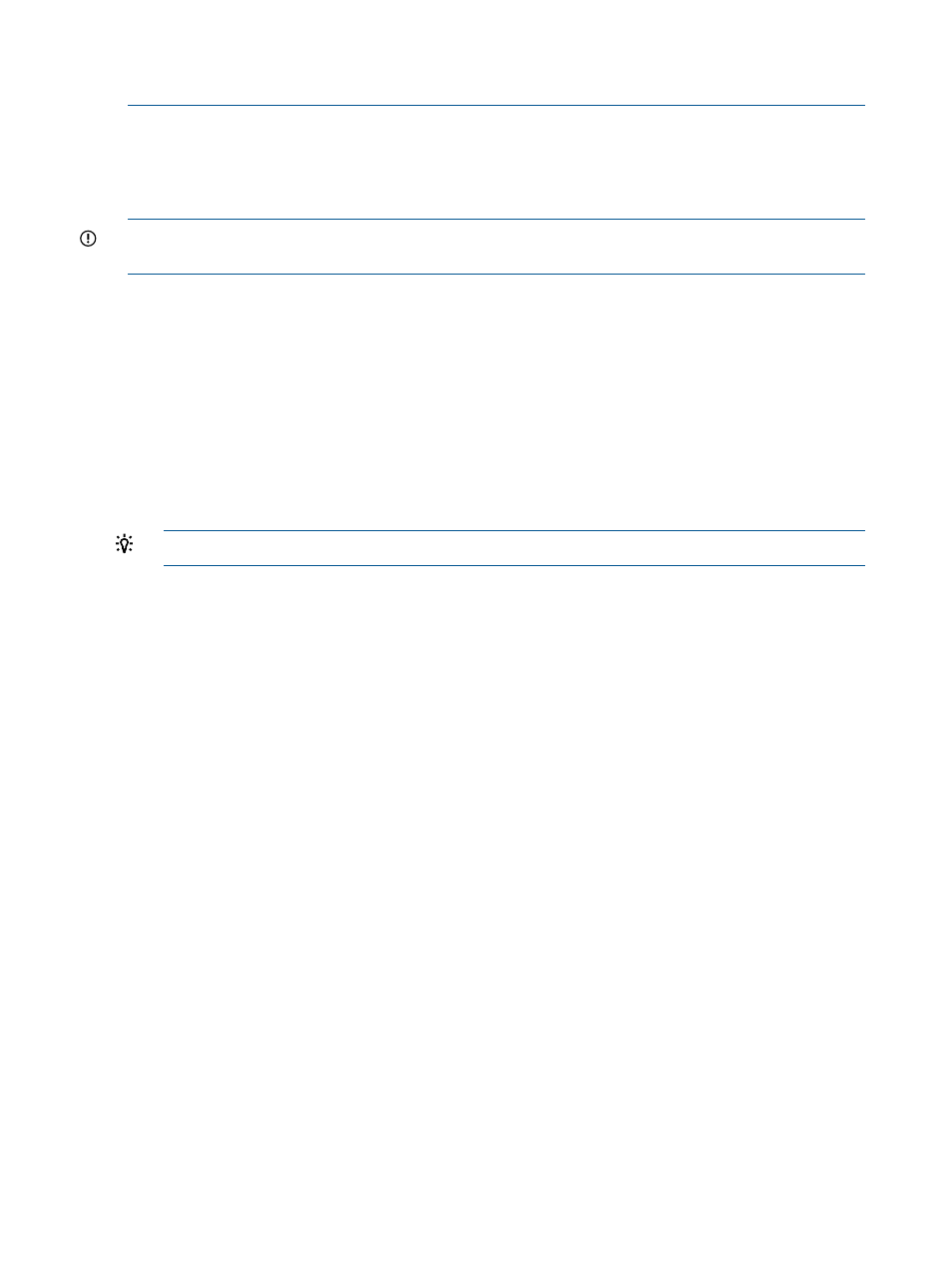
http//172.0.0.4:60000/os/RHEL6ESU2-x64/RedHat/RPMS/kernel-devel-2.6.9-67.EL.x86_64.rpm
# Exit with 0 status - a non zero status will generate an error
exit 0
SPP dependency scripts and PSP dependency scripts have the same form and function.
Managed systems are rebooted when the SPP or PSP installation script is finished, regardless of
the outcome of the SPP or PSP installation. The reboot is required so that HP SIM can continue to
properly manage the managed system ensures that all drivers and agents are properly started.
IMPORTANT:
If an errata kernel is installed on the managed system, ensure that the SPP or PSP
package you want to install supports the errata kernel version.
13.4 SPP or PSP installation procedure
Begin the installation process after you have done the following:
•
Created the SPP or PSP dependency script.
•
Registered it in the Insight Control for Linux Repository, and
•
Copied the dependency script to the /opt/repository/pspscript/
example_dependency.sh
directory.
Procedure
1.
Use HP SIM to select the target server or servers.
TIP:
Ensure that all target servers run the same version of the same OS.
2.
Select Deploy
→Deploy Drivers, Firmware, and Agents→Install SPP or PSP....
3.
Verify the target system or systems, then click Next>.
4.
In the License unlicensed systems window, assign a license to any unlicensed target server,
then click Next>.
5.
Select the Service Pack for ProLiant or the ProLiant Support Pack that you want to install from
the list shown in the Select the SPP or PSP window.
The SPP or PSP you choose must be appropriate for the operating system on all the target
systems; the operating system are listed in the left column.
Click Next>.
6.
Select the software components from the list shown in the Select the software components
window, then click Next>.
7.
In the Select the SPP or PSP dependency script window, select a dependency script to install
additional RPMs that the installer requires. If you do not want to install a dependency script,
choose None.
For more information on PSP dependency scripts, see the HP ProLiant Support Pack User Guide.
Click Next>.
8.
In the Edit the SPP or PSP configuration file window, edit the configuration parameters to
customize the installation or configuration of SPP or PSP software components. This step is
optional.
Use the down arrow key to scroll through the list of parameters. By default, configuration
parameters are prefixed with a pound sign (#) to comment them out.
138
Installing SPPs and PSPs on managed systems
