HP Insight Control Software for Linux User Manual
Page 220
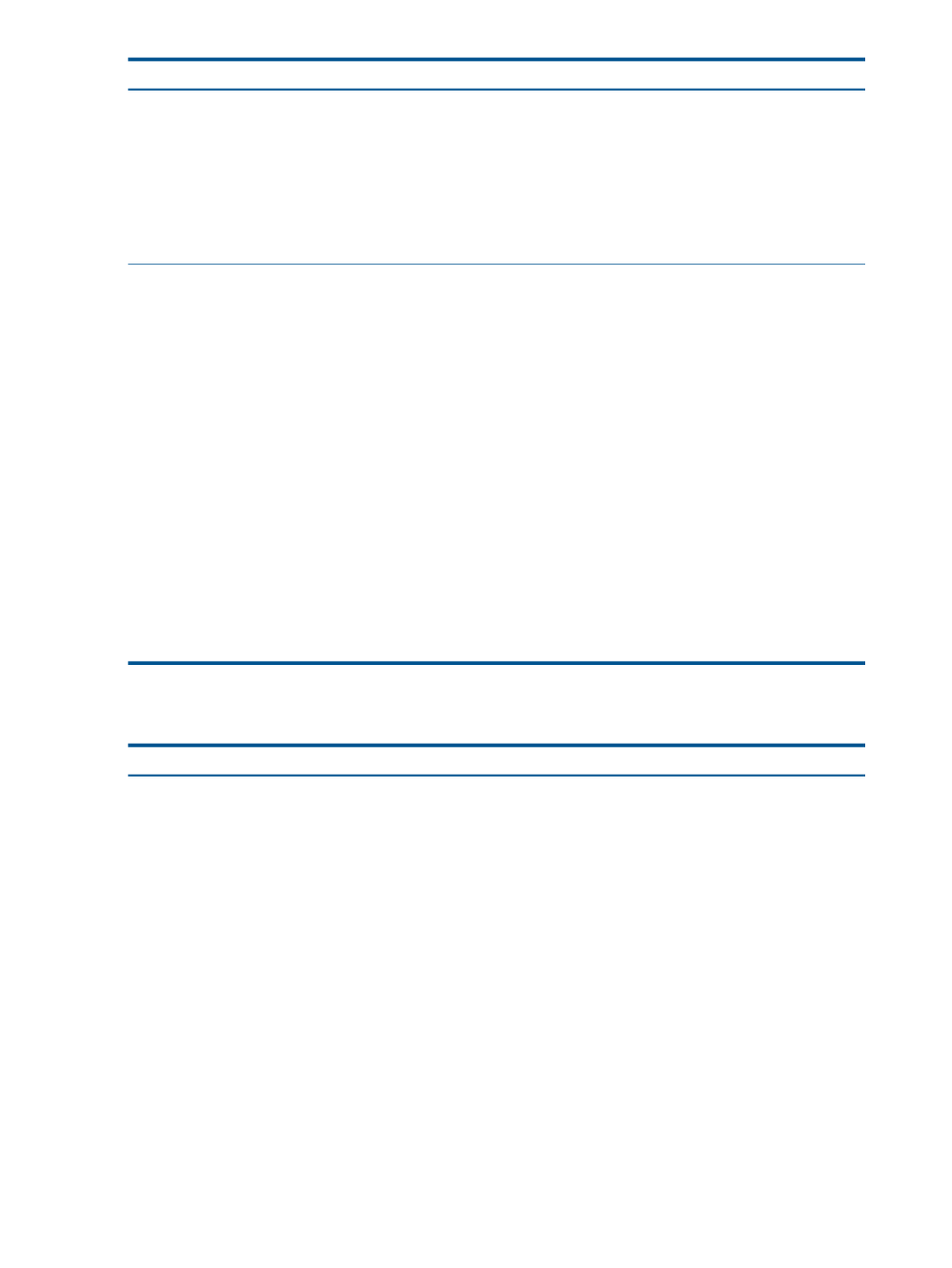
Corrective Actions
Cause/Symptom
The wget command fails:
•
If there is a proxy server in your environment that is not
configured properly
•
If the appropriate network ports open on the managed
system are not open. For more information, see
“Opening network ports on managed systems”
(page 79)
Take the corrective action based on the wget failure.
Verify that a proxy is not used to communicate between
the CMS and the managed system.
Configure Management Services task fails
Metrics are not collected
Insight Control for Linux does not have proxy server
support; the Insight Control for Linux features do not
communicate through proxy servers, and require direct
network connectivity between the CMS and the managed
systems.
Proxy information can be defined using an environment
variable or various configuration files.
Verify communication by using the wget command on the
managed system to retrieve a file from the CMS. An
example is below:
# wget
http://cms-ip-address:cms-repository-port/boot/pxelinux.cgf/default
# wget
http://venus.example.com:60000/boot/pxelinux.cfg/default
Examine the output of the env command and the contents
of the /etc/wgetrc file to ensure that you do not have
any proxy variables set in your environment that might
interfere with Insight Control for Linux.
The following table describes possible causes of problems with the HP Graph tool and provides
actions to correct them.
Corrective Actions
Cause/Symptom
Add a symbolic link of the hpcgraph.conf file to the
web server's configuration directory and restart the web
server as follows:
Cannot Launch HP Graph After Upgrade
HP Graph cannot launch on a CMS that was upgraded
from an older release of Insight Control for Linux.
For RHEL operating systems:
1.
Create the symbolic link:
# ln -sf /opt/hptc/hpcgraph/hpcgraph.conf
/etc/httpd/conf.d/hpcgraph.conf
2.
Restart the web server.
# /etc/init.d/httpd restart
For SLES operating systems:
1.
Create the symbolic link:
# ln -sf /opt/hptc/hpcgraph/hpcgraph.conf
/etc/apache2/conf.d/hpcgraph.conf
2.
Restart the web server.
For RHEL operating systems:
# /etc/init.d/apache2 stop
# /etc/init.d/apache2 startssl
For SLES operating systems:
# /etc/init.d/apache2 restart
220 Troubleshooting
