2 populating a collection – HP Insight Control Software for Linux User Manual
Page 148
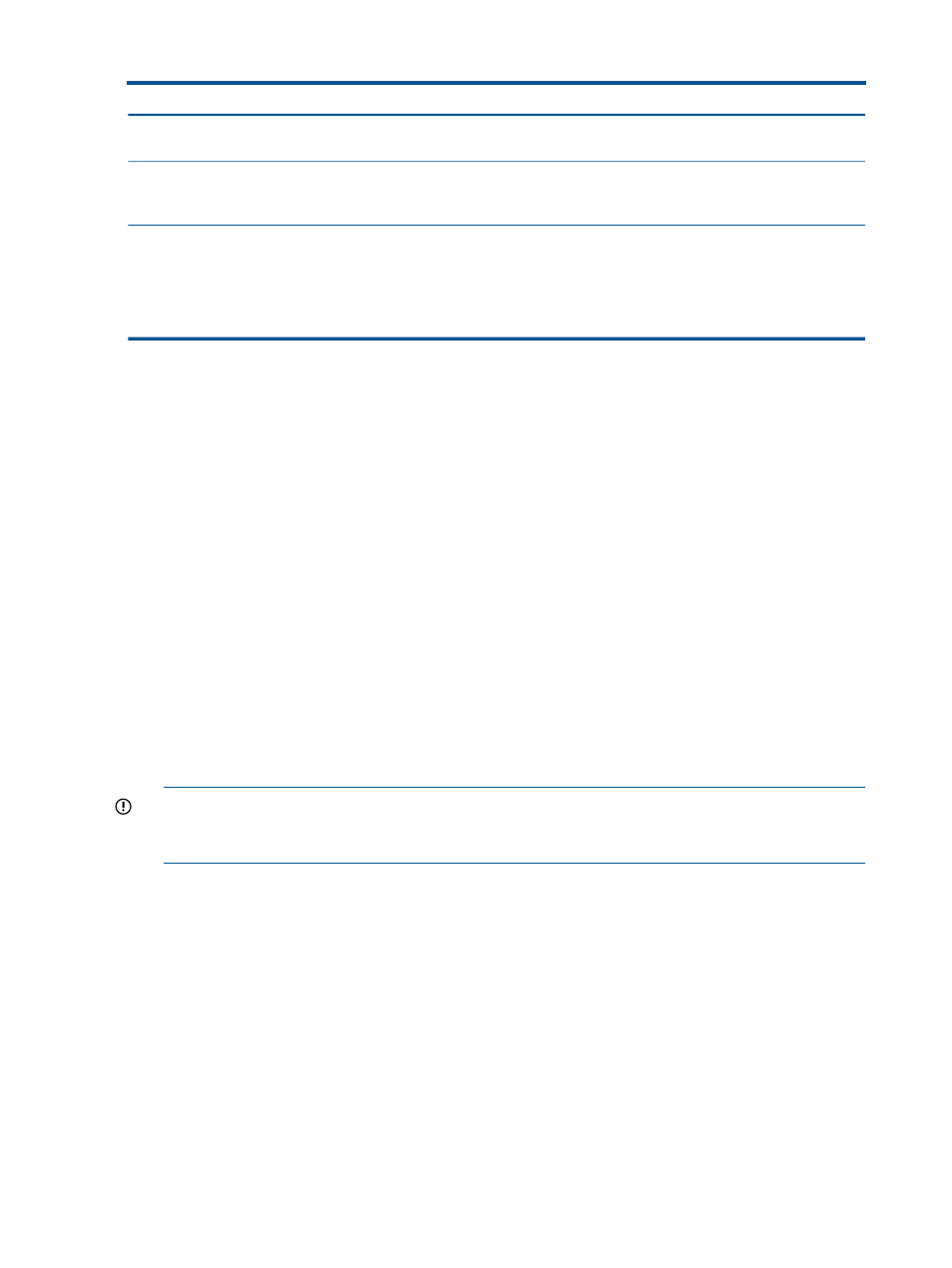
Table 20 Insight Control for Linux subcollections (continued)
How populated
Description
Subcollection name
Object type
servers that Insight Control for
Linux manages.
Populated manually only.
Insight Control for Linux monitors
all switches placed in this
subcollection.
{collection_name}_Switches
Switches
Populated manually. For
information, see
This subcollection contains all
the servers that are designated
as
s. If no
{collection_name}_Management_Hubs
Management
Hubs
management hubs are created,
this collection contains only the
CMS by default.
17.2 Populating a collection
An Insight Control for Linux collection is populated with objects automatically or manually.
•
Automatic population of a collection occurs when you run the Options
→IC-Linux→Configure
Management Services menu item to start monitoring services and enter yes in response to the
Auto-populate {collection_name}_Servers with all licensed servers? option.
The following objects are added to the collection:
◦
All licensed servers are added to the {collection_name}_Servers subcollection.
◦
All enclosures associated with each licensed system are added to the
{collection_name}_Enclosures subcollection.
◦
All management processors associated with licensed servers are added to the
{collection_name}_Console_Ports subcollection.
•
Manual population of a collection occurs when you use the Customize... link in the left pane
of HP SIM to add or remove objects to the Insight Control for Linux
{collection_name}_Servers or {collection_name}_Switches subcollections.
and
describe how to add and remove
managed objects (servers and switches) in an Insight Control for Linux collection.
IMPORTANT:
Any time you use the Customize... option in HP SIM to edit the managed
objects in an Insight Control for Linux collection, you must run the Options
→IC-Linux→Configure
Management Services option to reconfigure the Insight Control for Linux management services.
17.3 Adding servers and switches to an Insight Control for Linux collection
To add one or more servers or switches to an Insight Control for Linux collection, follow these steps:
1.
Use the instructions in
and
to perform the following
tasks to prepare servers:
•
Discover the server or servers. Make sure you follow the appropriate discovery process
because the procedure differs for
servers and servers that already have a
supported Linux OS installed on them.
•
Deploy a Linux OS to the server if it does not have an OS installed.
•
Set up the server or servers for monitoring:
◦
Open required firewall ports
◦
Resolve server
s on the CMS
148
Managing Insight Control for Linux collections
