HP Insight Control Software for Linux User Manual
Page 62
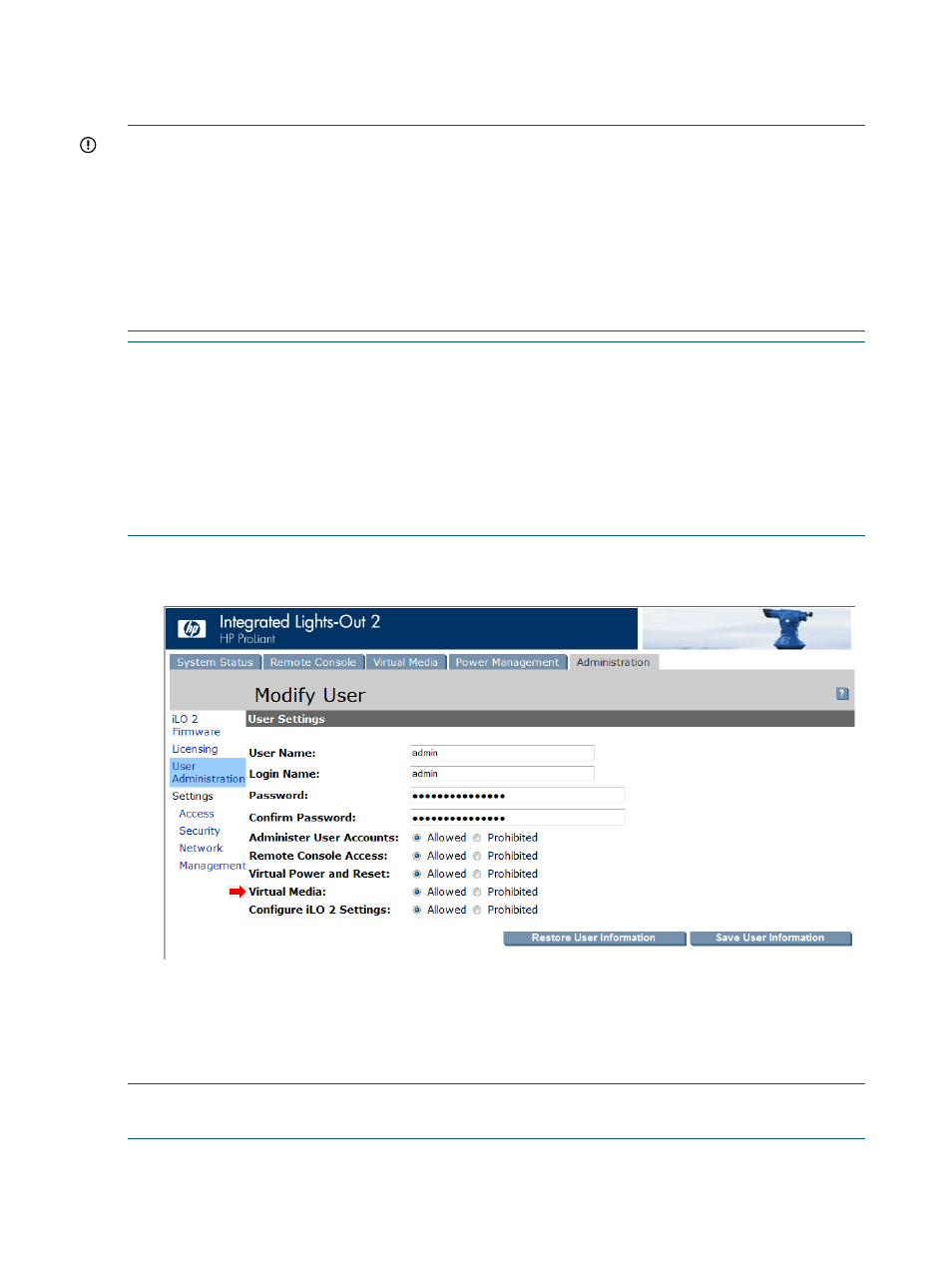
specified when you installed Insight Control for Linux. The iLO is capable of supporting multiple
user accounts; if your iLO was already configured with other user accounts you can just add another
user account.
IMPORTANT:
Do not use multi-byte characters or the following characters in the user name and
password for iLO user accounts:
`
(back quote)
&
(ampersand)
$
(dollar sign)
<
(left angle bracket)
"
(double quote)
>
(right angle bracket)
%
(percent sign)
@
(at sign)
NOTE:
If you forgot the user name and password you entered for the management processor
when you installed Insight Control for Linux or if you want to change them, select
Configure
→Management Processor→Credentials and specify the new Default Management Processor
Credentials.
Be aware that a user account must exist on the iLO; the account is required to enable setting up
new credentials.
For more information on management processor credentials, see
.
1.
Log into the management processor, then select User Administration on the left side of the
window.
2.
Set the user name for the account.
3.
Enter and confirm the password.
4.
Set the Virtual Media radio button to Allowed.
5.
Select Save User Information.
NOTE:
Do not disconnect your browser from this management processor address. You might
need it to license virtual media, which is described in the next section.
62
Configuring network parameters for virtual media
