17 troubleshooting pxe boot problems – HP Insight Control Software for Linux User Manual
Page 235
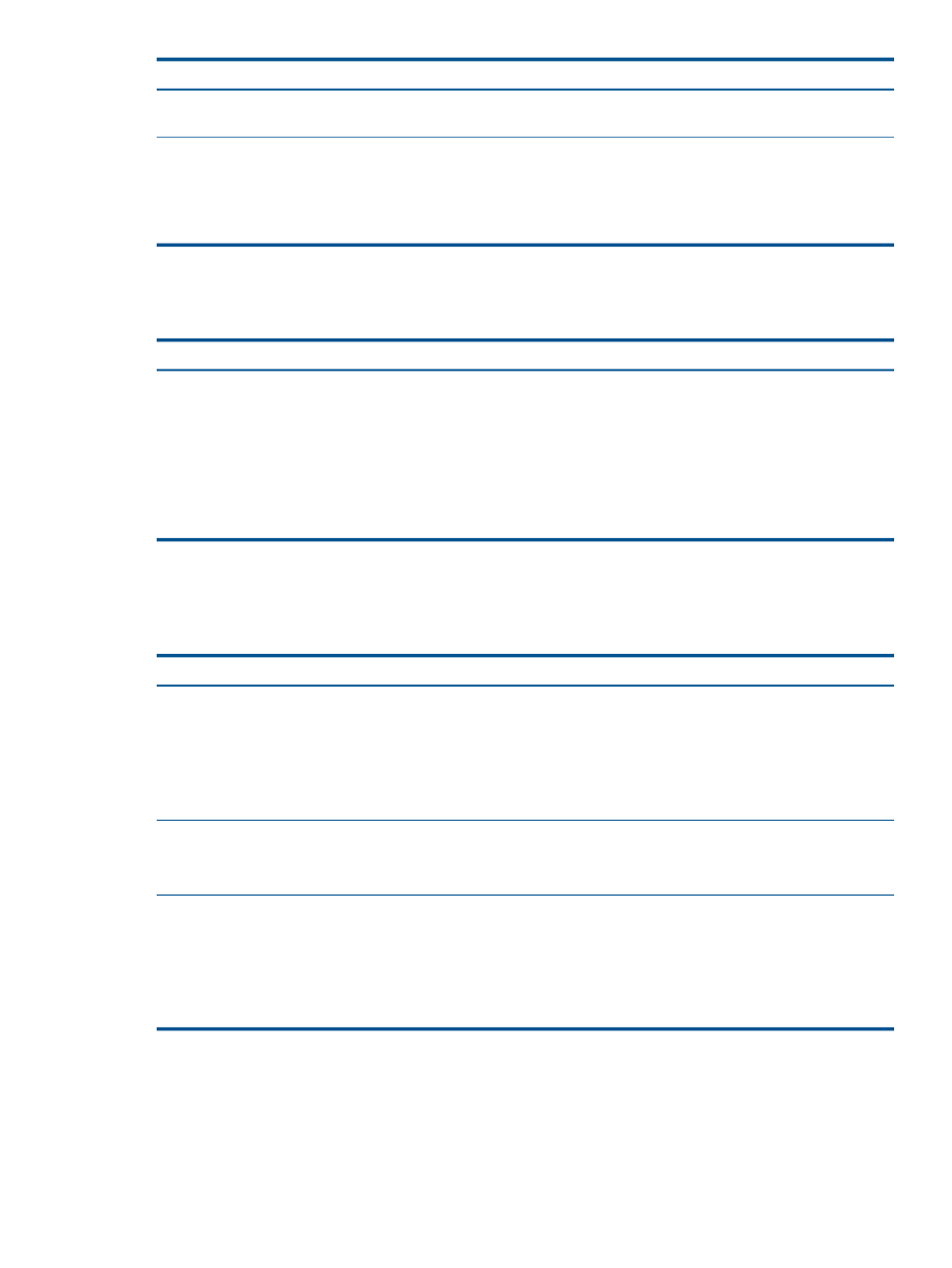
Corrective actions
Cause/Symptom
Recopy the SPP or PSP to the appropriate /opt/
repository/psp
subdirectory.
The PSP file is corrupted.
The Deploy
→Deploy Drivers, Firmware and
Agents
→IC-Linux→Install SPP or PSP... is not supported on
managed systems running ESX or ESXi
The PSP installation fails on a ESX or ESXi system.
If you need to install ESX agents, run Configure
→Configure
or Repair Agents…
25.17 Troubleshooting PXE Boot problems
The following table provides the actions to correct a possible PXE boot failure.
Corrective Actions
Cause/Symptom
To reestablish PXE boot capability:
Updating NIC might result in temporary loss of PXE boot
capability
1.
Press Enter to view the Option ROM message.
2.
When the ServerEngine information is displayed, enter
Ctrl-P to configure it.
3.
Select the appropriate port.
4.
Change the Boot Support setting to Enable.
5.
Select Save.
6.
Select Save again and exit the utility.
25.18 Troubleshooting the run script and run SSH command tools
The following table describes possible causes of problems with running scripts and commands and
provides actions to correct them.
Corrective actions
Cause/Symptom
Run Script Fails
The script run on the target system returned an exit code
indicating failure.
•
Review the task log for the Run Script tool; verify that
there is no error message.
•
Look at the exit code from the remote process. A
nonzero exit code indicates failure.
•
Examine the script for any file descriptors that remain
open when the script exits.
Verify that the script was uploaded to the system and exists
in the Insight Control for Linux repository.
Run Script Does Not Exist In the Repository
The script you want to run is absent from the Insight Control
for Linux repository.
Run SSH Command Fails
The command line you entered in the Enter the SSH
Command Line Window to run on the target system returned
an exit code indicating failure.
•
Review the task log for the Run SSH Command tool;
verify that there is no error message.
•
Look at the exit code from the remote process. A
nonzero exit code indicates failure.
•
Examine the command for any file descriptors that
remain open when the script exits.
25.17 Troubleshooting PXE Boot problems 235
