Disabling intel hyper-threading – HP Unified Extensible Firmware Interface User Manual
Page 25
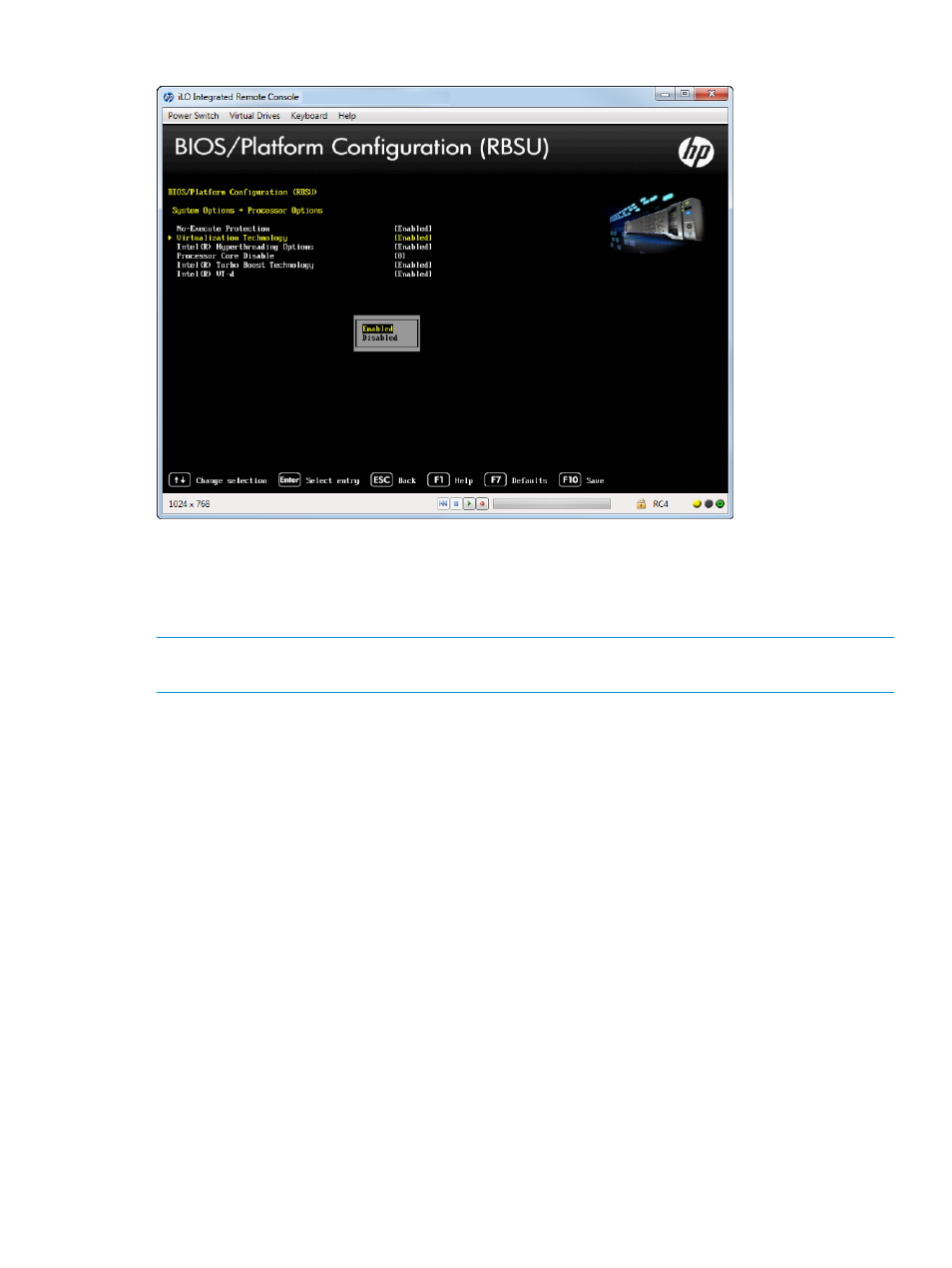
Figure 15 Processor Options — Virtualization Technology screen
Disabling Intel Hyper-Threading
You can disable the logical processor cores on processors supporting Intel’s Hyper-Threading
Technology. This option improves overall performance for applications that benefit from a higher
processor core count. The option is supported through the system BIOS.
NOTE:
Hyper-Threading is not supported on all processors. For more information, see the
documentation for your processor model.
To disable Intel Hyper-Threading:
1.
From the System Utilities screen, select System Configuration
→BIOS/Platform Configuration
(RBSU)
→System Options→Processor Options→Intel Hyperthreading Options and press Enter.
2.
Select one of the following options:
•
Enabled (default)—Enables the logical processor cores on processors supporting Intel
Hyper-Threading technology.
•
Disabled—Disables the logical processor cores on processors supporting Intel
Hyper-Threading technology.
3.
Press F10 to save your selection.
Accessing the BIOS/Platform Configuration (RBSU) menu
25
