Viewing pool tier information – HP XP P9500 Storage User Manual
Page 95
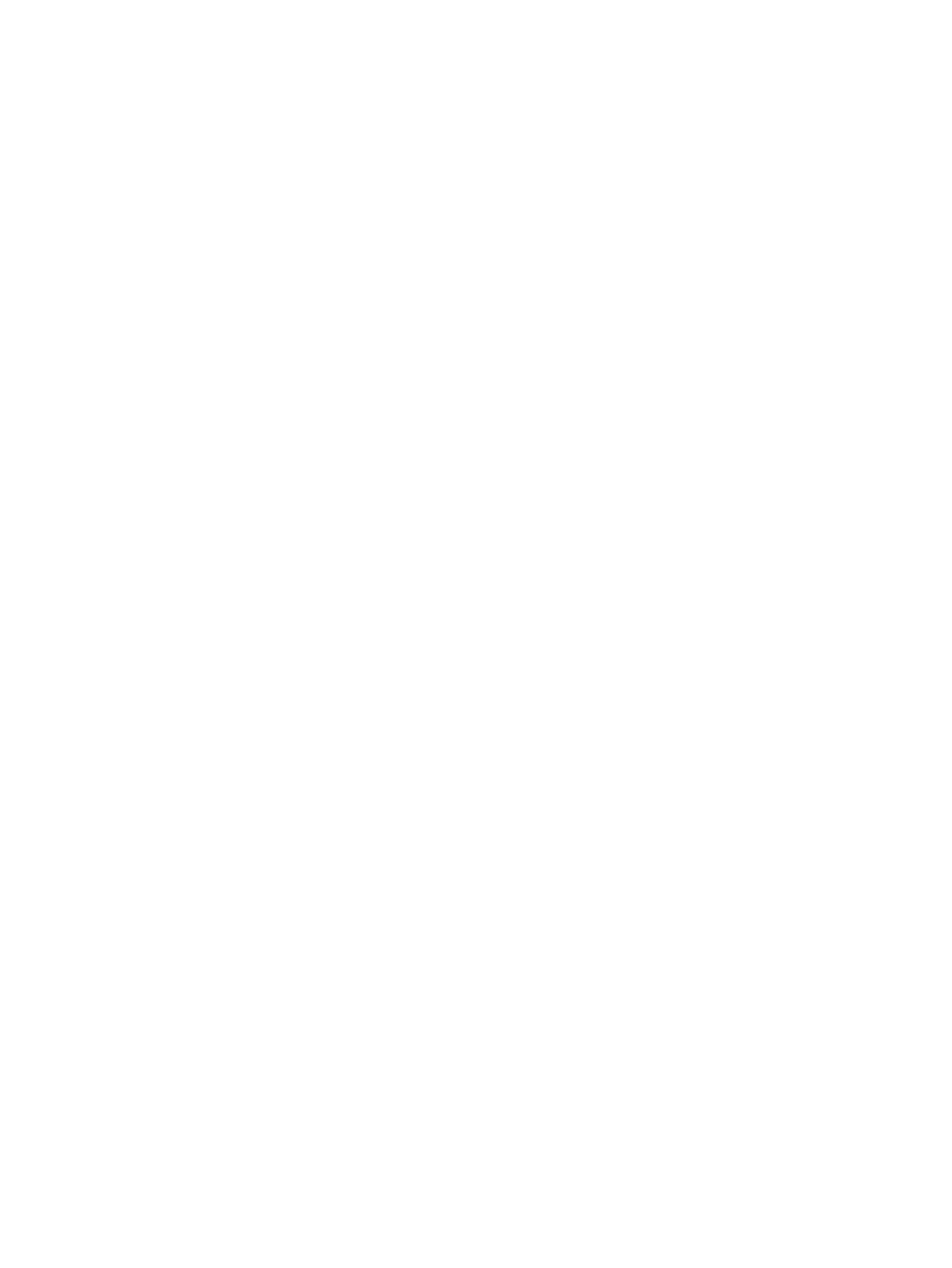
2.
From the Pools table, select the pool for which you want to change the Smart Tiers pool setting.
Select multiple pools using the Shift key (if the pools are adjacent), or using the Ctrl key (if the
pools are not adjacent).
3.
Click Edit Pools.
4.
In the Edit Pools window, check Smart Pool.
5.
In Smart Pool, select Enable.
You cannot select Enable if the selected pool contains RAID 1 or external volumes.
6.
To configure Smart Tiers:
1.
In Tier Management, select Auto or Manual.
Normally Auto is set, where performance monitoring and tier relocation are performed
automatically. If Auto, go to the next step.
When you select Manual, performance monitoring and tier relocation can be performed
manually using RAID Manager commands or the Pools window of Remote Web Console.
When you change Auto to Manual while performance monitoring and tier relocation are
being executed, processing is canceled and is not performed from that point.
2.
From the Cycle Time list, select the cycle of performance monitoring and tier relocation.
If you change Cycle Time while performance monitoring and tier relocation are being
executing, the setting takes effect the next cycle after the executing cycle finishes.
When you select 24 Hours (default): Performance monitoring and tier relocation are
performed once a day. In Monitoring Period, specify the starting and ending time of
performance monitoring in 00:00 to 23:59 (default).
- One or more times must be specified between the starting time and the ending time,
and the starting time must be before the ending time. If you specify the starting time later
than the ending time, performance monitoring continues until the ending time on the next
day.
- You can view the information gathered by performance monitoring with Remote Web
Console or RAID Manager.
- When you change the time zone of performance monitoring, the setting takes effect
from the next cycle after the executing cycle finishes.
When you select either 30 Minutes, 1 Hour, 2 Hours, 4 Hours or 8 Hours, performance
monitoring is performed every hour you select starting at 00:00. You cannot specify the
time of performance monitoring.
7.
From Monitoring Mode, select Period Mode or Continuous Mode.
Select Period Mode to perform tier relocation on a specified cycle. This is the normal selection.
Select Continuous Mode to perform tier relocation weighted to the past period monitoring
result.
8.
In Buffer Space for New page assignment, type an integer value from 0 to 50 as the percentage
(%) to set for each tier.
9.
In Buffer Space for Tier relocation, type an integer value from 2 to 40 as the percentage (%)
to set for each tier.
10. Click Finish.
11. In the Confirm window, confirm the settings, in Task Name type a unique name for this task
or accept the default, and then click Apply.
If Go to tasks window for status is checked, the Tasks window opens.
Viewing pool tier information
1.
In the Remote Web Console main window, in the Storage Systems tree, select Pool.
Viewing pool tier information
95
