Changing thp v-vol settings, Removing the thp v-vol to be registered, Formatting ldevs in a windows environment – HP XP P9500 Storage User Manual
Page 103: Monitoring capacity and performance, Monitoring pool capacity, Removing the thp v-vol to
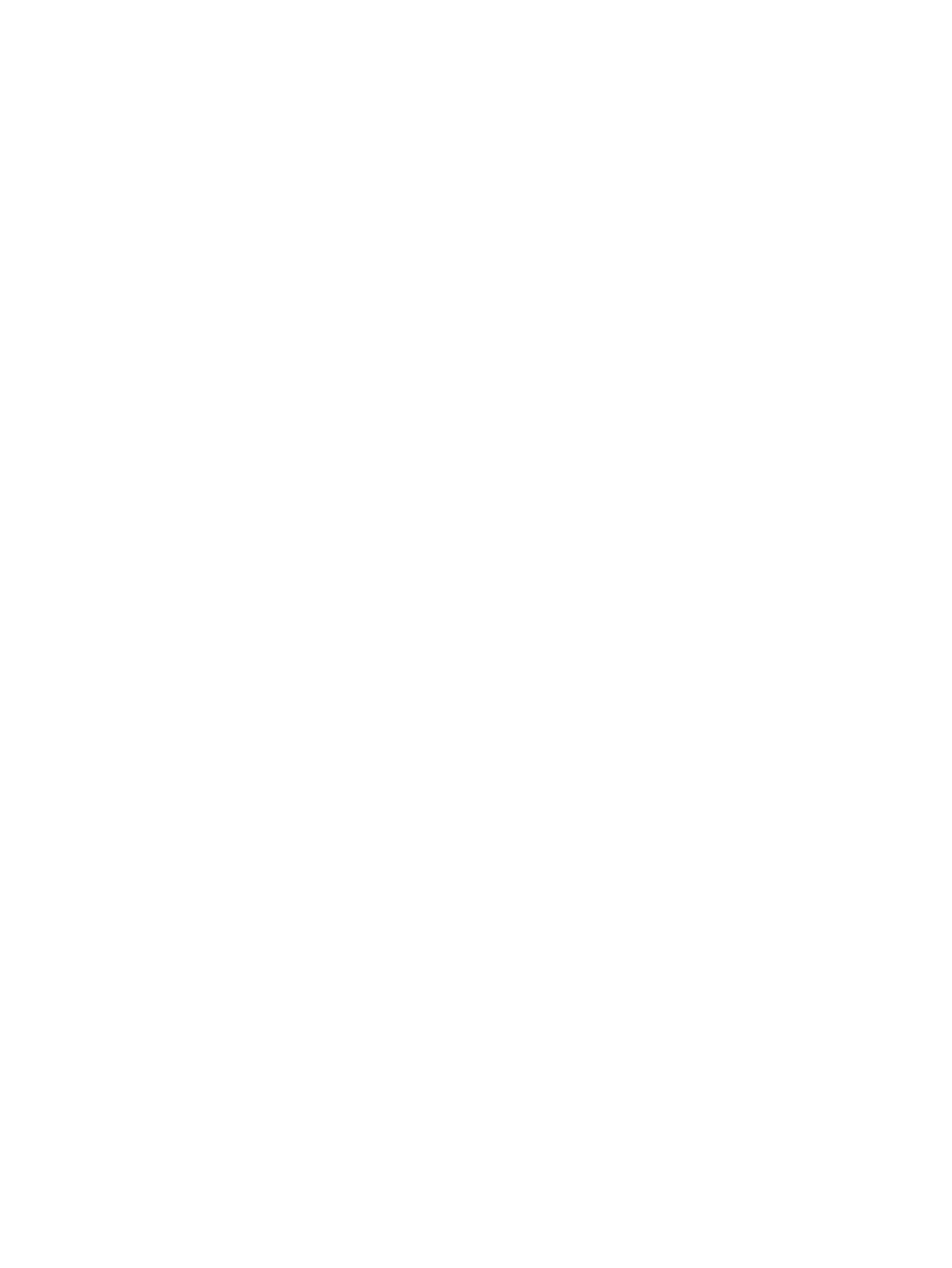
Changing THP V-VOL settings
Before registering a THP V-VOL, you may need to change the THP V-VOL settings.
1.
In the Selected LDEVs table in the Create LDEVs window, select an LDEV, and then click Change
LDEV Settings.
2.
In the Change LDEV Settings window, you can change the setting of LDEV Name, Initial LDEV
ID, or Processor Blade.
•
If you change LDEV Name, specify the prefix characters and the initial number for this
LDEV.
•
If you change Initial LDEV ID, specify the number of LDKC, CU, DEV, and Interval. To
check used LDEVs, click View LDEV IDs to confirm the used LDEVs. The View LDEV IDs
window opens.
•
If you change Processor Blade, click the list and specify the processor blade ID. If the
specific processor blade is specified, select the processor blade ID. If any processor blade
is specified, click Auto.
3.
Change the settings, and then click OK.
4.
In the Create LDEVs window, click Finish.
5.
In the Confirm window, click Apply.
The setting is changed.
If Go to tasks window for status is checked, the Tasks window opens.
Removing the THP V-VOL to be registered
If you do not want to register the THP V-VOL, you can remove it from the registering task.
1.
In the Selected LDEVs table in the Create LDEVs window, select the LDEV, and then click Remove.
2.
Click Finish.
3.
In the Confirm window, click Apply.
The LDEV is removed.
If Go to tasks window for status is checked, the Tasks window opens.
Formatting LDEVs in a Windows environment
In a Windows environment, both Normal Format or Quick Format are commonly used. In this
environment, Quick Format consumes less thin provisioning pool capacities than Normal Format.
On Windows Server 2008, using Normal Format issues Write commands to the overall volume
(for example, overall “D” drive). When Write commands are issued, pages corresponding to the
overall volume are allocated, therefore, pool capacities corresponding to the ones of the overall
volume are consumed. In this case, the thin provisioning advantage of reducing capacities is lost.
Quick Format issues Write commands to only management information (for example, index
information). Therefore, pages corresponding to management information areas are allocated,
but the capacities are smaller than the ones consumed by Normal Format.
More capacity may be consumed with file updates. When a file is updated, it may not be written
to the original blocks. The file might first be deleted, then written to different blocks. In this case,
new blocks are consumed and additional pages are allocated to those blocks. This increases pool
usage and decreases the effectiveness of reducing pool capacity consumption.
Monitoring capacity and performance
Monitoring pool capacity
The storage system monitors the pool’s free capacity in accordance with threshold values defined
when you create pools. If the pool capacity reaches the threshold values, warnings are issued as
Monitoring capacity and performance 103
