HP XP P9500 Storage User Manual
Page 102
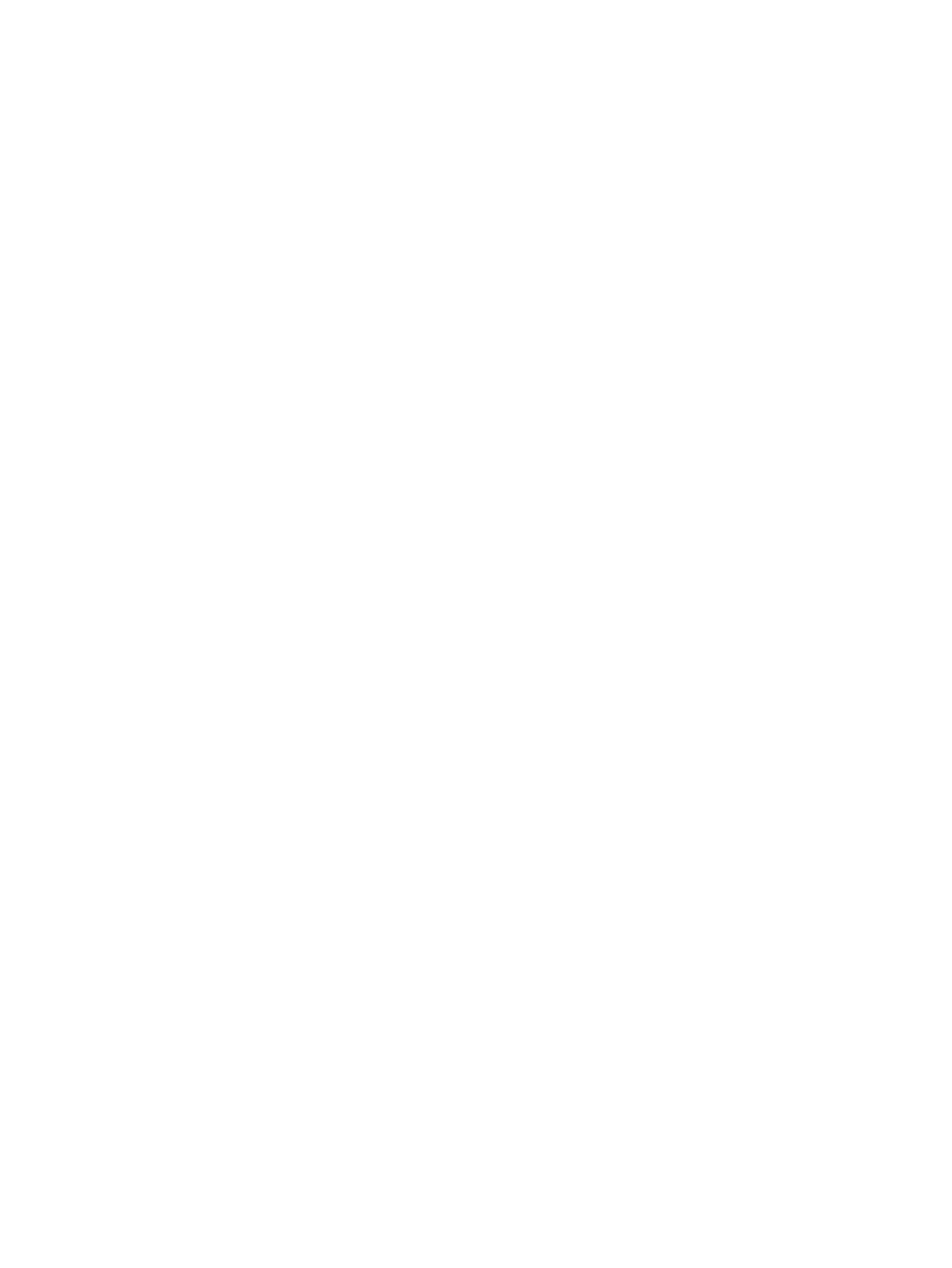
- Click Filter to open the menu, specify the filtering, and then click Apply.
- Click Options to specify the units of pools or the number of rows to display.
5.
Click OK.
The Select Pool window closes. The selected pool name appears in Selected Pool Name,
and the total capacity of the selected pool appears in Selected Pool Capacity.
7.
In LDEV Capacity, specify the THP V-VOL capacity to be created.
You can enter the capacity within a range of the figures displayed below the text box, which
can be entered to decimal places. You can change the capacity unit from the list.
8.
In Number of LDEVs, type the number of LDEVs to be created within the range of the values
indicated below the text box.
9.
In LDEV Name, specify a name for this THP V-VOL.
1.
In Prefix, type the characters that will become the fixed characters for the beginning of
the THP V-VOL name. The characters are case-sensitive.
2.
In Initial Number, type the initial number that will follow the prefix name.
10. Click Option.
11. In Initial LDEV ID, make sure that LDEV ID is set.
To confirm the used number and unavailable number, click View LDEV IDs to open the View
LDEV IDs window.
12. From the Cache Partition list, select CLPR.
For detailed information about CLPRs, see the HP P9000 Cache Partition User Guide.
13. From the Processor Blade list, select a processor blade to be used by the LDEVs.
To assign a specific processor blade, select the ID of the processor blade. To assign any
processor blade, click Auto.
14. From the Tiering Policy list, select the level of the tiering policy to be used by the LDEVs.
If you assign a specific level of the tiering policy, select each level. All is selected by default.
You can specify this function only after making Smart Pool available.
15. If necessary, change the settings of the THP V-VOLs.
•
To edit the SSID, click Edit SSIDs to open the SSID’s window.
•
To change LDEV settings, click Change LDEV Settings to open the Change LDEV Settings
window (see
“Changing THP V-VOL settings” (page 103)
).
16. If necessary, delete a THP V-VOL from the Selected LDEVs table.
Select a THP V-VOL to be deleted, and then click Remove (see
).
17. Click Add.
The created THP V-VOLs are added to the Selected LDEVs table.
Provisioning Type, System Type, Emulation Type, Pool Selection, LDEV Capacity, and Number
of LDEVs values must be set. If invalid values are set, an error message appears.
18. Click Finish.
19. To continue setting the LU path and defining the logical unit, click Next. For details about how
to set the LU path, see
“Defining LU paths” (page 141)
20. In the Confirm window, confirm the settings, in Task Name type a unique name for this task
or accept the default, and then click Apply.
If Go to tasks window for status is checked, the Tasks window opens.
102 Configuring thin provisioning
