Formatting a specific ldev, Formatting all ldevs in a parity group – HP XP P9500 Storage User Manual
Page 58
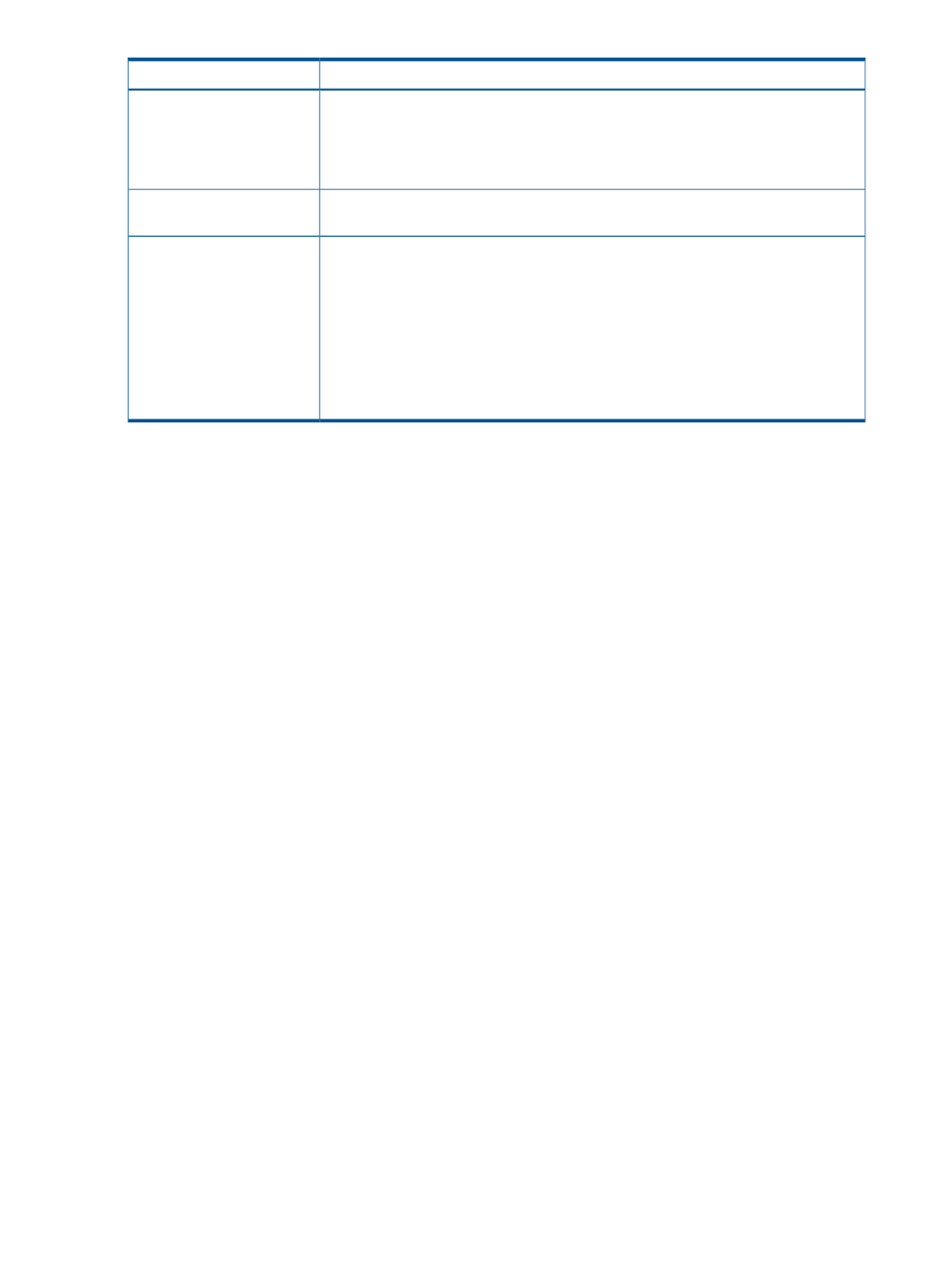
Description
Item
where:
•
X
indicates the number of parity groups on which Quick Format is being performed.
•
Y
indicates the number of parity groups where all volumes are blocked during the
Quick Format.
Quick Format resumes if you turn the power back on.
Storage system is powered off
and on
Restrictions
•
Quick Format cannot be executed on external volumes, virtual volumes, system disks,
the journal volumes of Continuous Access Journal and quorum disks.
•
The volume migration feature or the QuickRestore feature cannot be applied to
volumes undergoing Quick Format. When you use RAID Manager to execute the
volume migration operation or the QuickRestore operation on volumes undergoing
Quick Format, EX_CMDRJE will be reported to RAID Manager. In this case, check
the volume status with Remote Web Console.
•
The prestaging feature of Cache Residency cannot be applied to volumes undergoing
Quick Format.
Formatting a specific LDEV
This procedure performs Normal formatting on the volume.
1.
Select and block the LDEV to be formatted.
See
for blocking an internal volume. See the HP P9000 External
Storage for Open and Mainframe Systems User Guide for blocking an external volume.
2.
Click Format LDEVs.
3.
In the Format LDEVs window, select the format type from the Format Type list, and then click
Finish.
4.
In the Confirm window, click Apply.
If Go to tasks window for status is checked, the Tasks window opens.
Formatting all LDEVs in a parity group
This procedure performs Normal formatting on the volume.
When formatting all LDEVs in a parity group, you will need to:
•
Specify a parity group.
•
Format the LDEV.
Before formatting all LDEVs in a parity group, make sure that all LDEVs under this parity group
have been blocked.
See
for blocking an internal volume. See the HP P9000 External
Storage for Open and Mainframe Systems User Guide for blocking an external volume.
1.
Select the parity group containing the LDEV to be formatted.
2.
Click Format LDEVs.
3.
In the Format LDEVs window, select the format type from the Format Type list, and then click
Finish.
In the Confirm window, click Next to go to the next operation.
4.
Click Apply.
If Go to tasks window for status is checked, the Tasks window opens.
58
Configuring custom-sized provisioning
