Ports tab – HP XP P9500 Storage User Manual
Page 295
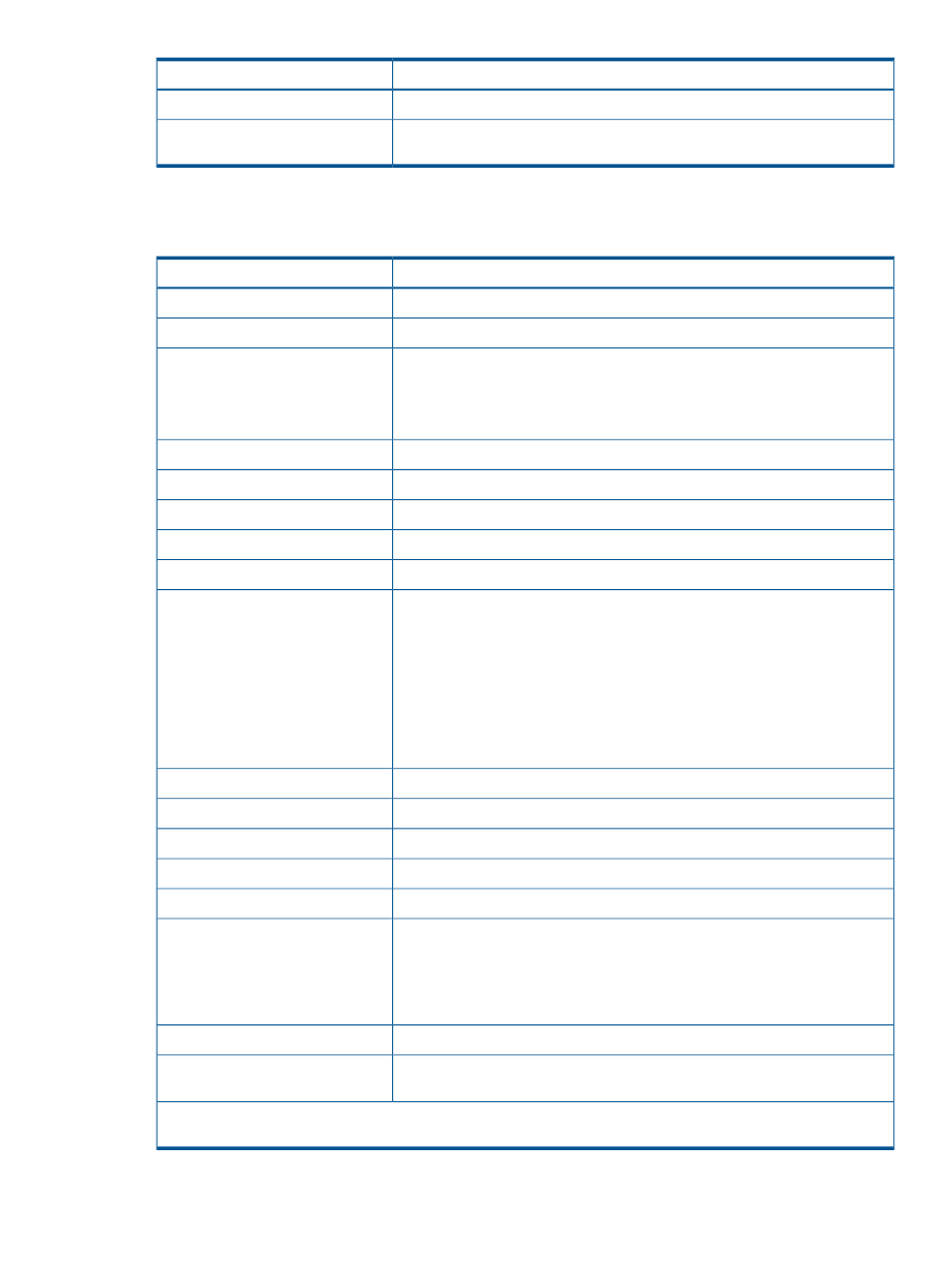
Description
Item
Opens the Remove Hosts window.
Remove Hosts
Opens a window where you can export configuration information listed in the
table to a file that can be used for multiple purposes, such as backup or reporting.
Export
Ports tab
This tab provides information about the ports assigned to the logged-on user.
Description
Item
Identifier of the port. Clicking a port ID opens the port information window.
Port ID
WWN of the port.
Internal WWN
Data transfer speed for the selected fibre channel port in the unit of Gbps (Gigabit
per second).
Speed
Valid speeds are 1, 2, 4, or 8, or 10 Gbps. If Auto is set for the port speed,
Auto (actual transfer speed) appears.
LUN security setting (enable or disable) on the port.
Security
Type of the port.
Type
Address of the port.
Address (Loop ID)
Indicates whether a fabric switch is used.
FC Switch
Topology of the port.
Connection Type
Attribute of the port indicating I/O flow.
Attribute
•
Initiator: Issues I/O commands to a target port when I/O is executed between
storage systems with Continuous Access Synchronous, and so on.
•
Target: Receives I/O commands from a host.
•
RCU Target: Receives I/O commands from an initiator when I/O is executed
between storage systems with Continuous Access Synchronous, and so on.
•
External: Issues I/O commands to a target port of an external storage system
with External Storage.
Resource group names and IDS of the ports
Resource Group Name (ID)
The static MAC address assigned by the FCoE controller.
ENode MAC address*
Unique identifier of the VLAN.
VLAN ID*
Dynamic MAC address assigned by the FCoE switch.
FPMA*
Management number of the FCoE switch.
VP Index*
Status of the virtual ports
VP Status*
•
Link Down
•
Link Up (Logged Off)
•
Link UP (Logged On)
Opens the Edit Ports window.
Edit Ports
Opens a window where you can export configuration information listed in the
table to a file that can be used for multiple purposes, such as backup or reporting.
Export
*This item does not appear in the window by default. To show this item in the window, change the display settings in
the Column Settings window for the table option. For details, see the HP P9000 Remote Web Console User Guide.
Port/Host Groups window after selecting Ports/Host Groups 295
