Clearing user information from a host group, Fibre channel port authentication, Setting fibre channel port authentication – HP XP P9500 Storage User Manual
Page 157
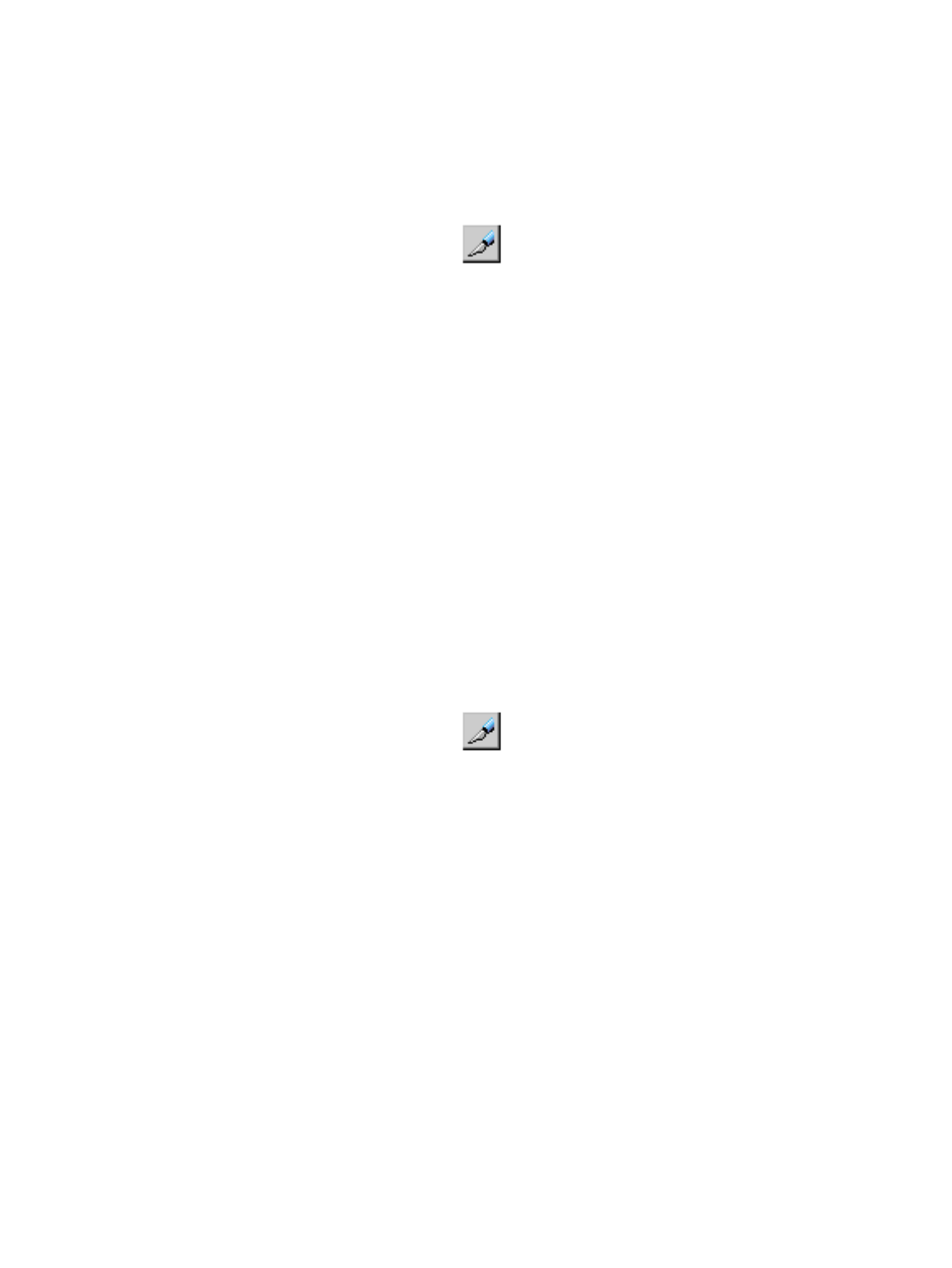
7.
Click Apply in the Authentication window. A message appears asking whether to apply the
settings to the storage system.
8.
Click OK to close the message. The settings are applied to the storage system.
Clearing user information from a host group
You can clear user information from a host group.
1.
On the menu bar, select Actions, Port/Host Group, and then Authentication.
2.
In the Authentication window, click
to change to Modify mode.
3.
In the Port tree, expand the Fibre folder and select a port or host group whose user information
you want to clear.
The currently registered user information of the port or host group appears in the Authentication
Information (Target).
4.
Right-click any point in the Authentication Information (Target) list and select Clear Authentication
information. The Clear Authentication Information dialog box opens asking whether to clear
the user information of the selected host group.
5.
Click OK to close the Clear Authentication Information dialog box. The user information of
the selected host group disappears from the Authentication Information (Target) list.
6.
Click Apply in the Authentication window. A message appears asking whether to apply the
setting to the storage system.
7.
Click OK to close the message. The setting is applied to the storage system.
Fibre channel port authentication
Setting fibre channel port authentication
You can perform user authentication in a fibre channel environment by specifying authentication
information on the fibre channel ports of the storage system.
1.
On the menu bar, select Actions, Port/Host Group, and then Authentication.
2.
In the Authentication window, click
to change to Modify mode.
3.
In the Port tree, double-click the Subsystem folder.
If the storage system contains any fibre channel adapters, the Fibre folder appears below the
Subsystem folder. Information about the port appears in the Port Information list of the
Authentication window.
4.
Right-click any point in the Port Information list and select Set Port Information.
5.
In the Set Port Information dialog box, specify the port information.
•
Time out: Specify the period of time from when authentication fails to when the next
authentication session is ended. This period of time is between 15 to 60 seconds. The
initial value of the Time out is 45 seconds.
•
Refusal Interval: Specify the interval from when connection to a port fails to when the
next authentication session starts, with up to 60 minutes. The initial value of the Refusal
Interval is 3 minutes.
•
Refusal Frequency: Specify the number of times of authentication allowable for connection
to a port with up to 10 times. The initial value of the Refusal Frequency is 3 times.
6.
Click OK to close the Set Port Information dialog box.
7.
Click Apply in the Authentication window. A message appears asking whether to apply the
settings to the storage system.
8.
Click OK to close the message. The settings are applied to the storage system.
Setting fibre channel authentication
157
