Removing an ldev to be registered, Blocking an ldev – HP XP P9500 Storage User Manual
Page 54
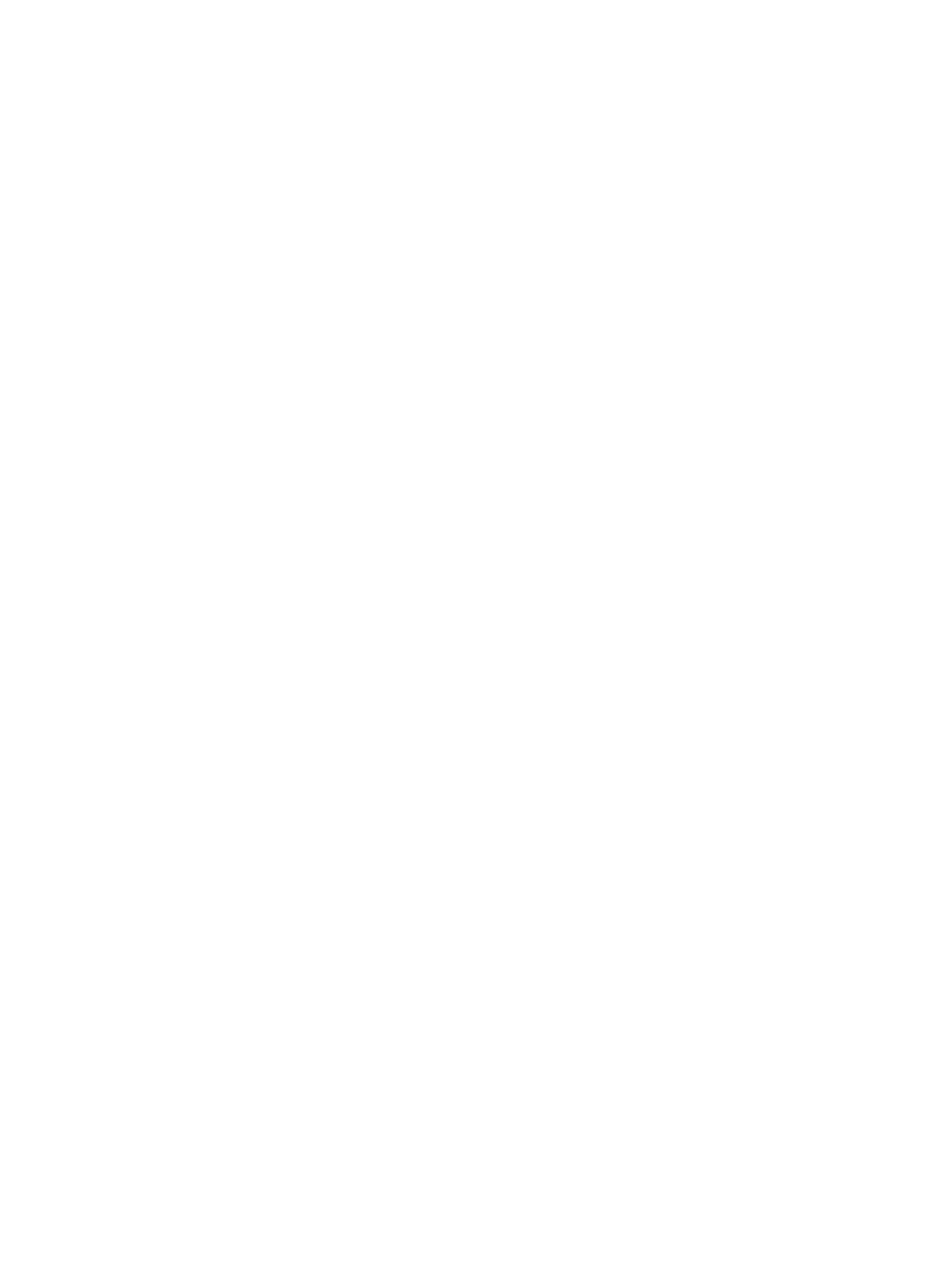
2.
In the Change LDEV Settings window, you can change the setting of LDEV Name, Initial LDEV
ID, or Processor Blade.
•
If you change LDEV Name, specify the prefix characters and the initial number for this
LDEV.
•
If you change Initial LDEV ID, specify the number of LDKC, CU, DEV, and Interval. To
confirm used LDEV IDs, click View LDEV IDs to confirm the used LDEV IDs in the View
LDEV IDs window.
•
If you change Processor Blade, click the list and specify the processor blade ID. If the
specific processor blade is specified, select the processor blade ID. If any processor blade
is specified, click Auto.
3.
Click OK.
4.
In the Create LDEVs window, click Finish.
5.
In the Confirm window, verify the settings, and then click Apply.
The settings are changed.
If Go to tasks window for status is checked, the Tasks window opens.
Removing an LDEV to be registered
If you do not want to register an LDEV that is scheduled to be registered, you can remove it from
the registering task.
1.
In the Selected LDEVs table in the Create LDEVs window, select an LDEV, and then click Remove.
2.
Click Finish.
3.
In the Confirm window, click Apply. The LDEV is removed from the registering task.
If Go to tasks window for status is checked, the Tasks window opens.
Blocking an LDEV
Before formatting or shredding a registered LDEV, the LDEV must be blocked. This procedure blocks
both internal and external volumes.
You can block LDEVs from any of the following tabs:
•
LDEVs tab when selecting any parity group in Parity Groups.
•
LDEVs tab when selecting Logical Devices.
•
Virtual Volumes tab when selecting any pool in Pool.
1.
In the Remote Web Console main window, in the Storage Systems tree, select the resource to
view in the tab.
2.
Find the target LDEV in the table and confirm the LDEV status in the Status column.
•
If Blocked appears, the LDEV is blocked. You can skip the remaining steps.
•
If Blocked does not appear, the LDEV is not blocked. Block the LDEV using the following
steps.
3.
Select an LDEV, and then click Block LDEVs.
Select multiple LDEVs using the Shift key (if the LDEVs are adjacent), or using the Ctrl key (if
the LDEVs are not adjacent).
4.
In the Confirm window, confirm the settings, in Task Name type a unique name for this task
or accept the default, and then click Apply.
If Go to tasks window for status is checked, the Tasks window opens.
54
Configuring custom-sized provisioning
