Configuring fibre channel ports – HP XP P9500 Storage User Manual
Page 130
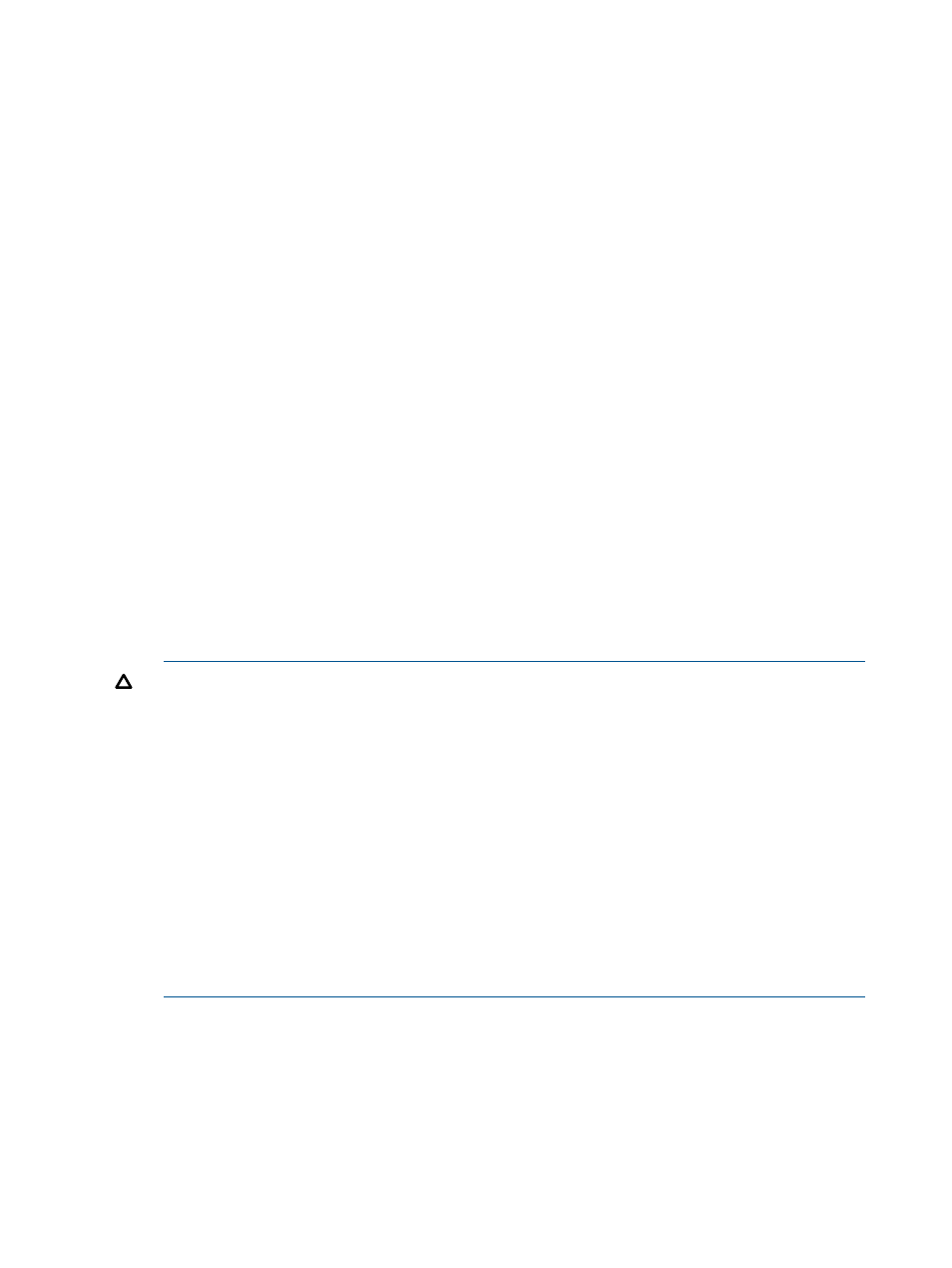
Configuring fibre channel ports
Configuring fibre channel ports includes the following tasks:
•
“Setting the data transfer speed on a fibre channel port” (page 130)
•
“Setting the fibre channel port address” (page 131)
•
“Setting the fabric switch” (page 132)
•
“Setting fibre channel topology” (page 133)
Setting the data transfer speed on a fibre channel port
As system operation continues, you might notice that a large amount of data is transferred at some
ports, but a small amount of data is transferred at other ports. You can optimize system performance
on a fibre channel port by setting a faster data transfer speed on ports where a larger amount of
data is transferred, and setting a slower data transfer speed on ports where a smaller amount of
data is transferred.
In Fibre Channel over Ethernet (FCoE) networks, the port speed is fixed at 10 Gbps and cannot
be changed.
Procedure 18 To set the data transfer speed on a fibre channel port
1.
In the Storage Systems tree, click Ports/Host Groups.
2.
In the Ports/Host Groups window, select the Ports tab.
3.
Select the desired port.
4.
Click Edit Ports.
5.
In the Edit Ports window, select the Port Speed check box, and then select the desired port
speed.
Select the speed of the fibre channel port in the unit of Gbps (Gigabit per second). If Auto is
selected, the storage system automatically sets the speed to 1, 2, 4, or 8 Gbps.
CAUTION:
Observe the following cautions when setting speed on a fibre channel port:
•
If the HBAs (host bus adapters) and switches support 2 Gbps, use the fixed speed of 2
Gbps for the CHF (channel adapter for fibre channel) port speed. If they support 1, 4,
or 8 Gbps, use 1, 4, or 8 Gbps for the CHF port speed, respectively. However, if the
CHF supports 8 Gbps, the CHF does not support 1 Gbps port speed, so HBAs and
switches that support 1 Gbps cannot be connected.
•
If the Auto Negotiation setting is required, some links might not be up when the server is
restarted. Check the channel lamp. If it is flashing, disconnect the cable, and then reconnect
it to recover from the link-down state.
•
If the CHF port speed is set to Auto, some equipment might not be able to transfer data
at the maximum speed.
•
When you start a storage system, HBA, or switch, check the host speed appearing in the
Port list. If the transfer speed is different from the maximum speed, select the maximum
speed from the list on the right, or disconnect, and then reconnect the cable.
6.
Click Finish.
7.
In the Confirm window, confirm the settings, in Task Name type a unique name for this task
or accept the default, and then click Apply.
If Go to tasks window for status is checked, the Tasks window opens.
130 Managing logical volumes
