Monitoring pool usage levels, Monitoring performance – HP XP P9500 Storage User Manual
Page 104
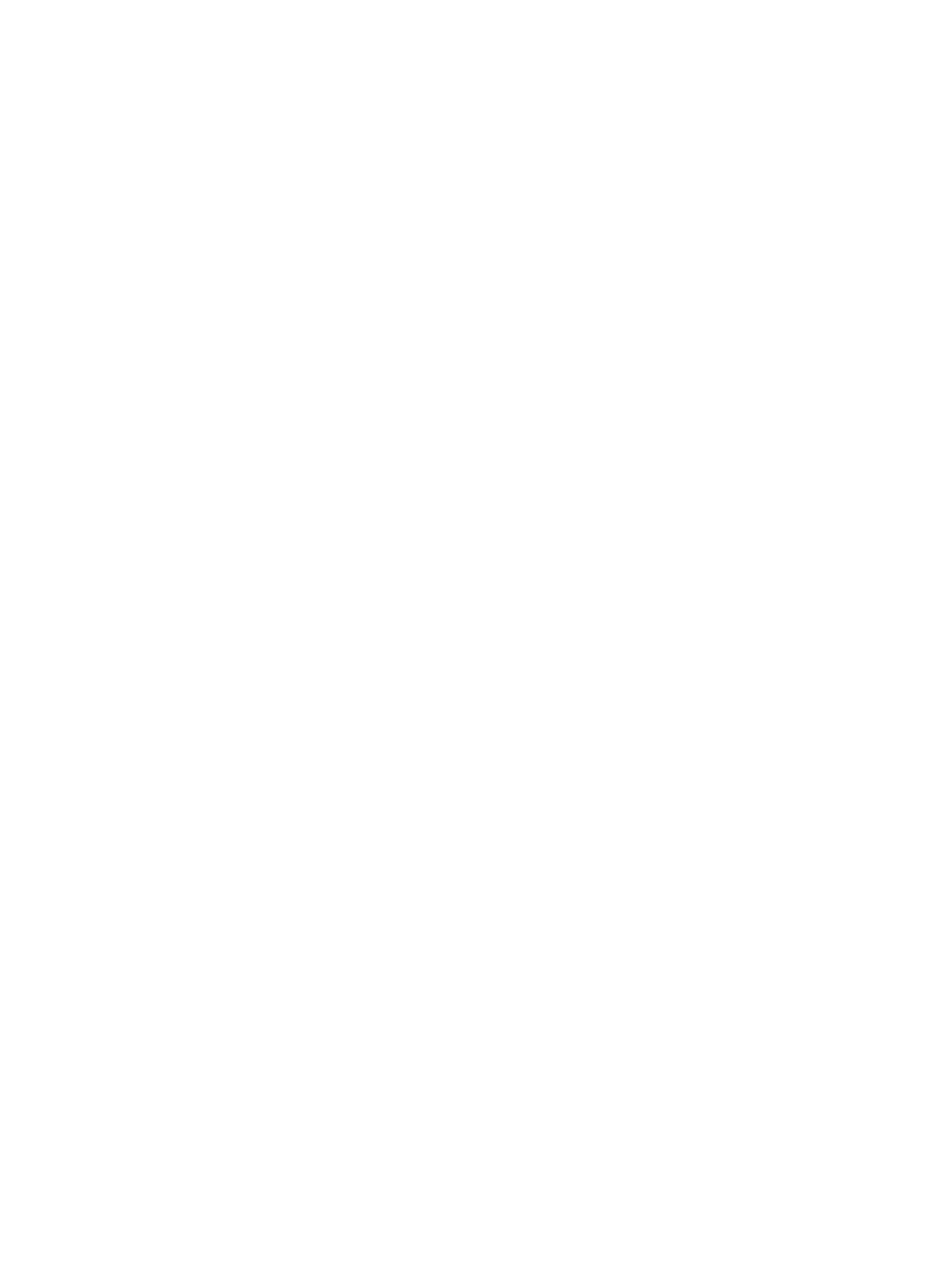
SIMs to Remote Web Console and SNMP traps to the open-systems host. See
for more information.
You can provision a larger virtual capacity beyond the pool capacity by using THP V-VOLs of Thin
Provisioning or Smart Tiers. However, when the pool’s free capacity is depleted, you can lose
access to THP V-VOLs that require more pool capacity. For example, if the pool usage rate is 100%
due to increased write operations, then I/O is not accepted and I/O will be stopped for a THP
V-VOL that failed to receive needed pool capacity. Therefore, you should carefully monitor the
pool usage or pool free capacity, as well as the level of provisioned virtual capacity.
Protecting data during pool shortages
To protect data from reading and writing to the THP V-VOL when the pool is full, you can apply
access attributes to a volume. To do this, you need to enable the use of the Data Retention, by
insuring the license is installed and using system option mode 729. This protection method applies
a Protect attribute to the THP V-VOL to protect volumes against write operations when the pool is
full. See
“Assigning an access attribute to a volume” (page 122)
for more details.
The Protect attribute is applied to a THP V-VOL that failed to receive needed pool capacity. When
the Protect attribute is applied to the THP V-VOL, Protect appears in the Attribute field, and 0 day
appears in the Validation field in the Data Retention window. However, Protect appears in the
Retention Term field and Enable appears in the S-VOL field in the Data Retention window.
Monitoring pool usage levels
Several tools are available that show both the current pool usage rates and the changes over time
for those usage rates. These tools help you monitor the pool free space and estimate when you
will need to increase the pool capacity by adding pool volumes.
In Storage Navigator the Pool window, use the Virtual Volumes tab to view THP V-VOL usage rates
and pool usage rates (see
“Pools window after selecting pool (Pools window)” (page 245)
and
“Top window after selecting a pool volume group under Pool” (page 249)
.
If you have Command View Advanced Edition, you can monitor THP V-VOL usage and pool usages
rates using the time-variable graph.
Monitoring performance
You can monitor system performance using Performance Monitor (see the HP P9000 Performance
for Open and Mainframe Systems User Guide). You can monitor information on pools and THP
V-VOLs using RAID Manager (RAID Manager) (see HP P9000 RAID Manager User Guide).
The following activities help you to monitor and control performance of the THP V-VOL. Collecting
monitor information and subsequent tuning may increase throughput and the operating rates.
•
Collecting monitor information. Collecting the following monitor information helps you determine
the pool load (including the access frequency, the trend of pool usage rates, and the access
load upon data drives) and THP V-VOL load (including the access frequency and the trend of
pool allocation rates). You can then use this monitor information to tune the appropriate
allocation.
◦
Access frequency of THP V-VOL, read hit rates, and write hit rates (using Performance
Monitor)
◦
Usage rates of property groups of pools (using Performance Monitor)
◦
Pool usage and elapsed time of pool usage (using Command View Advanced Edition).
104 Configuring thin provisioning
