Adding resources to a resource group, Removing resources from a resource group – HP XP P9500 Storage User Manual
Page 32
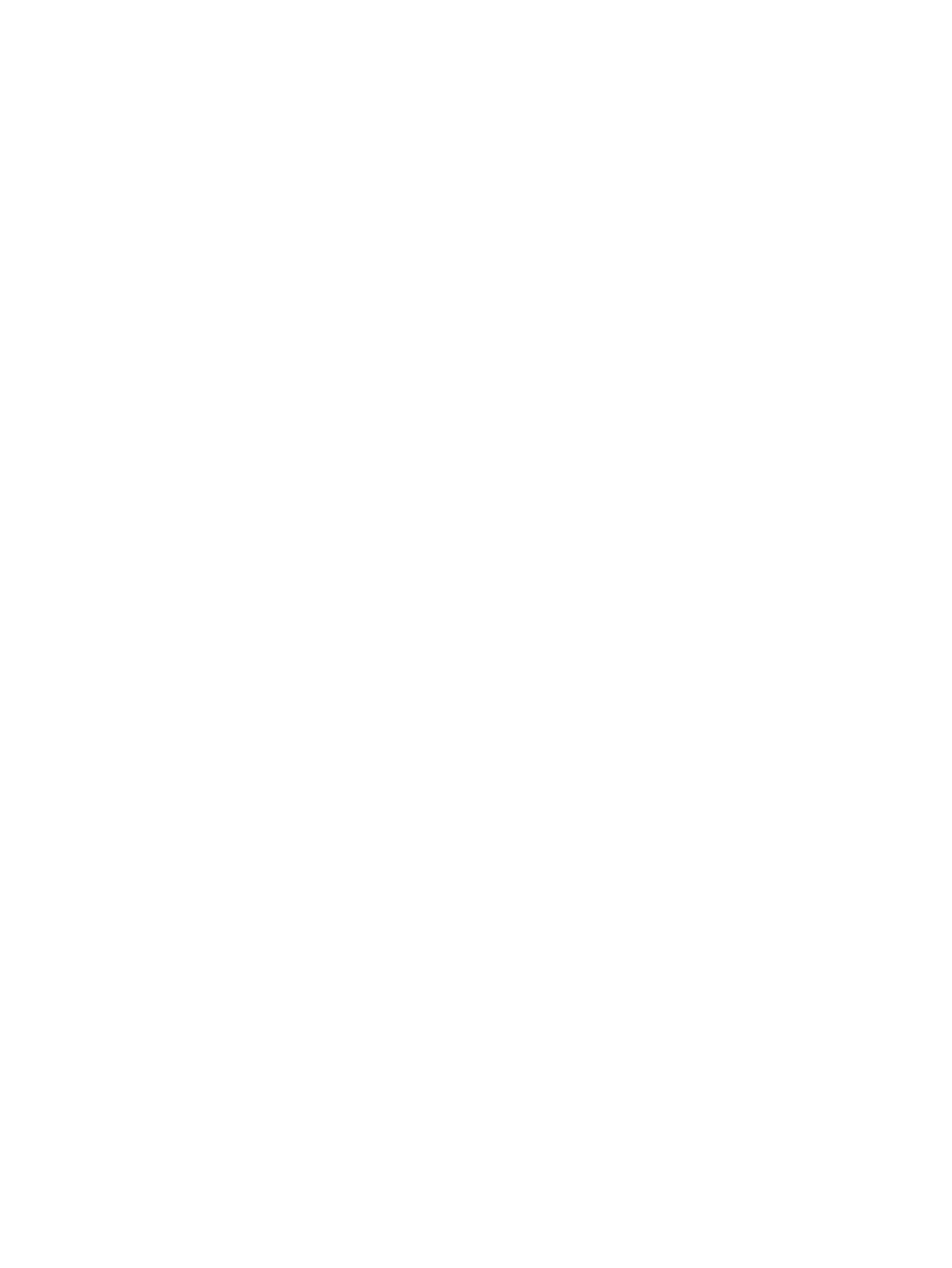
Procedure 1 To create a resource group
1.
In the Remote Web Console main window, in the Storage Systems tree, click Administration,
and then Resource Groups.
2.
Click Create Resource Groups in the Resource Groups tab.
3.
Enter a resource group name in the Create Resource Groups window.
4.
Select resources to be assigned to the resource group as necessary, and then click Add.
The resource group is added to Selected Resource Groups table.
5.
Click Finish.
6.
In the Confirm window, confirm the settings, in Task Name type a unique name for this task
or accept the default, and then click Apply.
If Go to tasks window for status is checked, the Tasks window opens.
Adding resources to a resource group
Before adding resources to a resource group, consider the following:
•
No resource can be added to meta_resource.
•
Only resources allocated to meta_resource can be added to resource groups.
•
An LDEV with the same pool ID or journal group ID cannot be added to multiple resource
groups. For example, when two LDEVs belong to the same pool, you must allocate both to
the same resource group. You cannot allocate them separately. Use the sort function to sort
the LDEVs by pool ID or journal group ID, then select them and add them all at once.
•
You must have Security Administrator (View & Modify) role to perform this task.
Procedure 2 To add resources to a resource group
1.
In the Remote Web Console main window, in the Storage Systems tree, click Administration,
and then Resource Groups.
2.
Click a resource group to add in the Resource Groups tab.
3.
Click Add Resources.
4.
Select the type of resources to add in the resource group.
5.
Select one or more resources to add to the resource group, and then click Add.
6.
Click OK, and then click Finish.
7.
In the Confirm window, confirm the settings, in Task Name type a unique name for this task
or accept the default, and then click Apply.
If Go to tasks window for status is checked, the Tasks window opens.
Removing resources from a resource group
Before removing remove resources from a resource group, consider the following:
•
The resources removed from a resource group are returned to meta_resource.
•
Resources cannot be deleted from the meta_resource.
•
An LDEV that has the same pool ID or journal group ID cannot be partially removed. For
example, if two LDEVs belong to the same pool, you cannot remove only LDEV1 from the
resource group and leave only LDEV2. Use the sort function to sort the LDEVs by pool ID or
journal group ID, then select them and remove them all at once.
You must have Security Administrator (View & Modify) role to perform this task.
Procedure 3 To remove resources from a resource group
1.
In the Remote Web Console main window, in the Storage Systems tree, click Administration,
and then Resource Groups.
2.
Click a resource group to remove in the Resource Groups tab.
32
Configuring resource groups
