Managing hosts, Changing wwn or nickname of a host bus adapter – HP XP P9500 Storage User Manual
Page 160
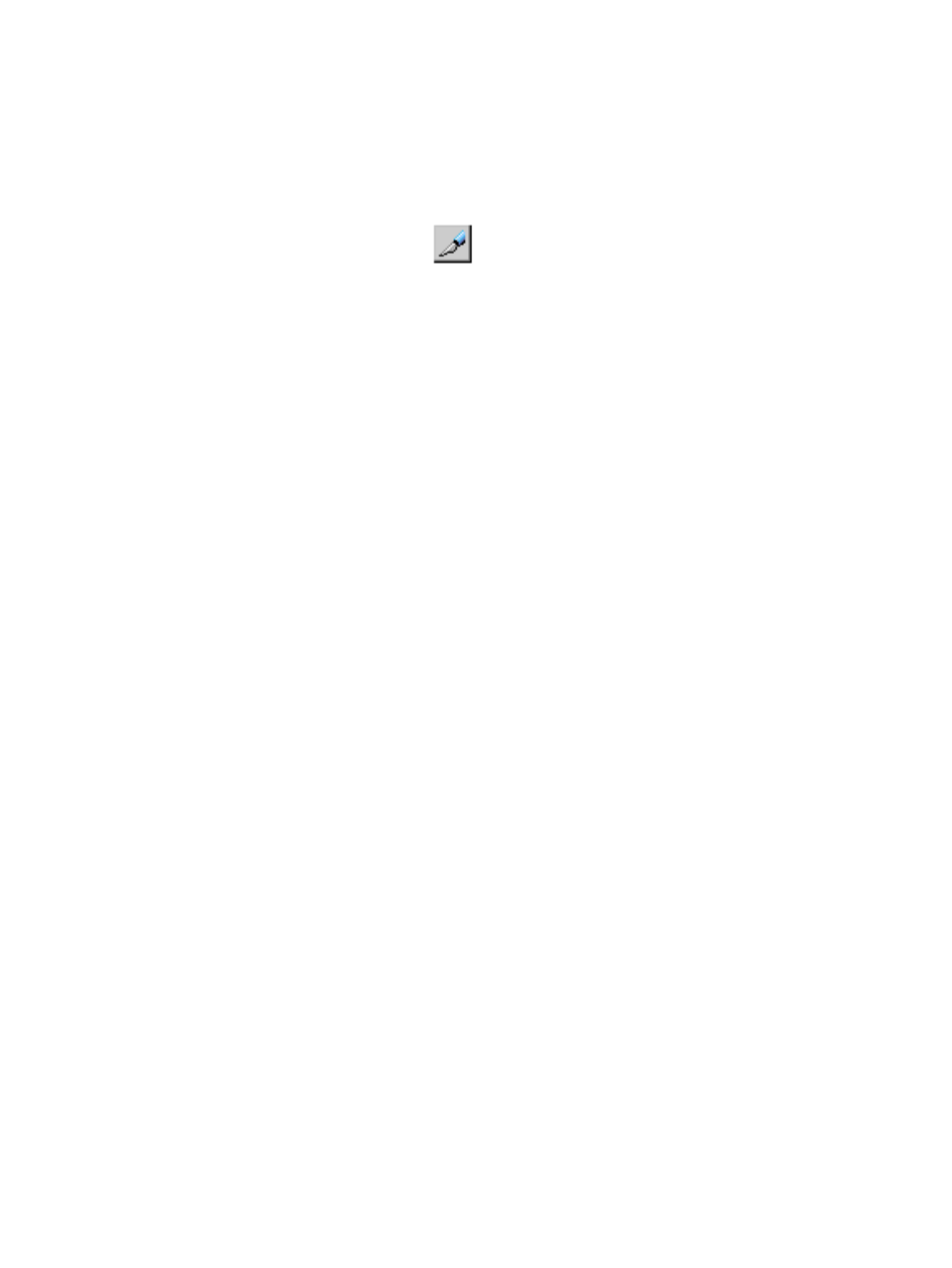
To return the fibre channel setting, perform the same operation, except that you must select the
Authentication Mode: bi-directional->unidirectional menu in step 4.
Enabling or disabling fibre channel switch authentication
By default, the fibre channel switch authentication is disabled. To enable fibre channel switches
to authenticate hosts, enable the user authentication settings of fibre channel switches.
1.
On the menu bar, select Actions, Port/Host Group, and then Authentication.
2.
In the Authentication window, click
to change to Modify mode.
3.
In the Port tree, double-click the Subsystem folder.
If the storage system contains any fibre channel adapters, the Fibre folder appears below the
Subsystem folder.
4.
In the Port tree, double-click the Fibre folder. Information about the fibre channel switch appears
in the FC Switch Information list below the Port Information list.
5.
Right-click any point in the FC Switch Information list and select Authentication:Disable->Enable.
6.
Click Apply in the Authentication window. A message appears asking whether to apply the
settings to the storage system.
7.
Click OK to close the message. The settings are applied to the storage system.
To return the fibre channel switch setting so that the switch cannot authenticate hosts, perform the
same operation, except select the Authentication:Enable->Disable menu in step 4.
Managing hosts
Managing hosts includes the following tasks:
•
“Changing WWN or nickname of a host bus adapter” (page 160)
•
“Changing the name or host mode of a host group” (page 161)
•
“Initializing host group 0” (page 161)
•
“Deleting a host bus adapter from a host group” (page 162)
•
“Deleting old WWNs from the WWN table” (page 162)
•
“Deleting a host group” (page 162)
Changing WWN or nickname of a host bus adapter
In fibre channel environments, host bus adapters can be identified by WWNs or nicknames.
1.
Select the Hosts tab using one of the following ways.
•
Click Ports/Host Groups in the Storage Systems tree.
•
Click Ports/Host Groups in the Storage Systems tree, and then select a port from the tree.
•
Click Ports/Host Groups in the Storage Systems, tree, select a port from the tree, and
then select a host group from the tree.
2.
Select the Hosts tab, and then select the host bus adapter you want to change from the list of
hosts.
3.
Select Edit Host. The Edit Host window opens.
4.
To change the WWN, select the HBA WWN check box, and then type a new WWN in HBA
WWN.
To change the nickname, select the Host Name check box, and then type a new nickname in
Host Name.
160 Managing logical volumes
